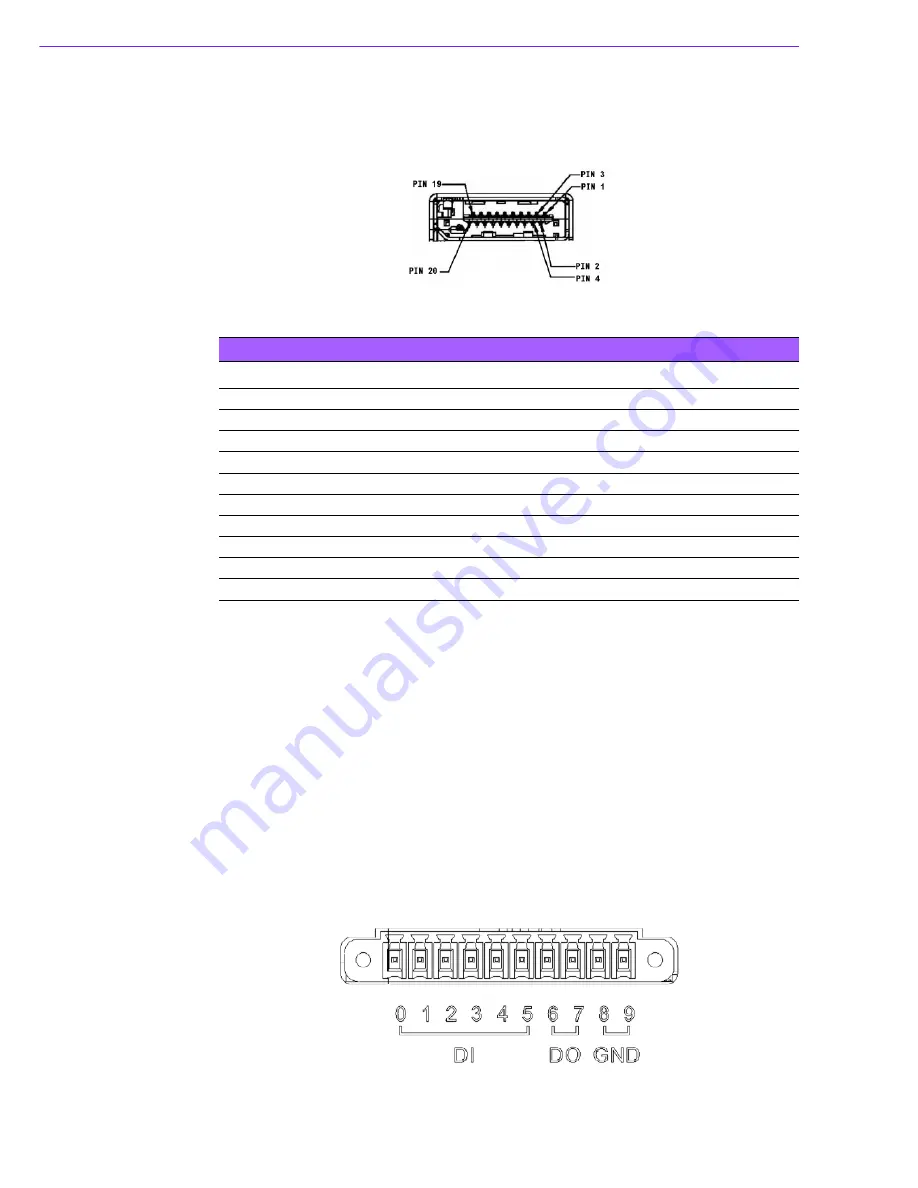
ARK-2151V User Manual
34
4.4.4
HDMI Connector
ARK-2151V provides 1 x lockable HDMI port which resolution can support up to 4K at
24 Hz.
Figure 4.17 HDMI Connector
4.4.5
DIO Connector
ARK-2151V offers an 8-bit phenix type DIO connector and two ground pin. 6 x DI & 2
x DO w/ 3 KV isolation.
Connector Type:
10-pin screw terminal block (6 DI points, 2 DO points, GND)
Input Voltage:
0 to 30 VDC at 25 Hz
Digital Input Levels for Dry Contacts:
–
Logic level 0: Close to GND
–
Logic level 1: Open
Digital Input Levels for Wet Contacts:
–
Logic level 0: +3 V max.
–
Logic level 1: +5 V to +30 V
Output Current:
Max. 500 mA per channel
On-state Voltage:
24 VDC nominal, open collector to 30 VDC
Figure 4.18 DIO Connector
Table 4.11: HDMI / Display Port Connector Pin Assignments
Pin
Signal Name
Pin
Signal Name
1
TMD/ D
2
GND
3
TMDS_Data2
−
/ DP_Data0-
4
TMD/ D
5
GND
6
TMDS_Data1
−
/ DP_Data1-
7
TMD/ D
8
GND
9
TMDS_Data0-/ DP_Data2-
10
TMD/ D
11
GND
12
TMDS_Clock
−
/ DP_Data3-
13
NC
14
NC
15
SCL/
16
SDA/ GND
17
DDC GND/ AUX_CH-
18
+5V/ Hot plug detect
19
Hot plug detect/ Return
20
DP_PWR
Summary of Contents for ARK-2151V
Page 1: ...User Manual ARK 2151V In Vehicle Full HD NVR w 4 PoE Ports...
Page 11: ...Chapter 1 1 General Introduction This chapter gives background information on ARK 2151V series...
Page 16: ...ARK 2151V User Manual 6...
Page 22: ...ARK 2151V User Manual 12 2 Insert the full size WWAN module in the place marked...
Page 35: ...Chapter 4 4 Pin Assignments This chapter explains Pin Assign ments of ARK 2151V Series...
Page 48: ...ARK 2151V User Manual 38...
Page 49: ...Chapter 5 5 BIOS settings This chapter introduces how to set BIOS configuration data...
Page 80: ...ARK 2151V User Manual 70...
Page 81: ...Appendix A A WDT Sample Code...
Page 83: ...73 ARK 2151V User Manual Appendix A WDT Sample Code...
















































