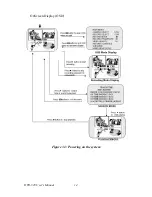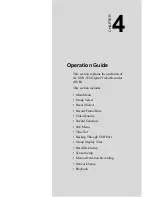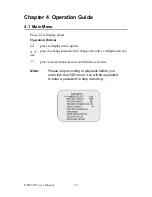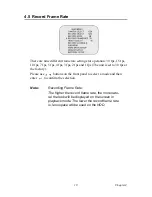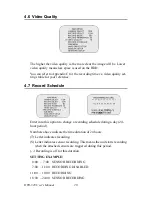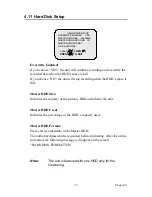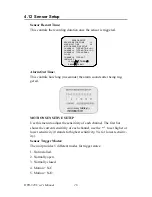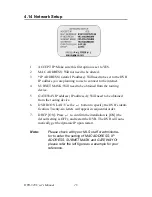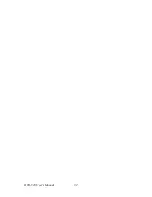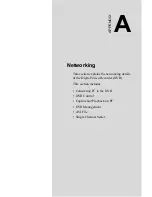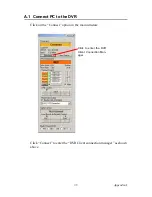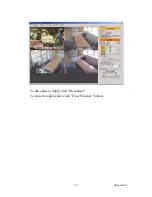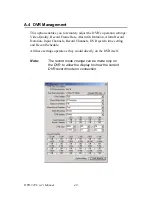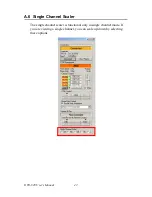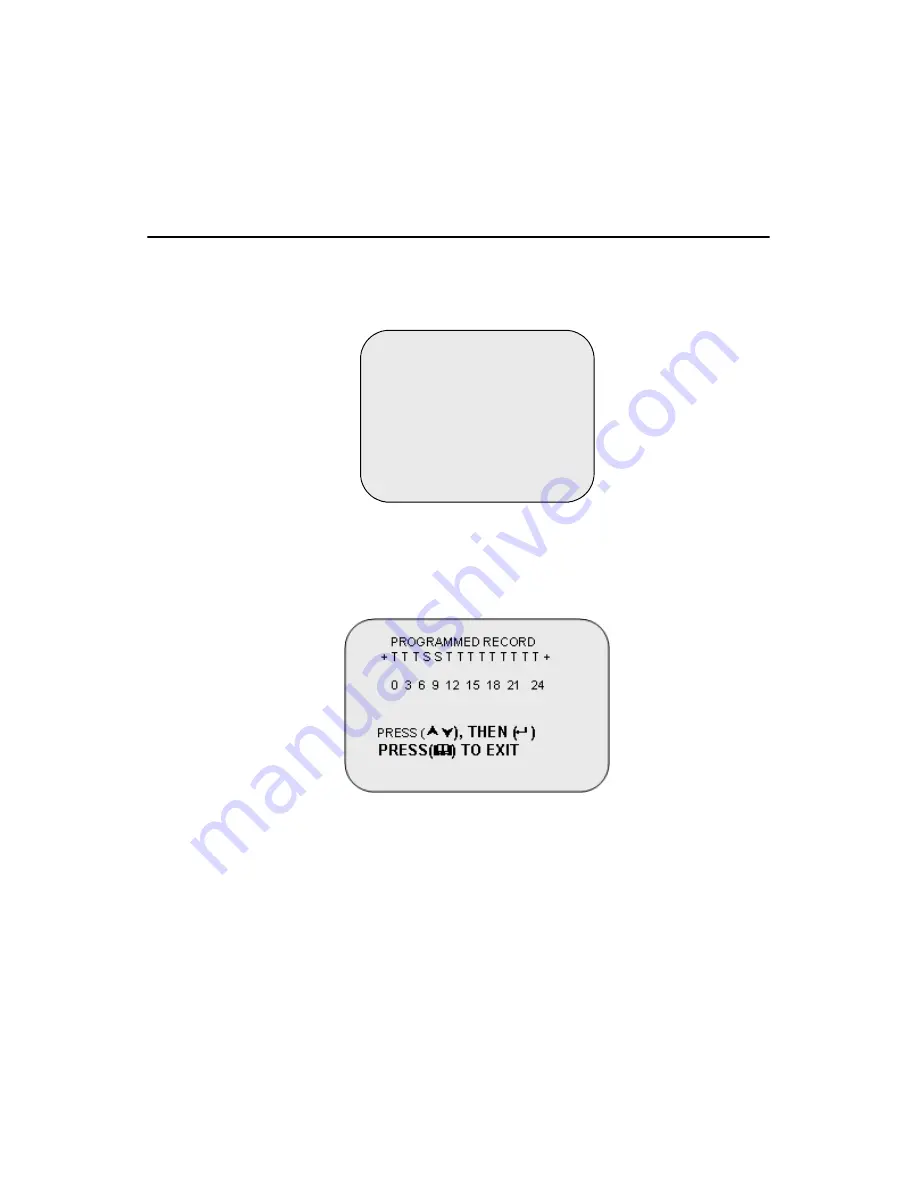
27
Chapter 4
In normally open mode, if the cable between the sensor and the unit is cut
by an intruder, the unit starts recording. In normally closed mode, if the
cable between the sensor and the unit is cut by an intruder, the unit stops
recording.
4.13 How to Operate Motion Detection Recording
Follow the steps given below to activate motion-detection recording.
1.
Please go to “SENSOR SETUP” menu as shown in the figure.
2.
Select the required motion option.
3.
After the selection, please go back to the MAIN MENU and go to
“PROGRAMMED RECORD” to activate the alarm setting.
Note:
Setting “PROGRAMMED RECORD” is neces-
sary for starting the operation of motion detection
recording.
SENSOR SETUP
SENSOR RECORD TIME 15
ALARM OUT TIME 20
CHANNEL-1 TYPE: N-C
CHANNEL-2 TYPE: N-O
CHANNEL-3 TYPE:NORMAL
CLOSE
CHANNEL-4 TYPE:NOT
INSTALLED
PRESS (
¿À
), THEN (
)
PRESS(
) TO EXIT
Summary of Contents for DVR-520
Page 1: ...DVR 520 4 Channel Smart DVR Series with Removable HDD Bay User s Manual...
Page 12: ...DVR 520 User s Manual xii...
Page 24: ...DVR 520 User s Manual 10...
Page 28: ...DVR 520 User s Manual 14 OnScreen Display OSD Figure 3 3 Powering on the system...
Page 46: ...DVR 520 User s Manual 32...
Page 62: ...DVR 520 User s Manual 48...
Page 66: ...DVR 520 User s Manual 52...