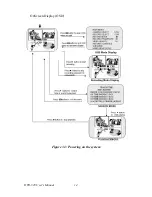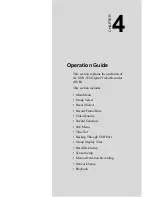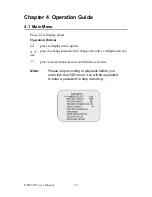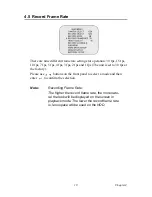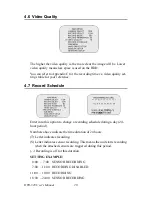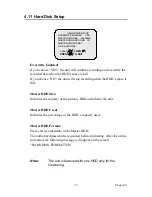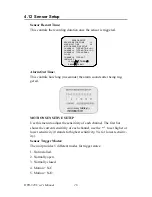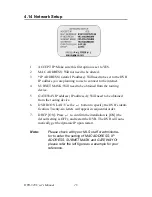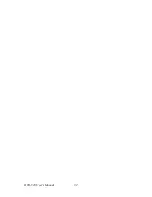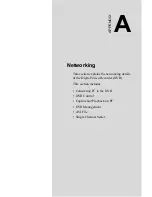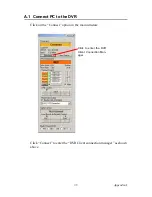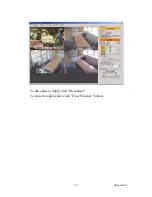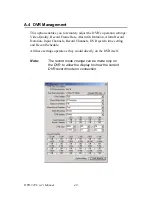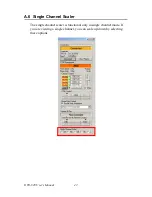DVR-520 User’s Manual
28
4.14 Network Setup
1.
ACCEPT IP: Make sure this first option is set to YES.
2.
MAC ADDRESS: Will not need to be altered.
3.
*IP ADDRESS (a static IP address): Will need to be set to the DVR
IP address you are planning to use to connect to the internet.
4.
SUBNET MASK: Will need to be obtained from the routing
device.
5.
GATEWAY IP address (IP address A): Will need to be obtained
from the routing device.
6.
DVR ID ON LAN: Use the
button to specify the DVR’s identi-
fication. Twenty-six letters will appear in sequential order.
7.
DHCP [ON]: Press
to confirm the installation is [ON] (the
default setting is OFF), and restart the DVR. The DVR will auto-
matically get the dynamic IP upon restart.
Note:
Please check with your M.I.S staff or administra-
tor to enter the setting of MAC ADDRESS, IP
ADDRESS, SUBNET MASK and GATEWAY Or
please refer the left figure as a example for your
reference.
Summary of Contents for DVR-520
Page 1: ...DVR 520 4 Channel Smart DVR Series with Removable HDD Bay User s Manual...
Page 12: ...DVR 520 User s Manual xii...
Page 24: ...DVR 520 User s Manual 10...
Page 28: ...DVR 520 User s Manual 14 OnScreen Display OSD Figure 3 3 Powering on the system...
Page 46: ...DVR 520 User s Manual 32...
Page 62: ...DVR 520 User s Manual 48...
Page 66: ...DVR 520 User s Manual 52...