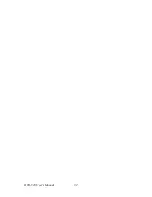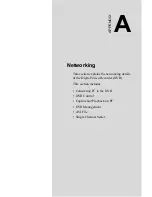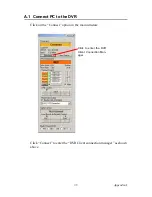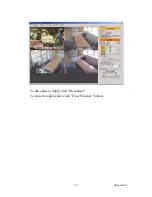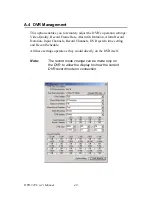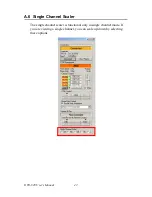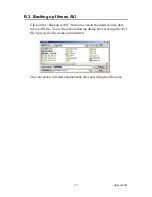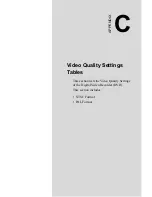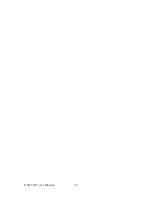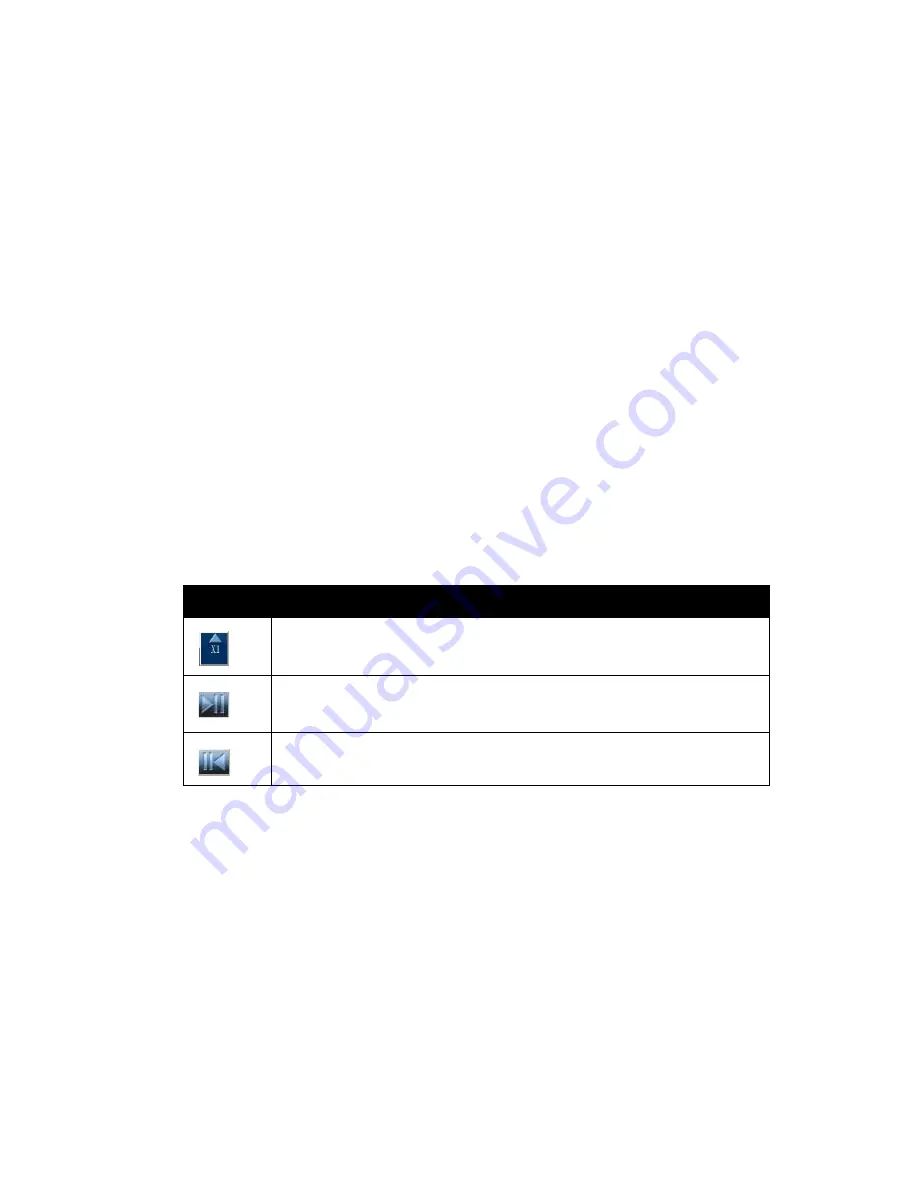
45
Appendix B
You can access video data via the connection between the PC and DVR or
directly install the HDD into a PC. Please install the PC Viewer software
onto your PC and start the program.
You will see a dialog box as shown in the figure above appear on the
screen.
Search button:
a. Click to open the submenu for selecting data to playback.
Play button:
a. Click to start the video data from the beginning. Use the following but-
tons as required.
b. Click the Play button to start the playback after data search.
Backup to AVI button:
a. Click to convert the data into an AVI file and save it the PC.
Capture Button:
a. Click to a snapshot of the data as a BMP file.
HDD selection:
a. Click to select the specified HDD among multiple HDDs installed
(either in the DVR or in the PC system).
Note:
This software currently supports Windows 2000
and Windows XP.
Note:
The software can’t be activated until the HDD is
connected to a PC.
Table B.1: Playback buttons
Button for Fast forward playback speed. There are 5 levels
of playback speed: 1, 4, 16, 32, and 64 times normal speed.
Button for moving forward one frame at a time.
Button for moving one frame backwards.
Summary of Contents for DVR-520
Page 1: ...DVR 520 4 Channel Smart DVR Series with Removable HDD Bay User s Manual...
Page 12: ...DVR 520 User s Manual xii...
Page 24: ...DVR 520 User s Manual 10...
Page 28: ...DVR 520 User s Manual 14 OnScreen Display OSD Figure 3 3 Powering on the system...
Page 46: ...DVR 520 User s Manual 32...
Page 62: ...DVR 520 User s Manual 48...
Page 66: ...DVR 520 User s Manual 52...