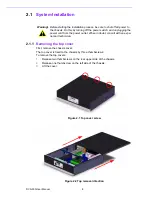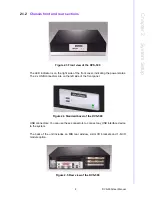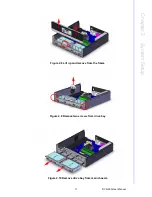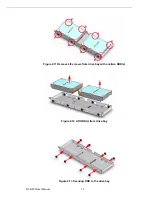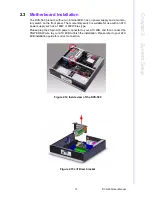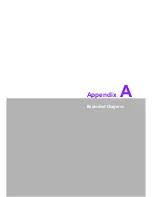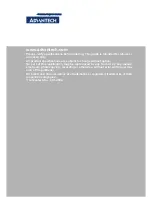DVS-500 User Manual
20
A.1
Exploded Diagram
Figure A.1 Exploded Diagram
1: Chassis
2: Filter
3: Drive bay
4: Riser bracket
5: Bracket linking bar
6: Cover
7: 2 port vertical USB connector
8: Cooling fan
9: Power switch button
10: Front mechanical part
11: Power supply
12: Screw
13: Screw
14: Screw
1
2
3
10
5
8
14
6
4
9
7
11
13
12
12
Summary of Contents for DVS-500
Page 1: ...User Manual DVS 500 Industrial Compact Platform for PC Based Video Surveillance...
Page 8: ...DVS 500 User Manual viii...
Page 9: ...Chapter 1 1 General Information...
Page 13: ...5 DVS 500 User Manual Chapter 1 General Information...
Page 14: ...DVS 500 User Manual 6...
Page 15: ...Chapter 2 2 System Setup...
Page 26: ...DVS 500 User Manual 18...
Page 27: ...Appendix A A Exploded Diagram...
Page 29: ...21 DVS 500 User Manual Appendix A Exploded Diagram...