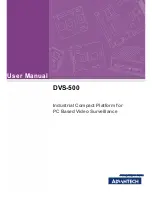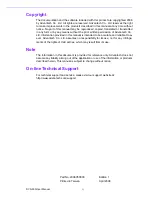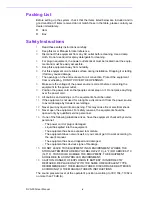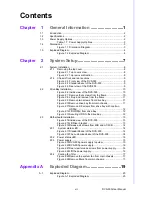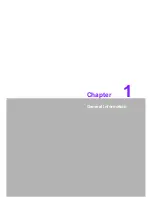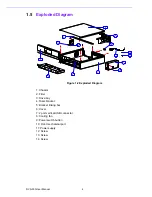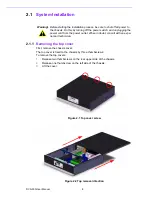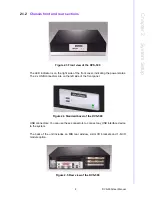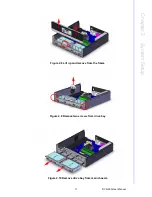DVS-500 User Manual
iv
Packing List
Before setting up the system, check that the items listed below are included and in
good condition. If items received do not match those in the table, please contact your
dealer immediately.
Item
Box
Safety Instructions
1.
Read these safety instructions carefully.
2.
Keep this User Manual for later reference.
3.
Disconnect this equipment from any AC outlet before cleaning. Use a damp
cloth. Do not use liquid or spray detergents for cleaning.
4.
For plug-in equipment, the power outlet socket must be located near the equip-
ment and must be easily accessible.
5.
Keep this equipment away from humidity.
6.
Put this equipment on a reliable surface during installation. Dropping it or letting
it fall may cause damage.
7.
The openings on the enclosure are for air convection. Protect the equipment
from overheating. DO NOT COVER THE OPENINGS.
8.
Make sure the voltage of the power source is correct before connecting the
equipment to the power outlet.
9.
Position the power cord so that people cannot step on it. Do not place anything
over the power cord.
10.
All cautions and warnings on the equipment should be noted.
11.
If the equipment is not used for a long time, disconnect it from the power source
to avoid damage by transient overvoltage.
12.
Never pour any liquid into an opening. This may cause fire or electrical shock.
13.
Never open the equipment. For safety reasons, the equipment should be
opened only by qualified service personnel.
14.
If one of the following situations arises, have the equipment checked by service
personnel:
–
The power cord or plug is damaged.
–
Liquid has spilled into the equipment.
–
The equipment has been exposed to moisture.
–
The equipment does not work well, or you cannot get it to work according to
the user's manual.
–
The equipment has been dropped and damaged.
–
The equipment has obvious signs of breakage.
15.
DO NOT LEAVE THIS EQUIPMENT IN AN ENVIRONMENT WHERE THE
STORAGE TEMPERATURE MAY GO BELOW -20° C (-4° F) OR ABOVE 60° C
(140° F). THIS COULD DAMAGE THE EQUIPMENT. THE EQUIPMENT
SHOULD BE IN A CONTROLLED ENVIRONMENT.
16.
CAUTION: DANGER OF EXPLOSION IF BATTERY IS INCORRECTLY
REPLACED. REPLACE ONLY WITH THE SAME OR EQUIVALENT TYPE
RECOMMENDED BY THE MANUFACTURER, DISCARD USED BATTERIES
ACCORDING TO THE MANUFACTURER'S INSTRUCTIONS.
The sound pressure level at the operator's position according to IEC 704-1:1982 is
no more than 70 dB (A).
Summary of Contents for DVS-500
Page 1: ...User Manual DVS 500 Industrial Compact Platform for PC Based Video Surveillance...
Page 8: ...DVS 500 User Manual viii...
Page 9: ...Chapter 1 1 General Information...
Page 13: ...5 DVS 500 User Manual Chapter 1 General Information...
Page 14: ...DVS 500 User Manual 6...
Page 15: ...Chapter 2 2 System Setup...
Page 26: ...DVS 500 User Manual 18...
Page 27: ...Appendix A A Exploded Diagram...
Page 29: ...21 DVS 500 User Manual Appendix A Exploded Diagram...