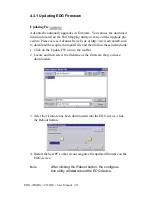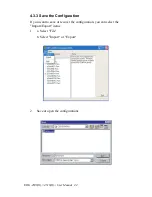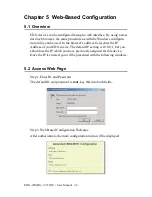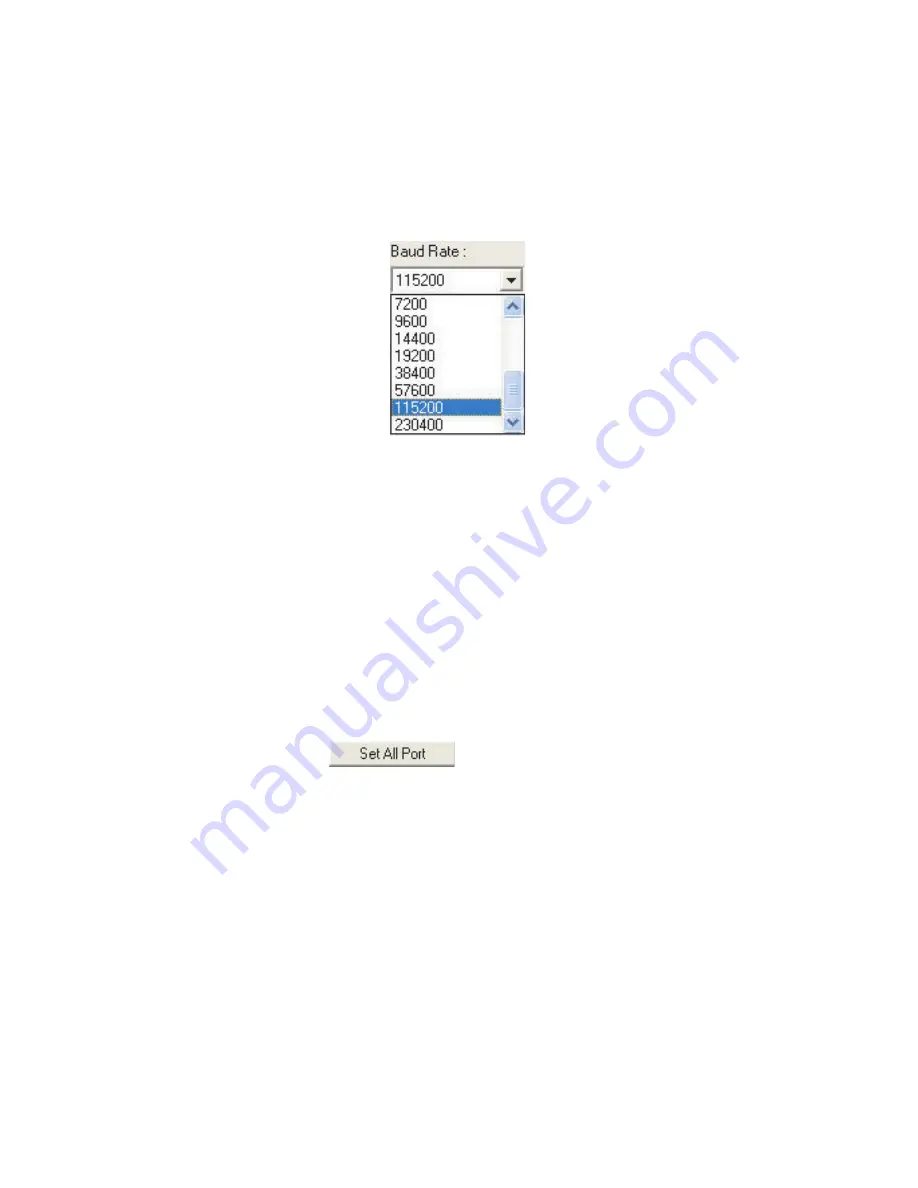
31
Chapter 3
Baud Rate
Flow Control Type
You can choose the Baud Rate of your connected module. The following
rates are available:
• 7,200
• 9,600
• 14,400
• 19,200
• 38,400
• 57,600
• 115,200
• 230,400
* Set All Port
The ‘Set All Port’ function helps you set all serial ports at one time. All
you need is to set one port and click the "Set All Port" button. The other
ports will then follow the first port that you have set up. This is faster than
setting up 8 ports (EDG-4508(R)+) or 16 ports (EDG-4516(R)+) with the
same settings.
Summary of Contents for EDG-4508+
Page 7: ...2 CHAPTER 1 Overview ...
Page 10: ...EDG 4508 R 4516 R User Manual 4 ...
Page 11: ...2 CHAPTER 2 Getting Started ...
Page 18: ...EDG 4508 R 4516 R User Manual 12 2 2 1 Rack Mounting Figure 2 8 Rack Mounting ...
Page 26: ...EDG 4508 R 4516 R User Manual 20 ...
Page 27: ...2 CHAPTER 3 Configuration ...
Page 40: ...EDG 4508 R 4516 R User Manual 34 ...
Page 41: ...2 CHAPTER 4 Port Mapping Utility ...
Page 51: ...2 CHAPTER 5 Web Based Configuration ...
Page 57: ...2 CHAPTER 6 Console Configuration ...
Page 66: ...EDG 4508 R 4516 R User Manual 60 ...
Page 67: ...2 CHAPTER 7 Event and DI O Monitoring ...
Page 75: ...2 CHAPTER 8 Troubleshooting ...
Page 78: ...EDG 4508 R 4516 R User Manual 72 ...
Page 79: ...2 APPENDIX A ...