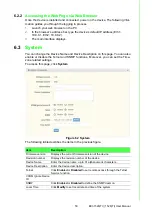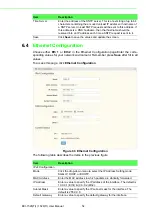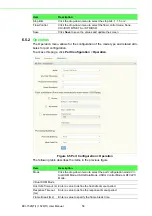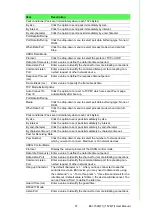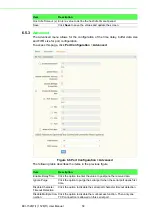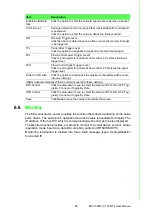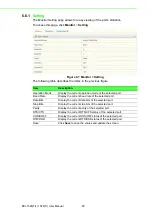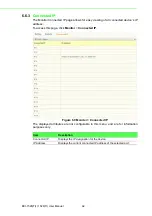47
EKI-1526(TI) | 1528(TI) User Manual
Review the settings under the Ethernet fields and verify them.
6.
Click
Next
to continue or
Previous
to return to the previous screen.
The selected settings are displayed in the following Wizard window.
7.
Locate the radio button correlating to the target port to modify and click on it to
select it.
Verify the Device Port (EKI device physical serial port) and System Port (virtual
COM port for PC) settings before continuing.
8.
Click
Finish
to complete the process. A Wizard complete! screen displays indi-
cating the completion of a successful procedure.
5.2.4
Confirming Virtual COM Settings
1.
On your desktop, navigate to
Start > All Programs
>
EKI Device Configura-
tion Utility
and click
Advantech EKI Device Configuration Utility
to open the
utility.
2.
Locate
Serial Ports
menu in the menu pane and click on the Expand icon next
to Virtual COM Ports to view a list of the mapped ports.
3.
Select a VCOM port to view its settings.
Figure 5.9 Serial Port Listing on EKI Device
For the next step, you will need to open the device manager on your system.
Using the Device Manager, you can both view and change the COM port set-
tings.
4.
On your desktop, click on the
Start button
and then on
Control Panel
. A win-
dow displays showing all the available control panels.
5.
Click on
Hardware and Sound
(
Hardware
). A list of all available hardware con-
figuration options displays.
Note!
The following instructions are written for Windows 7; the Windows XP
equivalent is displayed in parentheses (). The instructions may vary on
other operating systems.
Summary of Contents for EKI-1526
Page 13: ...Chapter 1 1Overview...
Page 17: ...Chapter 2 2Getting Started...
Page 27: ...Chapter 3 3Utility Configuration...
Page 46: ...Chapter 4 4Selecting An Operating Mode...
Page 54: ...Chapter 5 5Setting Up Virtual COM Redirector...
Page 63: ...Chapter 6 6Web Configuration...
Page 84: ...Chapter 7 7Telnet...