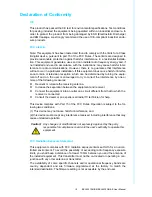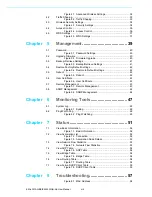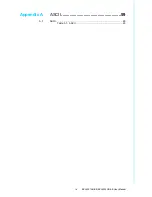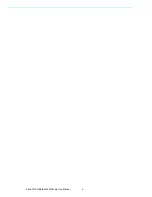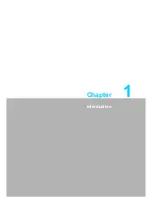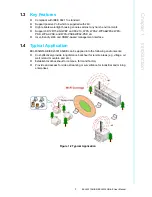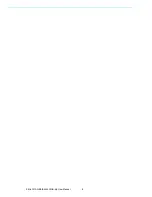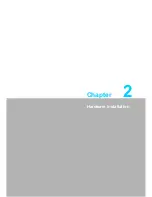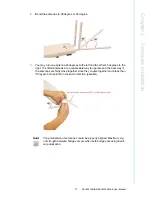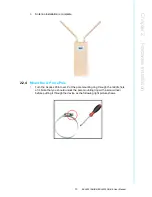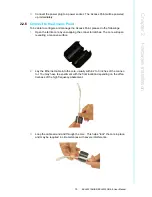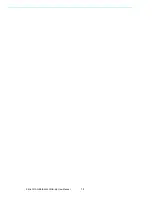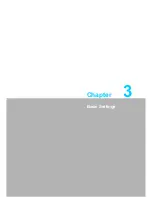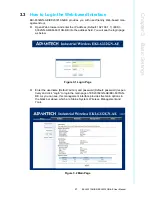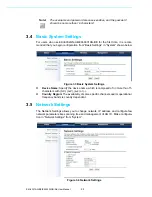7
EKI-6331AN-BE/EKI-6332GN-AE User Manual
Chapter 2
H
ardware
Installation
2.1.4
Product Package
The product package you have received should contain the following items. If any of
them are not included or damaged, please contact your local vendor for support.
EKI-6332GN-AE/EKI-6331AN-BE × 1
Detachable 5dBi Antennas × 2
Pole Mounting Ring × 2
24VDC Power Cord & PoE Injector × 1
Ferrite Suppression Core
× 1
Grounding Wire
× 1
Product CD
× 1
Note!
Product CD contains Quick Installation Guide and User Manual.
Pole Mounting Ring
Round Cable Suppression Core
24V
DC
Power Cord & PoE Injector
Warning! Users MUST use the “Power cord & PoE Injector” shipped in the box
with EKI-6332GN-AE/EKI-6331AN-BE. Use of other options will likely
cause damage to EKI-6332GN-AE/EKI-6331AN-BE.
Summary of Contents for EKI-6331AN-BE
Page 1: ...User Manual EKI 6331AN BE EKI 6332GN AE IEEE 802 11n Wi Fi AP Client Bridge ...
Page 10: ...EKI 6331AN BE EKI 6332GN AE User Manual x ...
Page 11: ...Chapter 1 1 Introduction ...
Page 14: ...EKI 6331AN BE EKI 6332GN AE User Manual 4 ...
Page 15: ...Chapter 2 2 Hardware Installation ...
Page 28: ...EKI 6331AN BE EKI 6332GN AE User Manual 18 ...
Page 29: ...Chapter 3 3 Basic Settings ...
Page 41: ...Chapter 4 4 Advanced Settings ...
Page 48: ...EKI 6331AN BE EKI 6332GN AE User Manual 38 ...
Page 49: ...Chapter 5 5 Management ...
Page 56: ...EKI 6331AN BE EKI 6332GN AE User Manual 46 ...
Page 57: ...Chapter 6 6 Monitoring Tools ...
Page 60: ...EKI 6331AN BE EKI 6332GN AE User Manual 50 ...
Page 61: ...Chapter 7 7 Status ...
Page 66: ...EKI 6331AN BE EKI 6332GN AE User Manual 56 ...
Page 67: ...Chapter 8 8 Troubleshooting ...
Page 69: ...Appendix A A ASCII ...
Page 71: ...61 EKI 6331AN BE EKI 6332GN AE User Manual Appendix A ASCII ...