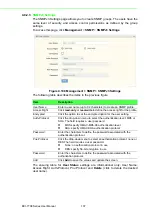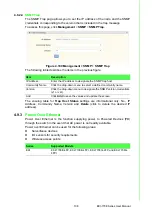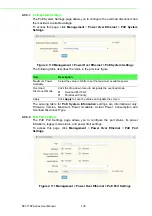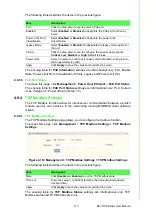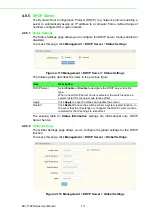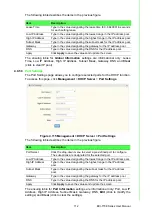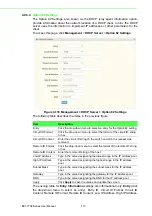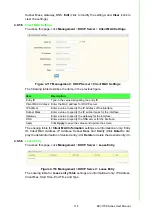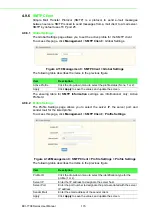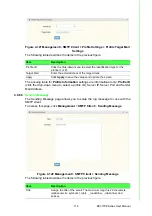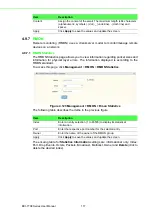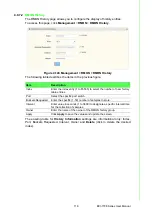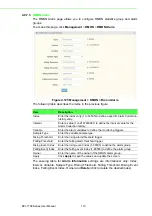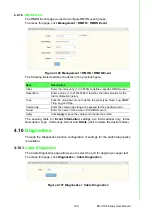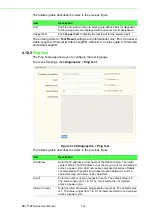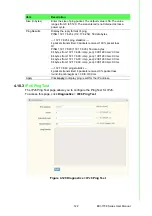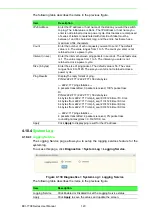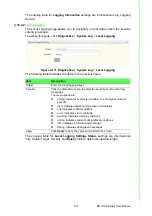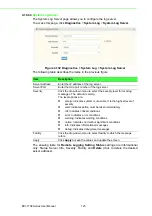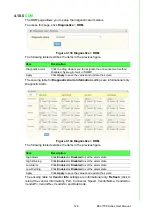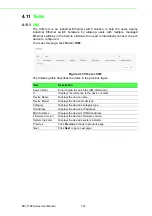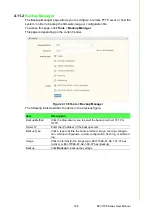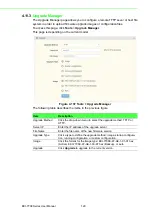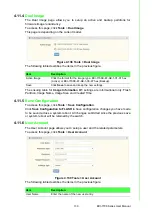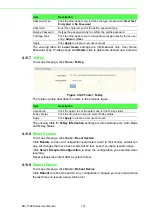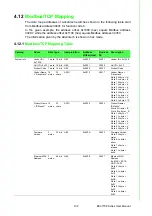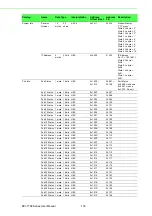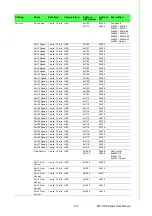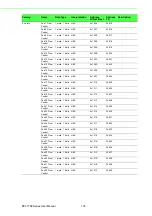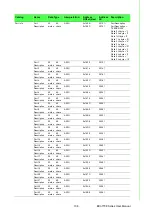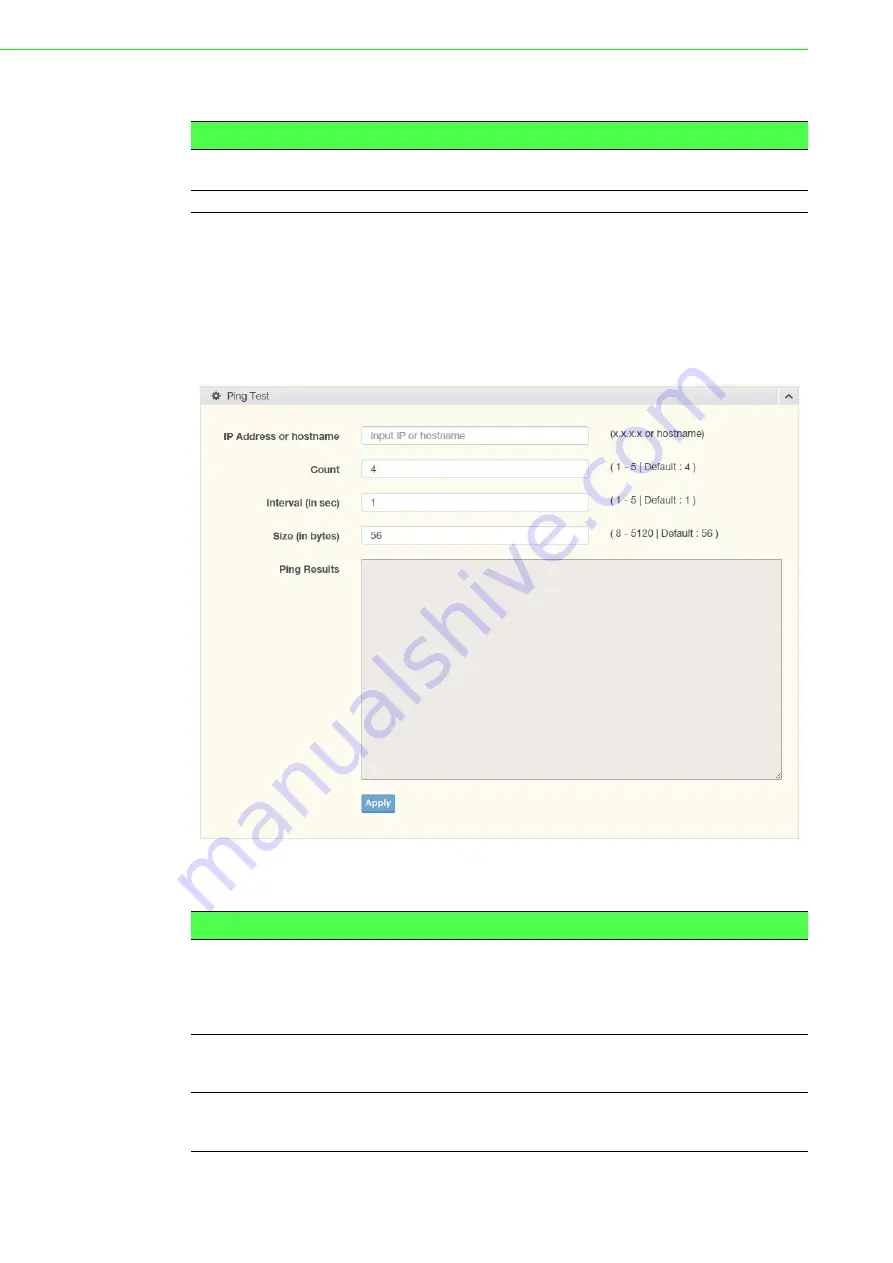
EKI-7708 Series User Manual
121
The following table describes the items in the previous figure.
The ensuing table for
Test Result
settings are informational only: Port, Channel A,
Cable Length A, Channel B, Cable Length B, Channel C, Cable Length C, Channel D
and Cable Length D.
4.10.2
Ping Test
The Ping Test page allows you to configure the test log page.
To access this page, click
Diagnostics
>
Ping Test
.
Figure 4.128 Diagnostics > Ping Test
The following table describes the items in the previous figure.
Item
Description
Port
Click the drop-down menu to select a pre-defined port for diagnostic
testing. Giga ports are displayed with a channel A to D designation.
Copper Test
Click
Copper Test
to display the test result for the selected port.
Item
Description
IP Address
Enter the IP address or host name of the station to ping. The initial
value is blank. The IP Address or host name you enter is not retained
across a power cycle. Host names are composed of series of labels
concatenated with periods. Each label must be between 1 and 63
characters long, maximum of 64 characters.
Count
Enter the number of echo requests to send. The default value is 4.
The value ranges from 1 to 5. The count entered is not retained
across a power cycle.
Interval (in sec)
Enter the interval between ping packets in seconds. The default value
is 1. The value ranges from 1 to 5. The interval entered is not retained
across a power cycle.
Summary of Contents for EKI-7708 Series
Page 14: ...Chapter 1 1Product Overview ...
Page 23: ...Chapter 2 2Switch Installation ...
Page 39: ...Chapter 3 3Configuration Utility ...
Page 45: ...Chapter 4 4Managing Switch ...
Page 161: ...Chapter 5 5Troubleshooting ...