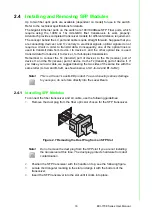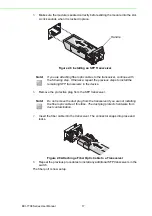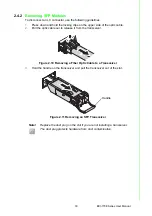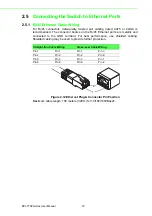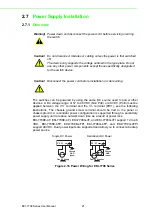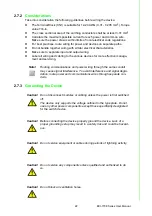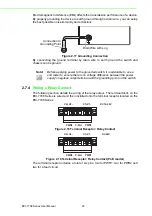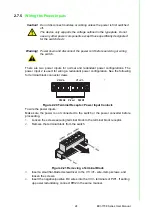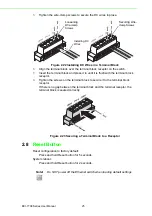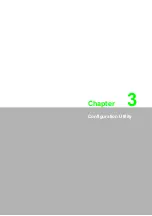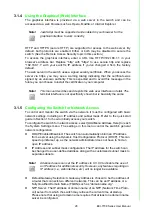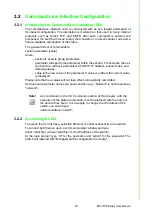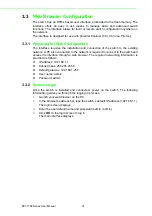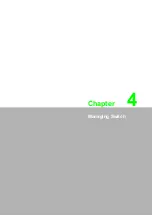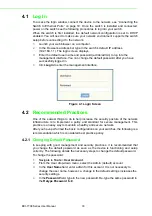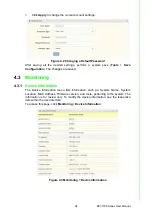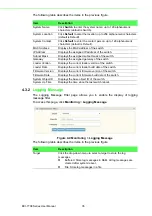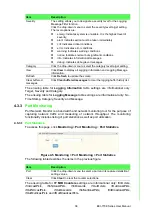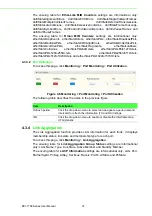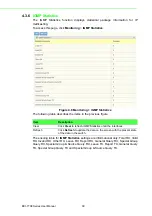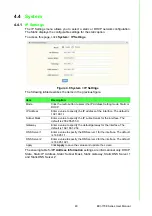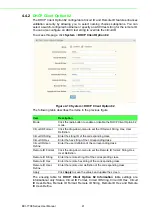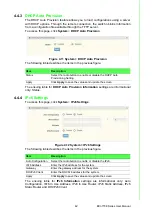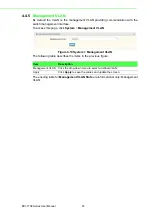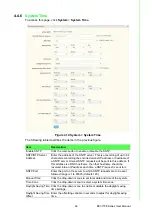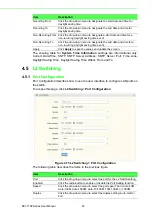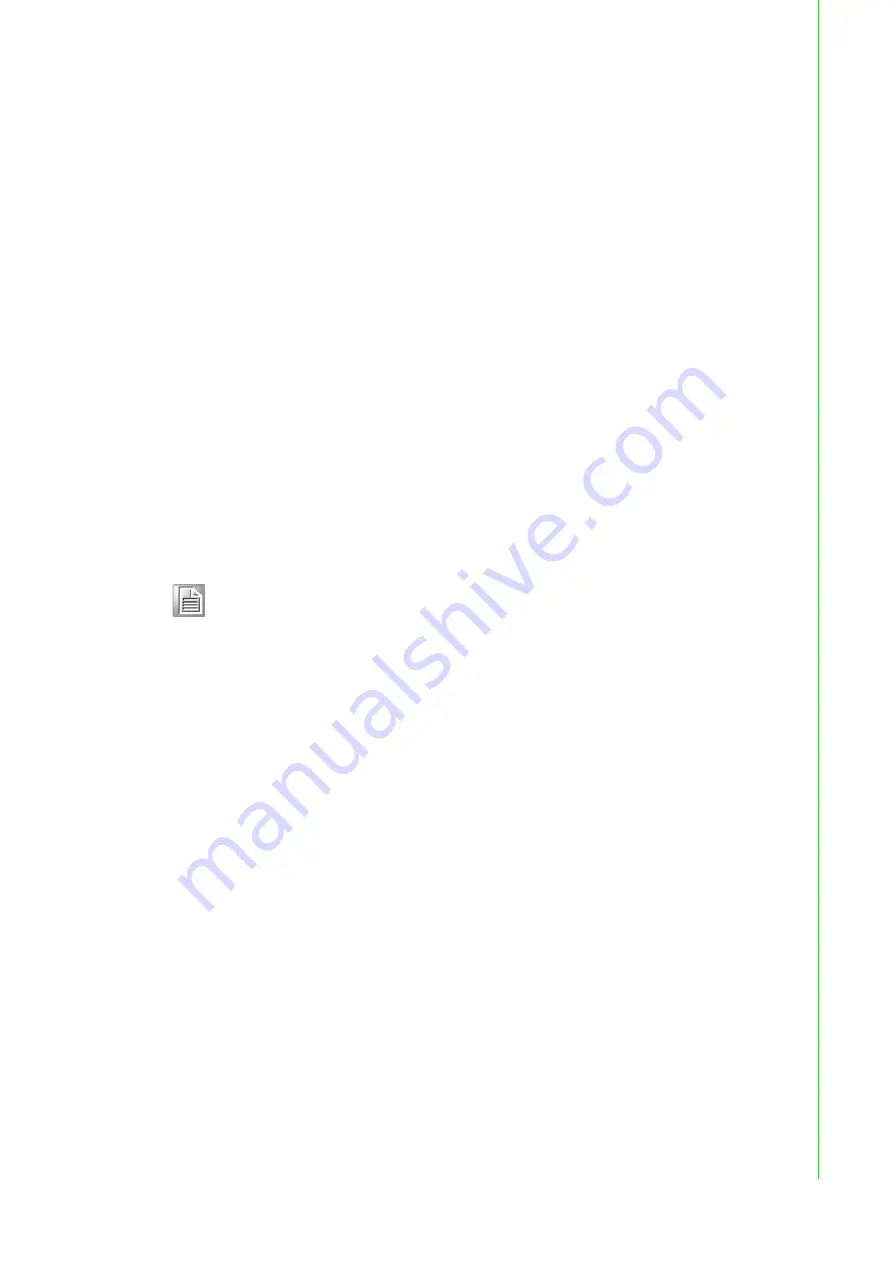
30
EKI-7708 Series User Manual
3.2
Command Line Interface Configuration
3.2.1
Introduction to Command-Line Interface (CLI)
The command-line interface (CLI) is constructed with an eye toward automation of
CLI-based configuration. The interaction is modeled on that used in many Internet
protocols such as Telnet, FTP, and SMTP. After each command is entered and
processed, the switch will issue a reply that consists of a numeric status code and a
human-readable explanation of the status.
The general format of commands is:
section parameter [value]
where:
–
section is used to group parameters.
–
parameter will specify the parameter within the section. For example, the net-
work section will have parameters for DHCP, IP address, subnet mask, and
default gateway.
–
value is the new value of the parameter. If value is omitted, the current value
is displayed.
Please note that new values will not take effect until explicitly committed.
Sections and parameter names are case sensitive (e.g., “Network” is not the same as
“network”).
3.2.2
Accessing the CLI
To access the CLI interface, establish Ethernet or serial connectivity to the switch.
To connect by Ethernet, open a command prompt window and type:
telnet <switchip> (where <switchip> is the IP address of the switch)
At the login prompt, type “cli” for the username and “admin” for the password. The
switch will respond with “Managed switch configuration CLI ready”.
Note!
Any commands in the CLI Commands section of this chapter, with the
exception of the global commands, must be prefaced with the name of
the section they are in. For example, to change the IP address of the
switch, you would type:
network address <newIP>
Summary of Contents for EKI-7708 Series
Page 14: ...Chapter 1 1Product Overview ...
Page 23: ...Chapter 2 2Switch Installation ...
Page 39: ...Chapter 3 3Configuration Utility ...
Page 45: ...Chapter 4 4Managing Switch ...
Page 161: ...Chapter 5 5Troubleshooting ...