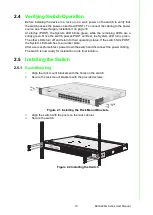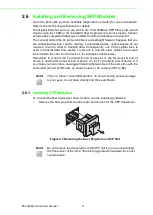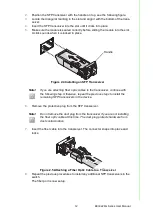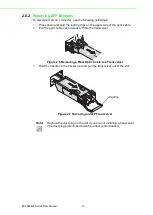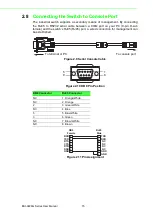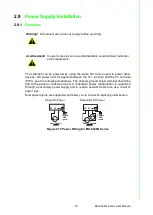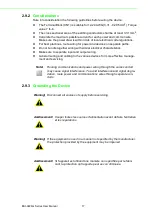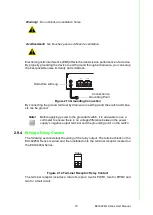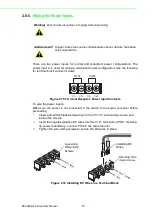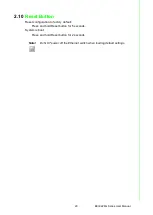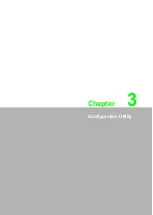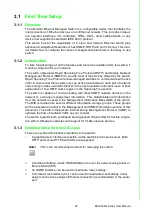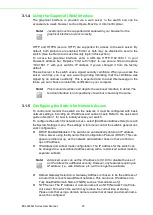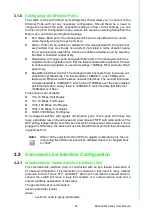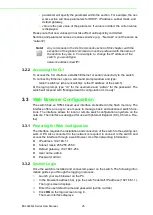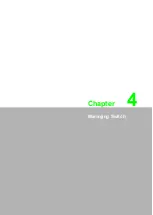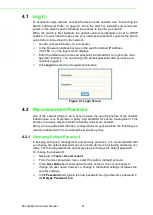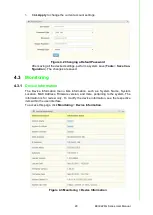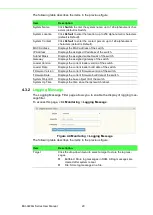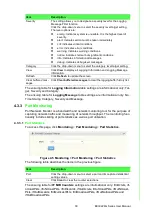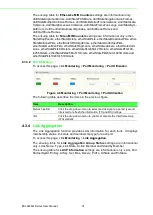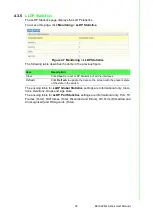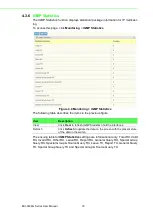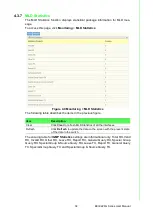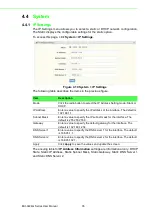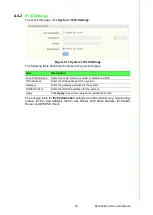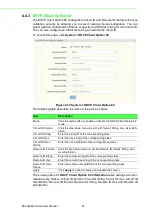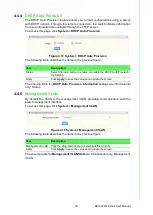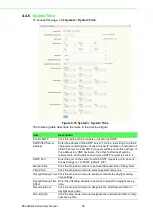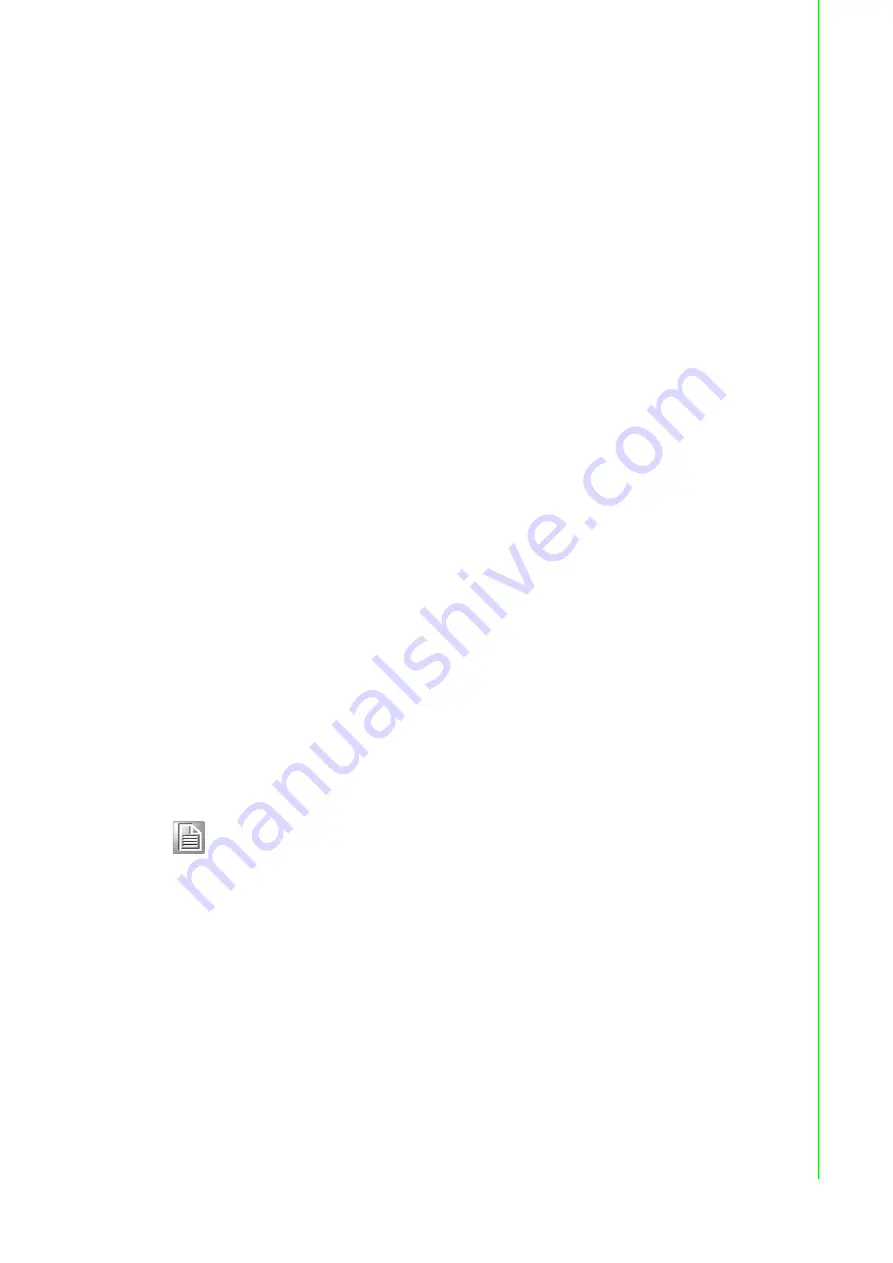
24
EKI-9226G Series User Manual
3.1.6
Configuring the Ethernet Ports
The switch comes with default port settings that should allow you to connect to the
Ethernet Ports with out any necessary configuration. Should there be a need to
change the name of the ports, negotiation settings or flow control settings, you can
do this in the Port Configuration menu. Access this menu by selecting Setup from the
Main menu, and then selecting Main Settings.
Port Name: Each port in the managed switch can be identified with a custom
name. Specify a name for each port here.
Admin: Ports can be enabled or disabled in the managed switch. For ports that
are disabled, they are virtually non-existent (not visible in terms of switch opera
-
tion or spanning tree algorithm). Choose to enable or disable a port by selecting
Enabled or Disabled, respectively.
Negotiation: All copper ports and gigabit fiber ports in the managed switch are
capable of auto negotiation such that the fastest bandwidth is selected. Choose
to enable auto-negotiation or use fixed settings. 100Mbps Fiber ports are Fixed
speed only.
Speed/Duplex/Flow Control: The managed switch accepts three local area net
-
work Ethernet Standards. The first standard, 10BASE-T, runs 10Mbps with
twisted pair Ethernet cable between network interfaces. The second local area
network standard is 100BASE-T, which runs at 100Mbps over the same twisted
pair Ethernet cable. Lastly, there is 100BASE-F, which enables fast Ethernet
(100Mbps) over fiber.
These options are available:
10h–10 Mbps, Half Duplex
10f –10 Mbps, Full Duplex
100h–100 Mbps, Half Duplex
100f –100 Mbps, Full Duplex
1000f–1000 Mbps, Full Duplex
On managed switches with gigabit combination ports, those ports with have two
rows, a standard row of check boxes and a row labeled “SFP” with radio buttons. The
SFP setting independently sets the speed at which a transceiver will operate if one is
plugged in. Otherwise, the switch will use the fixed Ethernet port and the correspond
-
ing settings for it.
3.2
Command Line Interface Configuration
3.2.1
Introduction to Command-Line Interface (CLI)
The command-line interface (CLI) is constructed with an eye toward automation of
CLI-based configuration. The interaction is modeled on that used in many Internet
protocols such as Telnet, FTP, and SMTP. After each command is entered and pro
-
cessed, the switch will issue a reply that consists of a numeric status code and a
human-readable explanation of the status.
The general format of commands is:
section parameter [value]
where:
–
section is used to group parameters.
Note!
When 100f is selected for the SFP of a gigabit combination port, the cor
-
responding fixed Ethernet jack will be disabled unless it is changed back
to 1000F.
Summary of Contents for EKI-9226G Series
Page 1: ...User Manual EKI 9226G Series 6xRJ45 20xSFP Port Full Gigabit L2 Managed Switch ...
Page 14: ...Chapter 1 1Product Overview ...
Page 19: ...Chapter 2 2Switch Installation ...
Page 34: ...Chapter 3 3Configuration Utility ...
Page 39: ...Chapter 4 4Managing Switch ...
Page 167: ...Chapter 5 5Troubleshooting ...