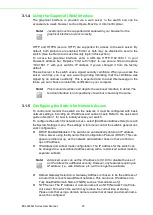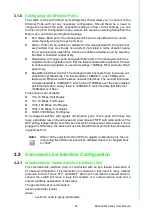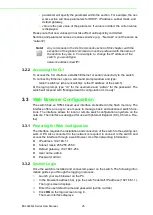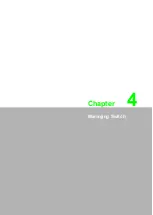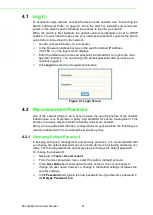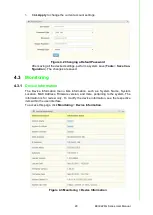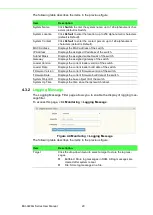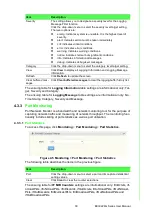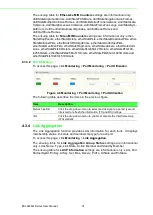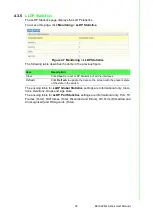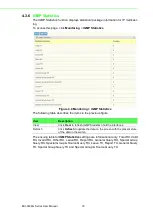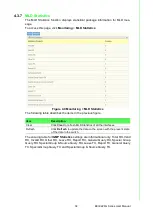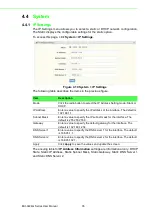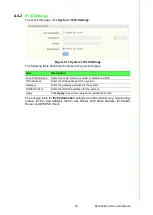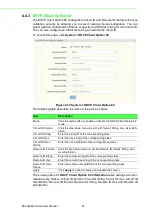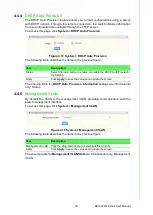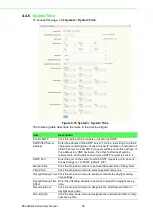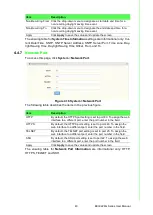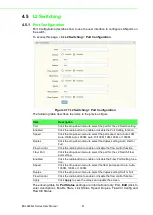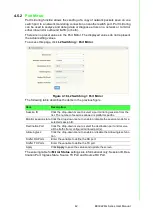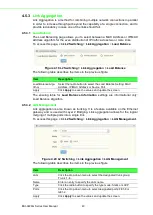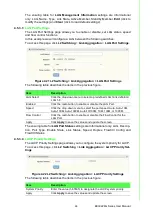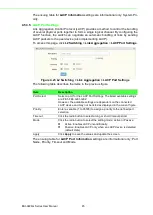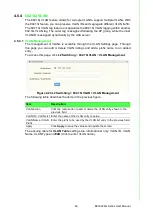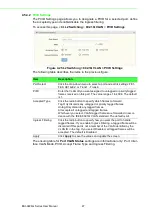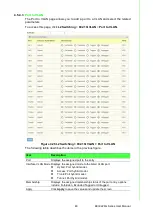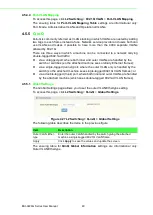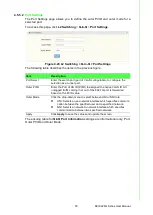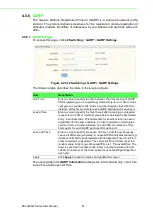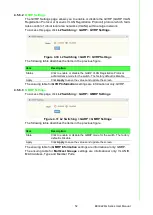EKI-9226G Series User Manual
37
4.4.3
DHCP Client Option 82
The DHCP Client Option 82 configurable Circuit ID and Remote ID feature enhances
validation security by allowing you to select naming choices suboptions. You can
select a switch-configured hostname or specify an ASCII test string for the remote ID.
You can also configure an ASCII text string to override the circuit ID.
To access this page, click
System
>
DHCP Client Option 82
.
Figure 4.12 System > DHCP Client Option 82
The following table describes the items in the previous figure.
The ensuing table for
DHCP Client Option 82 Information
table settings are infor
-
mational only: Status, Circuit ID Format, Circuit ID String, Circuit ID Hex, Circuit ID
User-Define, Remote ID Format, Remote ID String, Remote ID Hex and Remote ID
User-Define.
Item
Description
Mode
Click the radio button to enable or disable the DHCP Client Option 82
mode.
Circuit ID Format
Click the drop-down menu to set the ID format: String, Hex, User Defi
-
nition.
Circuit ID String
Enter the string ID of the corresponding class.
Circuit ID Hex
Enter the hex string of the corresponding class.
Circuit ID User-
Define
Enter the user definition of the corresponding class.
Remote ID Format
Click the drop-down menu to set the Remote ID format: String, Hex,
User Definition.
Remote ID String
Enter the remote string ID of the corresponding class.
Remote ID Hex
Enter the remote hex string of the corresponding class.
Remote ID User-
Define
Enter the remote user definition of the corresponding class.
Apply
Click
Apply
to save the values and update the screen.
Summary of Contents for EKI-9226G Series
Page 1: ...User Manual EKI 9226G Series 6xRJ45 20xSFP Port Full Gigabit L2 Managed Switch ...
Page 14: ...Chapter 1 1Product Overview ...
Page 19: ...Chapter 2 2Switch Installation ...
Page 34: ...Chapter 3 3Configuration Utility ...
Page 39: ...Chapter 4 4Managing Switch ...
Page 167: ...Chapter 5 5Troubleshooting ...