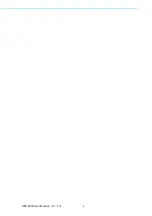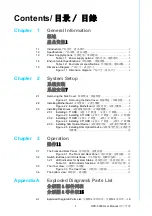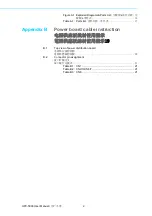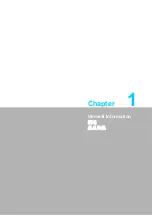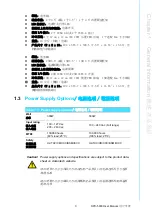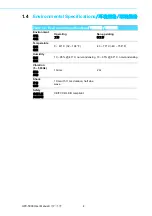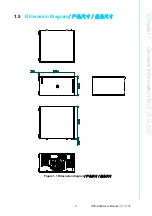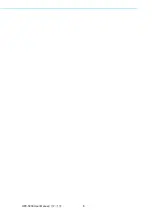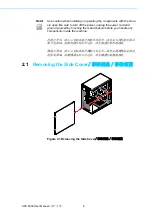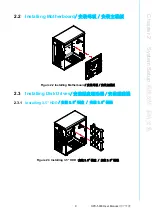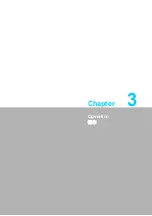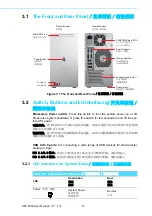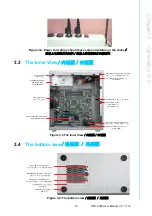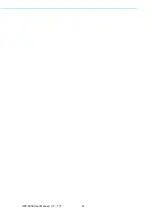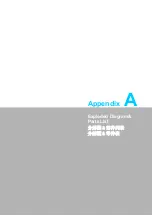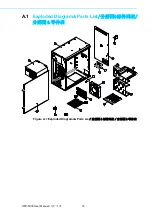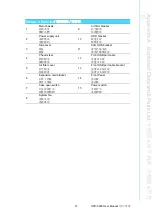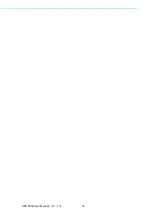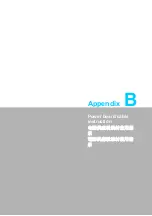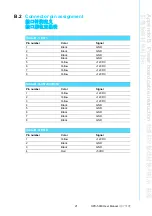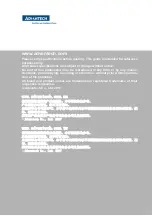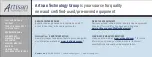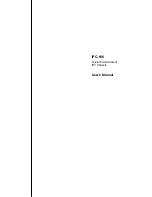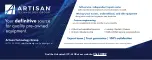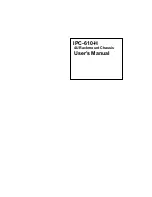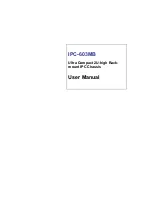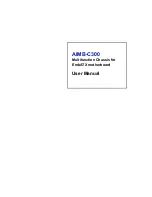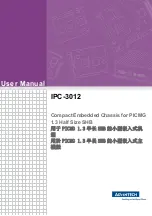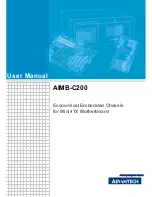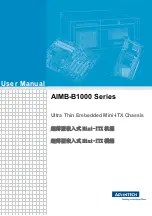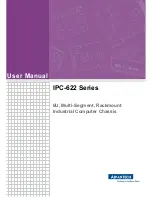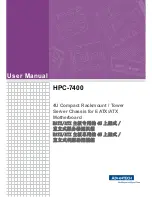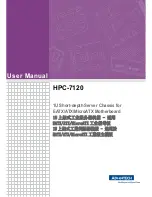HPC-5000 User Manual /
用户手册
12
3.1
The Front and Rear Panel
/ 前后面板 / 前後面板
Figure 3.1 The Front and Rear Panel
/ 前后面板 / 前後面板
3.2
Switch, Buttons and I/O Interfaces
/ 开关和按钮 /
開關和按鈕
Momentary Power switch:
Press this switch to turn the system power on or off.
Please use system shutdown or press this switch for few seconds to turn off the sys-
tem ATX power.
电源开关:按下此按钮可开启或关闭系统电源。请使用系统关机或持续按下此按钮数
秒钟以关闭系统 ATX 电源。
電源開關:按下此按鈕可開啟或關閉系統電源。請使用系統關機或持續按下此按鈕數
秒鐘以關閉系統 ATX 電源。
USB 2.0/3.0 ports:
For connecting a wide range of USB devices for data transfer,
backup or input.
USB 2.0/3.0 接口:此接口可连接各种 USB 设备用于数据传输、备份或输入。
USB 2.0/3.0 接頭:此接頭可連接各種 USB 設備用於資料傳輸、備份或輸入。
3.2.1
LED indicators for System Status
/ 系统指示灯 / 系統指示燈
2x USB 3.0
Power button /
电源按钮 /
電源按鈕
Slim ODD Tray /
薄型ODD托架
2x USB 2.0
300/500W Single PSU /
300/500W单PSU /
300/500W單PSU
Rear IO space /
后部IO / 後部
12cm system fan /
12cm系统风扇 /
12cm系統風扇
4 expansion card slot /
4个扩展插槽 /
4個擴展插槽
Chassis feet /
机箱脚垫 / 機箱腳墊
Front side view
/
前面板
Rear side view /
后面板 / 後面板
Table 3.1: LED Indicator functions
/ 系统指示灯 / 系統指示燈
LED
Description
说明
說明
Blue
蓝色
藍色
Power
/ 电源 / 電源
System Power
系统电源
系統電源
Normal
正常
Summary of Contents for HPC-5000
Page 10: ...HPC 5000 User Manual x...
Page 13: ...Chapter 1 1 General Information...
Page 18: ...HPC 5000 User Manual 6...
Page 19: ...Chapter 2 2 System Setup...
Page 23: ...Chapter 3 3 Operation...
Page 26: ...HPC 5000 User Manual 14...
Page 27: ...Appendix A A Exploded Diagram Parts List...
Page 30: ...HPC 5000 User Manual 18...