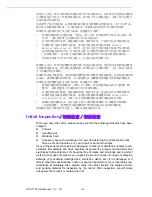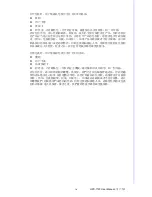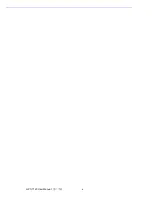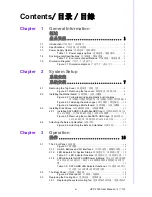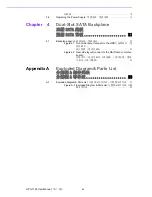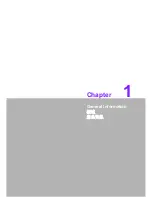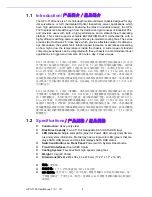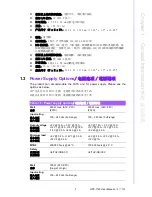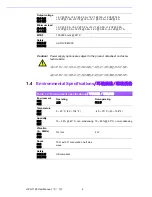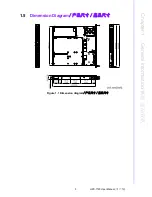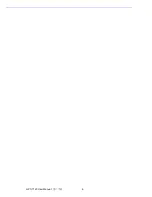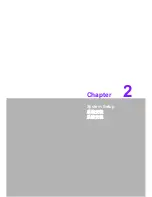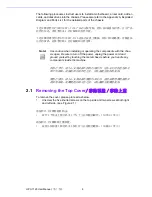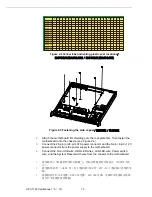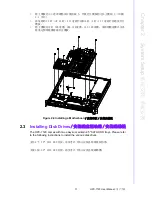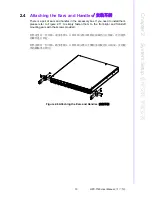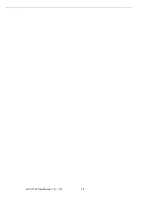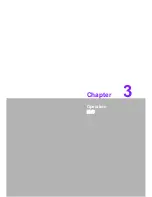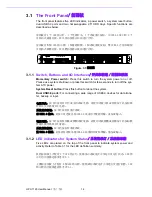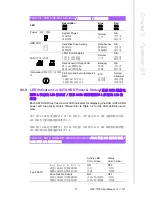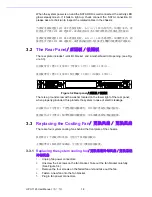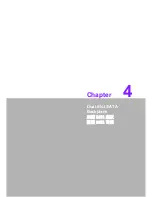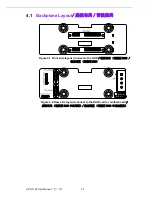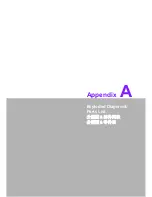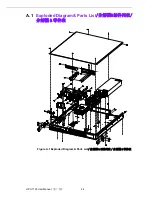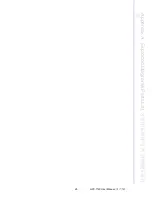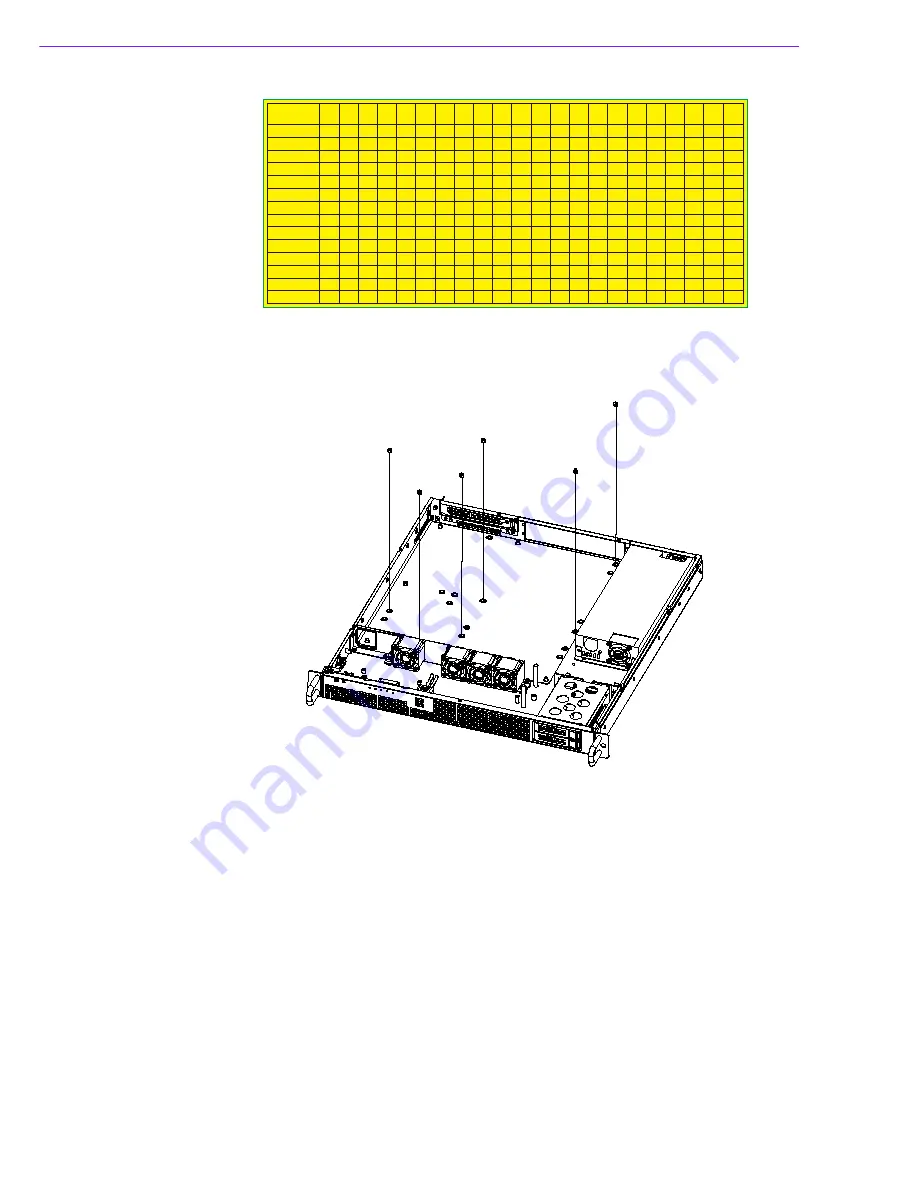
HPC-7120 User Manual
/ 用户手册
10
Figure 2.2 Yellow label indicating plastic post locations
/
指示铜柱位置的黄色标签 / 指示銅柱位置的黃色標籤
Figure 2.3 Fastening the stub copper
/ 固定铜柱 / 固定銅柱
2.
Attach the motherboard I/O shielding onto the rear plate first. Then fasten the
motherboard onto the chassis. (see Figure 2.4)
3.
Connect the 20-pin (or 24-pin) ATX power connector and the 8-pin / 4-pin +12 V
power connector from the power supply to the motherboard.
4.
Connect the 9-pin USB wire, HDD LED wires, LAN LED wire, Power switch
wire, and the System Reset switch wire from the chassis to the motherboard.
2.
将母板的 I/O 屏蔽衬垫放在后面板上,然后把母板固定在机箱上 (如图 2.4 所
示)。
3.
将电源的 20 针 (或 24 针)ATX 电源接口和 8 针 /4 针 +12 V 电源接口连接到母
板。
4.
将机箱的 9 针 USB 电缆、HDD LED 电缆、LAN LED 电缆、电源开关电缆以及系统
复位开关电缆连接到母板。
ASMB-584
ASMB-585
ASMB-781
ASMB-782
ASMB-784
ASMB-785
ASMB-813
ASMB-820
ASMB-822
ASMB-823
ASMB-913
ASMB-920
ASMB-922
ASMB-923
Z
A B C F F1 G R S H H1 J J1 K K1 L L1 M M1 X Y Y1
*
*
*
*
*
*
*
*
*
*
*
*
*
*
*
*
*
*
*
*
*
*
*
*
*
*
*
*
*
*
*
*
*
*
*
*
*
*
*
*
*
*
*
*
*
*
*
*
*
*
*
*
*
*
*
*
*
*
*
*
*
*
*
*
*
*
*
*
*
*
*
*
*
*
*
*
*
*
*
*
*
*
*
*
*
*
*
*
*
*
*
*
*
*
*
*
*
*
*
*
*
*
*
*
*
*
*
*
*
*
*
*
*
*
*
*
*
*
*
*
*
*
*
*
*
*
*
*
*
*
*
*
*
*
*
*
*
*
*
*
*
*
*
*
*
*
Summary of Contents for HPC-7120
Page 9: ...ix HPC 7120 User Manual...
Page 10: ...HPC 7120 User Manual x...
Page 13: ...Chapter 1 1 General Information...
Page 18: ...HPC 7120 User Manual 6...
Page 19: ...Chapter 2 2 System Setup...
Page 26: ...HPC 7120 User Manual 14...
Page 27: ...Chapter 3 3 Operation...
Page 33: ...Chapter 4 4 Dual Slot SATA Backplane SATA SATA...
Page 35: ...Appendix A A Exploded Diagram Parts List...
Page 36: ...HPC 7120 User Manual 24 A 1 Exploded Diagram Parts List Figure A 1 Exploded Diagram Parts List...
Page 37: ...25 HPC 7120 User Manual Appendix A Exploded Diagram Parts List...