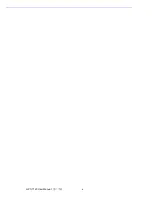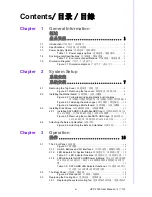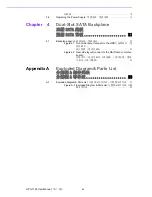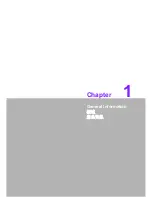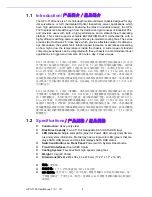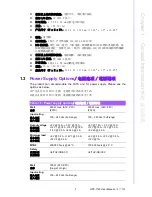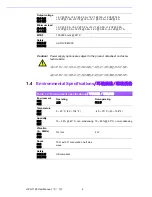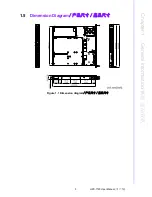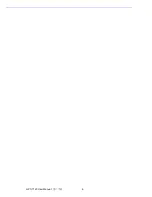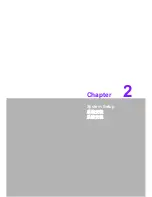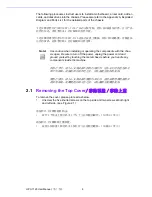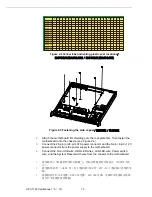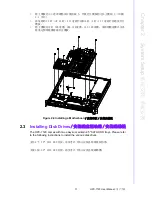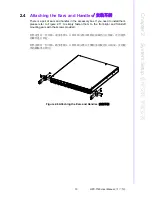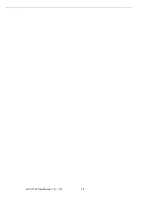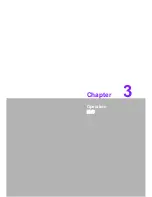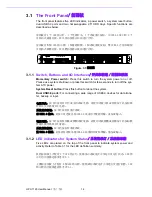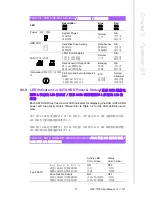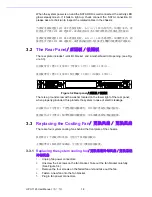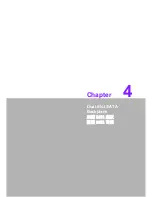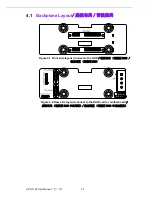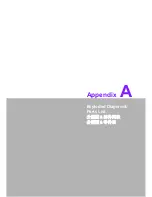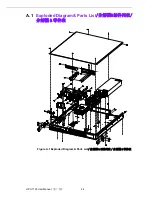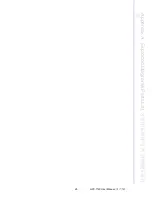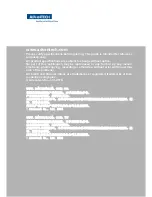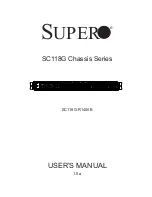HPC-7120 User Manual
/ 用户手册
12
2.3.1
Installing SATA HDD in the Mobile HDD tray
/ 在可移动 HDD 托架
上安装 SATA 硬盘 / 在可移動 HDD 托架上安裝 SATA 硬碟
HPC-7120 accepts SATA HDD. Users do not need to remove chassis cover when
installing a SATA HDD into the mobile HDD trays.
1.
Left-shift the key latch of one HDD tray to unlock the tray. Hold the handle of the
tray and draw it out from the chassis.
2.
Slide one SATA disk drive into the proper location in the tray and fix it with 4
screws.
3.
Return and push the HDD tray to the chassis until the handle of tray is moving
back. Right-shift the key latch of the HDD tray to lock the tray.
4.
Repeat Steps 2 to 4 if there is the 2nd SATA HDD to be installed.
HPC-7120 同时支持 SAS 和 SATA HDD。在可移动 HDD 托架上安装 SAS/SATA HDD 时不必
移除机箱盖。
1.
向左拨动 HDD 托架的门闩,将托架的锁打开。握住托架的把手将其拉出,然后取
出托架。
2.
将 SATA 磁盘驱动器滑进托架的相应位置,然后用 4 个螺丝固定。
3.
放回 HDD 托架,然后握住把手将其推回原处。向右拨动 HDD 托架的门闩,将托架
锁住。
4.
如需安装多个 SATA HDD,请重复操作步骤 2
~
4。
HPC-7120 支持 SATA HDD。在可移動 HDD 托架上安裝 SATA HDD 時不必移除主機殼蓋。
1.
向左撥動 HDD 托架的門閂,將托架的鎖打開。握住托架的把手將其拉出,然後取
出托架。
2.
將 SATA 磁碟機滑進托架的相應位置,然後用 4 個螺絲固定。
3.
放回 HDD 托架,然後握住把手將其推回原處。向右撥動 HDD 托架的門閂,將托架
鎖住。
4.
如需安裝多個 SATA HDD,請重複操作步驟 2
~
4。
Figure 2.5 Removing the mobile SATA HDD trays
/ 移除可移动 SATA HDD 托架 / 移除
可移動 SATA HDD 托架
Summary of Contents for HPC-7120
Page 9: ...ix HPC 7120 User Manual...
Page 10: ...HPC 7120 User Manual x...
Page 13: ...Chapter 1 1 General Information...
Page 18: ...HPC 7120 User Manual 6...
Page 19: ...Chapter 2 2 System Setup...
Page 26: ...HPC 7120 User Manual 14...
Page 27: ...Chapter 3 3 Operation...
Page 33: ...Chapter 4 4 Dual Slot SATA Backplane SATA SATA...
Page 35: ...Appendix A A Exploded Diagram Parts List...
Page 36: ...HPC 7120 User Manual 24 A 1 Exploded Diagram Parts List Figure A 1 Exploded Diagram Parts List...
Page 37: ...25 HPC 7120 User Manual Appendix A Exploded Diagram Parts List...