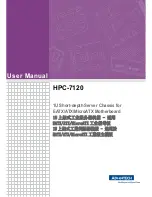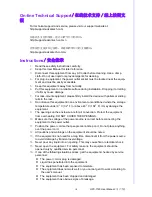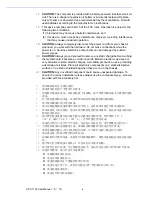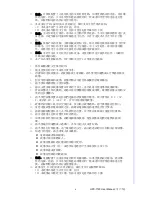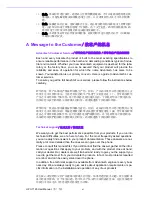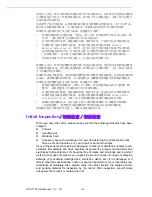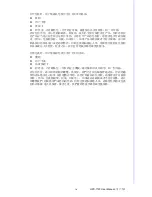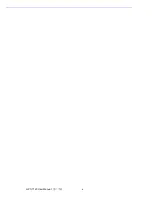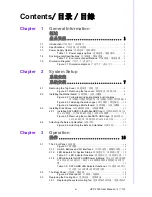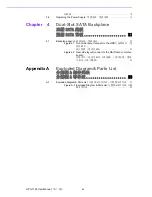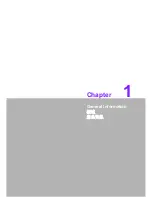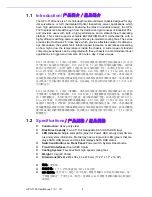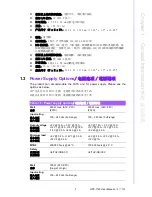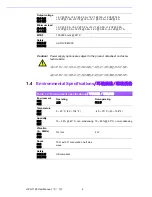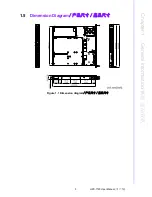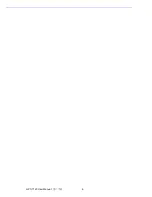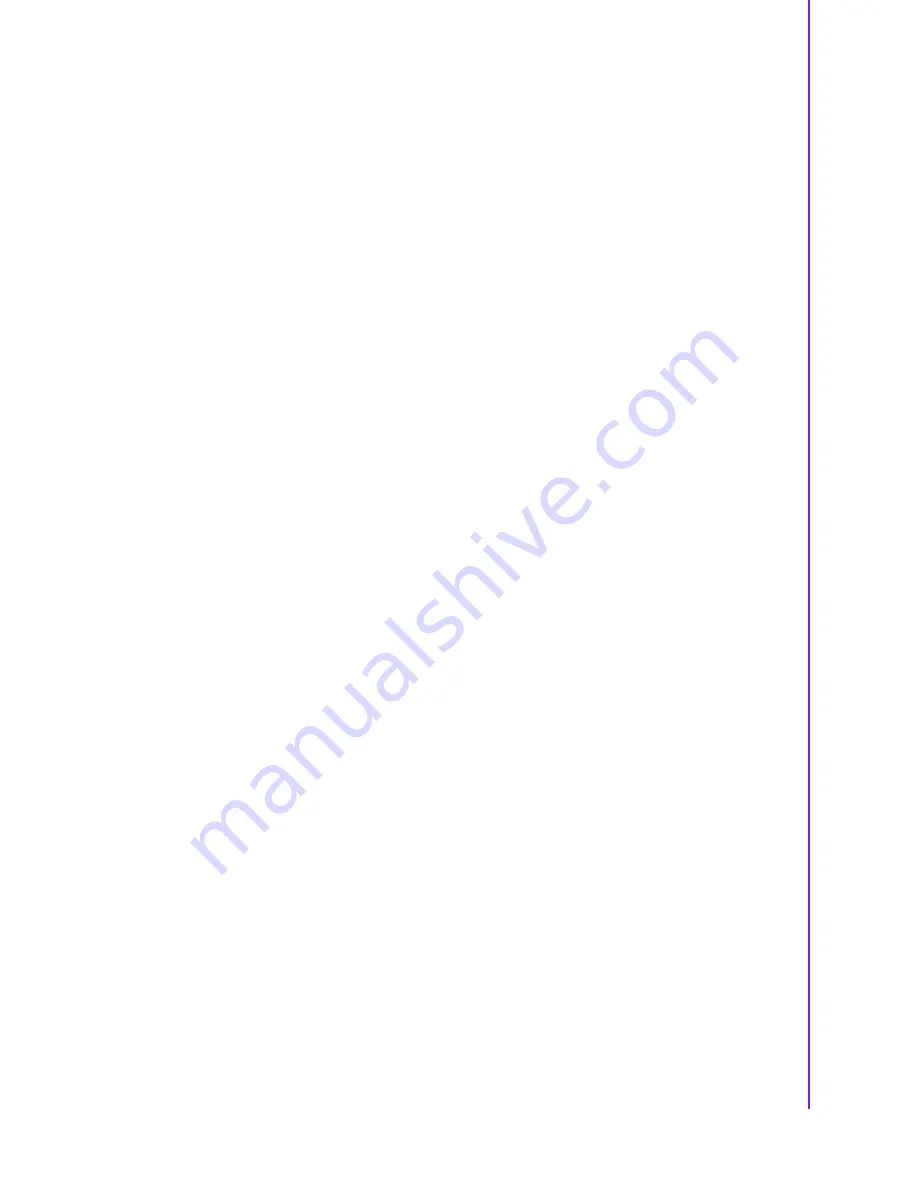
iii
HPC-7120 User Manual
/ 用户手册
On-line Technical Support
/ 在线技术支持 / 線上技術支
援
For technical support and service, please visit our support website at:
http://support.advantech.com
如需技术支持和服务,请访问研华公司的网站:
http://support.advantech.com.cn
若需技術支援及其它服務,請連結研華公司的支援網站:
http://support.advantech.com.tw
Instructions
/ 安全指示
1.
Read these safety instructions carefully.
2.
Keep this User Manual for later reference.
3.
Disconnect this equipment from any AC outlet before cleaning. Use a damp
cloth. Do not use liquid or spray detergents for cleaning.
4.
For plug-in equipment, the power outlet socket must be located near the equip-
ment and must be easily accessible.
5.
Keep this equipment away from humidity.
6.
Put this equipment on a reliable surface during installation. Dropping it or letting
it fall may cause damage.
7.
For rack-mount equipment, please firmly install the device with pallets or sliding
rails in the rack.
8.
Do not leave this equipment in an environment unconditioned where the storage
temperature under 0
°
C (32
°
F) or above 40
°
C (104
°
F), it may damage the
equipment.
9.
The openings on the enclosure are for air convection. Protect the equipment
from overheating. DO NOT COVER THE OPENINGS.
10.
Make sure the voltage of the power source is correct before connecting the
equipment to the power outlet.
11.
Position the power cord so that people cannot step on it. Do not place anything
over the power cord.
12.
All cautions and warnings on the equipment should be noted.
13.
If the equipment is not used for a long time, disconnect it from the power source
to avoid damage by transient overvoltage.
14.
Never pour any liquid into an opening. This may cause fire or electrical shock.
15.
Never open the equipment. For safety reasons, the equipment should be
opened only by qualified service personnel.
16.
If one of the following situations arises, get the equipment checked by service
personnel:
The power cord or plug is damaged.
Liquid has penetrated into the equipment.
The equipment has been exposed to moisture.
The equipment does not work well, or you cannot get it to work according to
the user's manual.
The equipment has been dropped and damaged.
The equipment has obvious signs of breakage.
Summary of Contents for HPC-7120
Page 9: ...ix HPC 7120 User Manual...
Page 10: ...HPC 7120 User Manual x...
Page 13: ...Chapter 1 1 General Information...
Page 18: ...HPC 7120 User Manual 6...
Page 19: ...Chapter 2 2 System Setup...
Page 26: ...HPC 7120 User Manual 14...
Page 27: ...Chapter 3 3 Operation...
Page 33: ...Chapter 4 4 Dual Slot SATA Backplane SATA SATA...
Page 35: ...Appendix A A Exploded Diagram Parts List...
Page 36: ...HPC 7120 User Manual 24 A 1 Exploded Diagram Parts List Figure A 1 Exploded Diagram Parts List...
Page 37: ...25 HPC 7120 User Manual Appendix A Exploded Diagram Parts List...