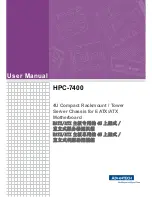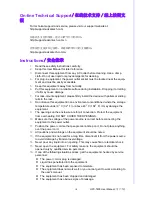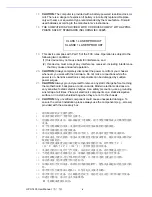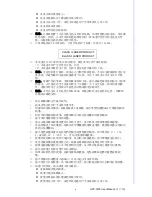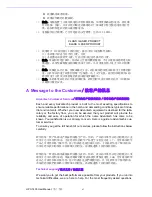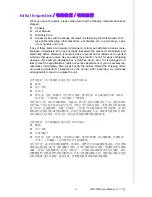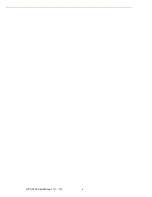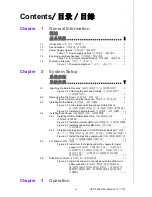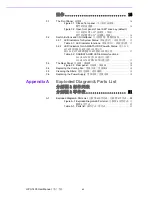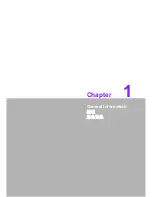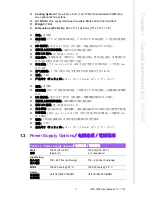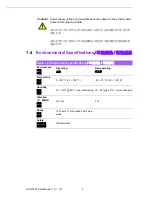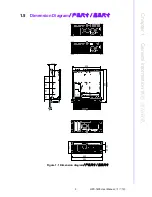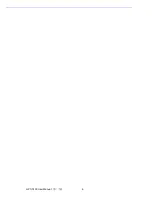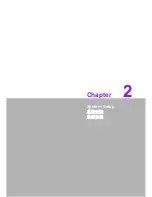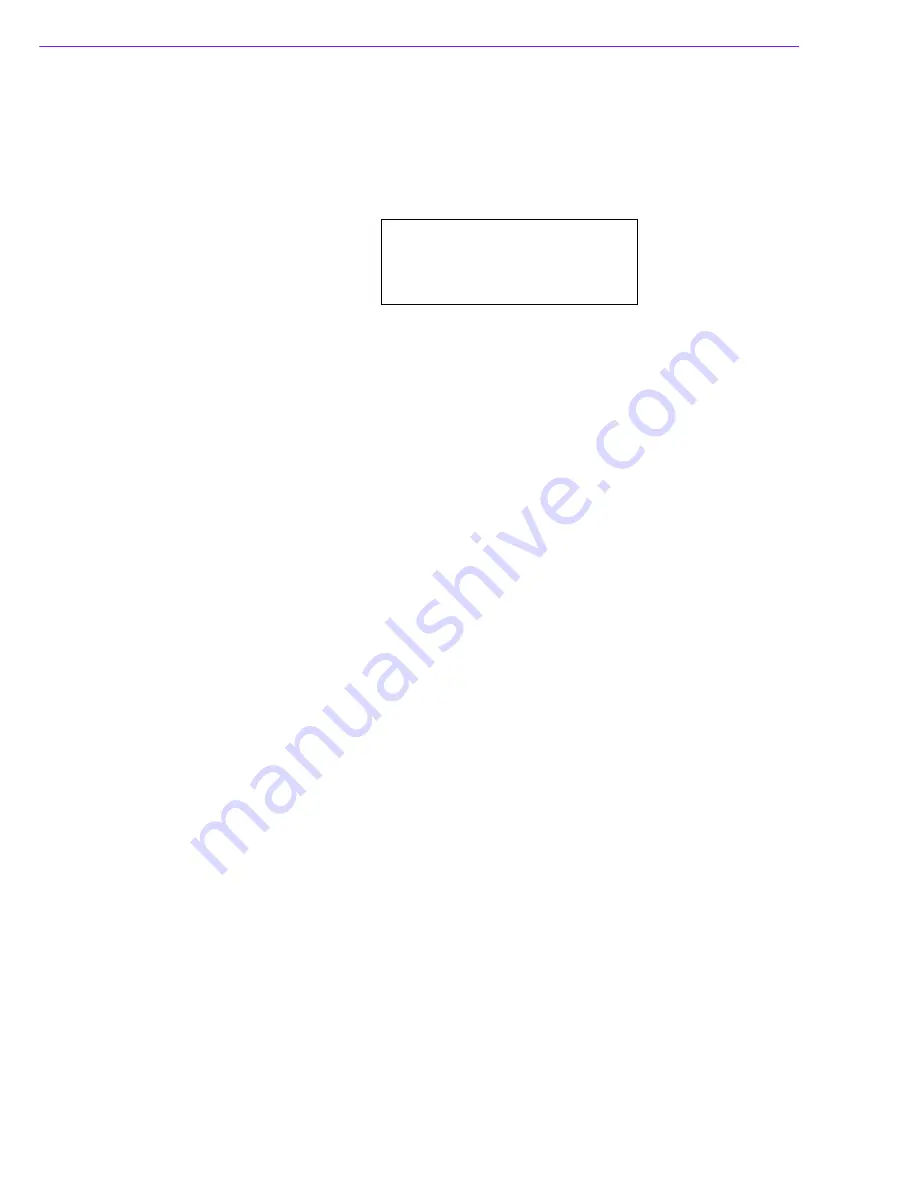
HPC-7400 User Manual
/ 用户手册
iv
17.
CAUTION:
The computer is provided with a battery-powered real-time clock cir-
cuit. There is a danger of explosion if battery is incorrectly replaced. Replace
only with same or equivalent type recommended by the manufacture. Discard
used batteries according to the manufacturer’s instructions.
18.
THE COMPUTER IS PROVIDED WITH CD DRIVES COMPLY WITH APPRO-
PRIATE SAFETY STANDARDS INCLUDING IEC 60825.
19.
This device complies with Part 15 of the FCC rules. Operation is subject to the
following two conditions:
(1) this device may not cause harmful interference, and
(2) this device must accept any interference received, including interference
that may cause undesired operation.
20.
CAUTION:
Always completely disconnect the power cord from your chassis
whenever you work with the hardware. Do not make connections while the
power is on. Sensitive electronic components can be damaged by sudden
power surges.
21.
CAUTION:
Always ground yourself to remove any static charge before touching
the motherboard, backplane, or add-on cards. Modern electronic devices are
very sensitive to static electric charges. As a safety precaution, use a grounding
wrist strap at all times. Place all electronic components on a static-dissipative
surface or in a static-shielded bag when they are not in the chassis.
22.
CAUTION:
Any unverified component could cause unexpected damage. To
ensure the correct installation, please always use the components (e.g., screws)
provided with the accessory box.
1.
请仔细阅读此安全操作说明。
2.
请妥善保存此用户手册供日后参考。
3.
用湿抹布清洗设备前,请从插座拔下电源线。请不要使用液体或去污喷雾剂清洗
设备。
4.
对于使用电源线的设备,设备周围必须有容易接触到的电源插座。
5.
请不要在潮湿环境中使用设备。
6.
请在安装前确保设备放置在可靠的平面上,意外跌落可能会导致设备损坏。
7.
若该设备是上架式机箱 , 请务必使用机柜里的层板或滑轨 , 确实将设备安稳的安
装固定在机柜内。
8.
请不要把设备放置在超出我们建议的温度范围的环境,即不要低于 0°C
(32°F)或高于 40°C (104°F),否则可能会损坏设备。
9.
设备外壳的开口是用于空气对流,从而防止设备过热。请不要覆盖这些开口。
10.
当您连接设备到电源插座上前,请确认电源插座的电压是否符合要求。
11.
请将电源线布置在人们不易绊到的位置,并不要在电源上覆盖任何杂物。
12.
请注意设备上的所有警告和注意标语。
13.
如果长时间不使用设备,请将其同电源插座断开,避免设备被超标的电压波动损
坏。
14.
请不要让任何液体流入通风口,以免引起火灾或者短路。
15.
请不要自行打开设备。为了确保您的安全,请由经过认证的工程师来打开设备。
16.
如遇下列情况,请由专业人员来维修:
电源线或者插头损坏;
CLASS 1 LASER PRODUCT
KLASSE 1 LASER PRODUKT
Summary of Contents for HPC-7400
Page 10: ...HPC 7400 User Manual x...
Page 13: ...Chapter 1 1 General Information...
Page 18: ...HPC 7400 User Manual 6...
Page 19: ...Chapter 2 2 System Setup...
Page 23: ...11 HPC 7400 User Manual Chapter 2 System Setup Figure 2 6 Installing the optical disk drive...
Page 26: ...HPC 7400 User Manual 14...
Page 27: ...Chapter 3 3 Operation...
Page 32: ...HPC 7742 User Manual 20...