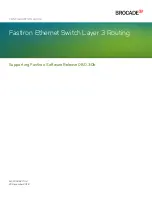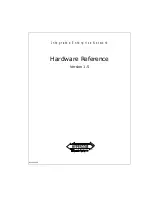HPC-8316 User Manual
/ 用户手册
26
3.2
The Rear Panel
/ 后面板 / 後面板
The rear plate includes 7-slot I/O brackets, and a motherboard I/O opening, and two
2.5” hot-plug HDD bay for SE/SA SKU. (see Figure 3.3).
后面板带有 7 槽 I/O 支架、1 个主板 I/O 开口,及 SE/SA 版本 2 个热插吧硬盘槽 (如
图
3.2
所示)。
後面板帶有 7 槽 I/O 支架、1 個主機板 I/O 開口,及 SE/SA 版本 2 個熱插吧硬碟槽(如
圖
3.2
所示)。
Figure 3.2 Rear panel
/ 后面板 / 後面板
There is a ground screw with a washer located on the lower right of the rear panel;
when properly grounded, this protects the system in case of electrical leakage.
后面板的右下方带有 1 个带垫圈的地脚螺钉,可以保护系统免受漏电损坏。
後面板的右下方帶有 1 個帶墊圈的地腳螺釘,可以保護系統免受漏電損壞。
3.3
Replacing the Cooling Fan
/ 更换风扇 / 更換風扇
There are four easily maintained system cooling fans behind the SAS / SATA HDD
backplane.
机箱带有 4 个易于维护的系统冷却风扇,位于机箱前 SAS/SATA HDD 背板后。
主機殼帶有 4 個易於維護的系統冷卻風扇,位於主機殼前 SAS/SATA HDD 背板後。
3.3.1
Replacing the system cooling fan
/ 更换系统冷却风扇 / 更換系統
冷卻風扇
The perfect design of HPC-8316 enables the user to replace the front system fan
without any screws.
1.
Power off the system.
2.
Open the upper cover of chassis.
3.
Unplug system fan by pressing the plastic latch.
4.
Plug a new fan onto the fan bracket.
5.
Put the upper cover back and fasten it.
Summary of Contents for HPC-8316 SA
Page 10: ...HPC 8316 User Manual x...
Page 14: ...HPC 8316 User Manual xiv...
Page 15: ...Chapter 1 1 General Information...
Page 20: ...HPC 8316 User Manual 6...
Page 21: ...Chapter 2 2 System Setup...
Page 34: ...HPC 8316 User Manual 20...
Page 35: ...Chapter 3 3 Operation...
Page 42: ...HPC 8316 User Manual 28 Figure 3 4 Replacing the system cooling fan...
Page 44: ...HPC 8316 User Manual 30 Figure 3 5 Replacing the power supply...
Page 45: ...Chapter 4 4 SAS SATA Backplane 4 SAS SATA SAS SATA...
Page 49: ...Chapter 5 5 SATA HBA Driver Installation SATA HBA SATA HBA...
Page 58: ...HPC 8316 User Manual 44 8 The below dialog is shown on screen after successful installation...
Page 60: ...HPC 8316 User Manual 46...