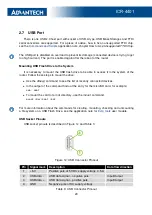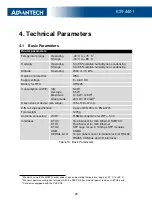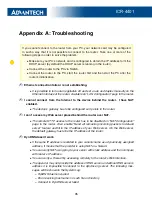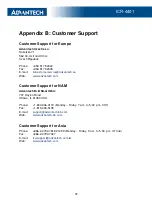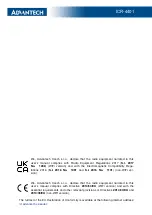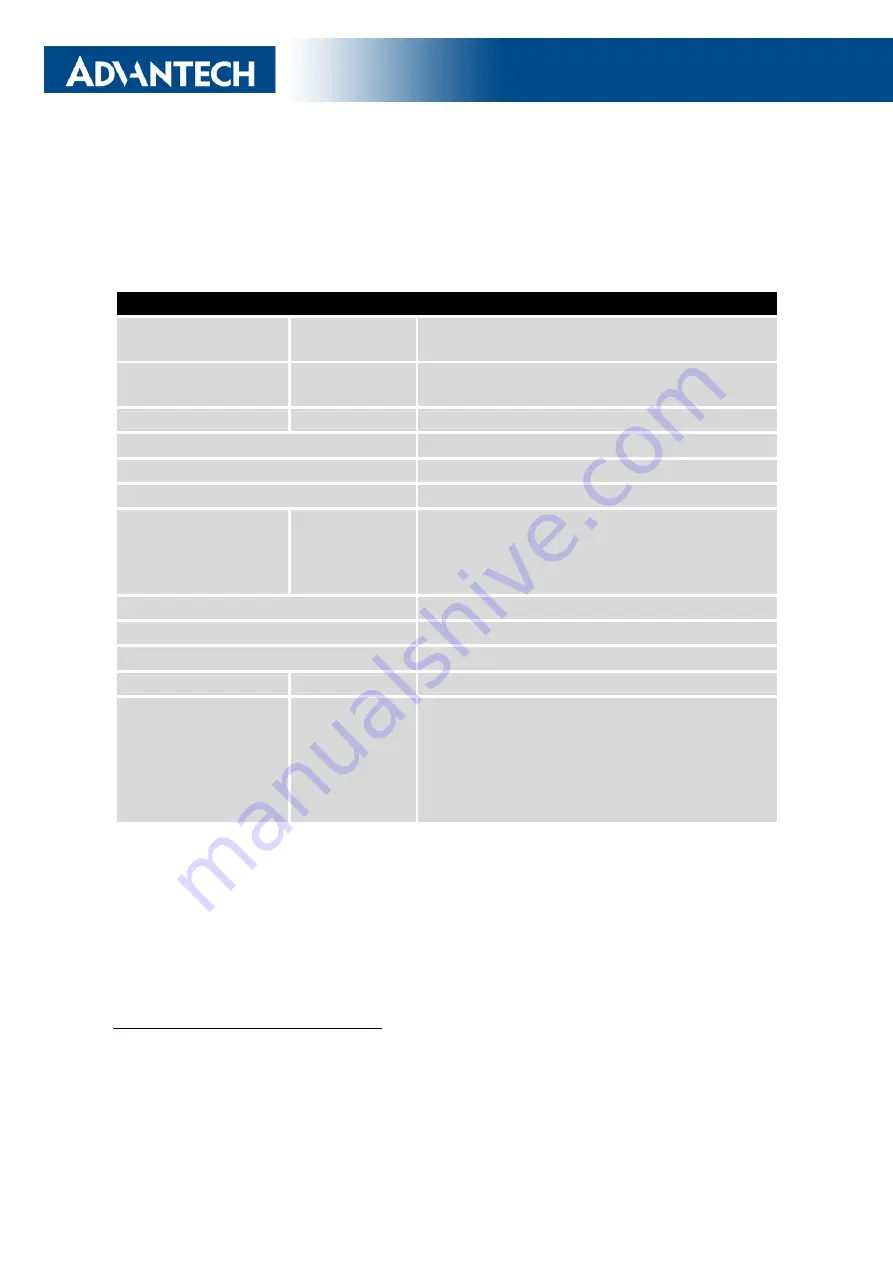
ICR-4401
4. Technical Parameters
4.1
Basic Parameters
Router parameters
Temperature range
Operating
Storage
-40
◦
C to +75
◦
C
1
-40
◦
C to +85
◦
C
Humidity
Operating
Storage
5 to 95 % relative humidity non condensing
5 to 95 % relative humidity non condensing
Altitude
Operating
2000 m / 70 kPa
Degree of protection
IP30
Supply voltage
9 – 48 V DC
Battery for RTC
CR1225
Consumption w/ WiFi
Idle
Average
Maximum
Sleep mode
5.4 W
5.5 W
14.5 W / 129 W
2
24 mW / 310 mW
3
Dimensions of device (w/o wings)
195 x 109 x 47 mm
DIN rail clip specification
2 pcs of DIN 35 mm, EN 60715
Total weight
1275 g
Antenna connectors
WIFI1
R-SMA connectors for WiFi – 50
Ω
Interfaces
ETH0
ETH1
ETH2
USB
SERIAL & I/O
RJ-45 socket for 1Gb Ethernet SWITCH
RJ-45 socket for 1Gb Ethernet
SFP cage for up to 10 Gbps SFP modules
USB-A
14-pin panel socket terminal block for RS232,
RS485, CAN bus and I/O interfaces
Table 13: Basic Parameters
1
Models having ICR-4401
W1
x order codes have an operating temperature range of -40
◦
C to +60
◦
C.
2
Maximal power consumption for model with the PoE PSE (for maximal power load on all ETH0 ports).
3
For device equipped with the PoE PSE.
29