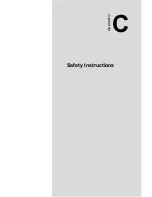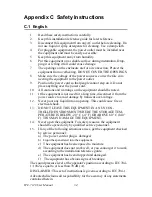35
Appendix C
C.2 German – Wichtige Sicherheishinweise
1.
Bitte lesen sie Sich diese Hinweise sorgfältig durch.
2.
Heben Sie diese Anleitung für den späteren Gebrauch auf.
3.
Vor jedem Reinigen ist das Gerät vom Stromnetz zu trennen. Ver-
wenden Sie Keine Flüssig-oder Aerosolreiniger. Am besten dient
ein angefeuchtetes Tuch zur Reinigung.
4.
Die Netzanschlußsteckdose soll nahe dem Gerät angebracht und
leicht zugänglich sein.
5.
Das Gerät ist vor Feuchtigkeit zu schützen.
6.
Bei der Aufstellung des Gerätes ist auf sicheren Stand zu achten.
Ein Kippen oder Fallen könnte Verletzungen hervorrufen.
7.
Die Belüftungsöffnungen dienen zur Luftzirkulation die das Gerät
vor überhitzung schützt. Sorgen Sie dafür, daß diese Öffnungen
nicht abgedeckt werden.
8.
Beachten Sie beim Anschluß an das Stromnetz die Anschlußwerte.
9.
Verlegen Sie die Netzanschlußleitung so, daß niemand darüber
fallen kann. Es sollte auch nichts auf der Leitung abgestellt werden.
10.
Alle Hinweise und Warnungen die sich am Geräten befinden sind
zu beachten.
11.
Wird das Gerät über einen längeren Zeitraum nicht benutzt, sollten
Sie es vom Stromnetz trennen. Somit wird im Falle einer Überspan-
nung eine Beschädigung vermieden.
12.
Durch die Lüftungsöffnungen dürfen niemals Gegenstände oder
Flüssigkeiten in das Gerät gelangen. Dies könnte einen Brand bzw
elektrischen Schlag auslösen.
13.
Öffnen Sie niemals das Gerät. Das Gerät darf aus Gründen der ele-
ktrischen Sicherheit nur von authorisiertem Servicepersonal geöff-
net werden.
14.
Bitte lassen Sie das Gerät nicht unbehehrt hinten unter -20° C (-4°
F) oder oben 60° C (140° F), weil diesen Temperaturen das Gerät
zerstören könten.
15.
Wenn folgende Situationen auftreten ist das Gerät vom Stromnetz
zu trennen und von einer qualifizierten Servicestelle zu überprüfen:
a) Netzkabel oder Netzstecker sind beschädigt.
b) Flüssigkeit ist in das Gerät eingedrungen.
c) Das Gerät war Feuchtigkeit ausgesetzt.
d) Wenn das Gerät nicht der Bedienungsanleitung entsprechend funktioni-
ert oder Sie mit Hilfe dieser Anleitung keine Verbesserung erzielen.
e) Das Gerät ist gefallen und/oder das Gehäuse ist beschädigt.
f) Wenn das Gerät deutliche Anzeichen eines Defektes aufweist.
Der arbeitsplatzbezogene Schalldruckpegel nach DIN 45 635 Teil 1000
beträgt 70 dB (A) oder weiger.
Summary of Contents for IPC-5120
Page 6: ......
Page 9: ...CHAPTER 1 General Information...
Page 16: ......
Page 17: ...CHAPTER 2 System Setup...
Page 21: ...13 Chapter2 Figure 2 4 Installing a motherboard its I O shielding...
Page 27: ...CHAPTER 3 Operation...
Page 35: ...Appendix A Exploded Diagram...
Page 37: ...29 AppendixA A 2 Exploded Diagram of IPC 5120 Figure A 2 Exploded diagram IPC 5120...
Page 38: ......
Page 39: ...Appendix B Motherboard Options...
Page 41: ...Appendix C Safety Instructions...