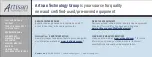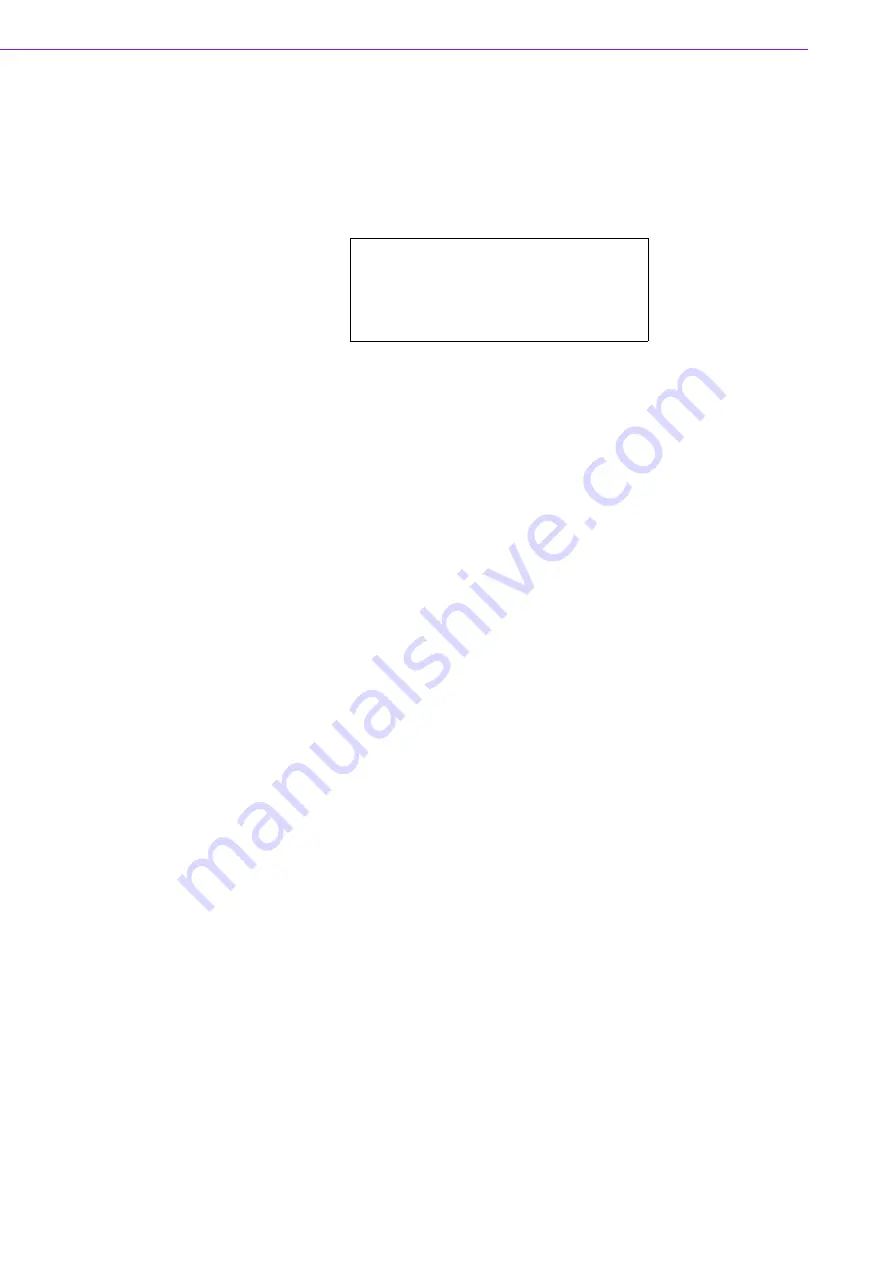
IPC-623 User Manual
/ 用戶手冊
viii
設備有明顯外觀損壞。
16.
注意 : 電腦配置了由電池供電的即時時鐘電路,如果更換錯誤的電池,將有爆
炸的危險。因此,只可以使用製造商建議的同一種或者同等 型號的電池進行替
換。請按照製造商的指示處理舊電池。
17.
電腦提供的光碟機 ( 或雷射產品 ),已經符合適當的安全標準,包括 IEC
60825-1 或 EN60825-1。
避免直接暴露於雷射光中。切勿打開雷射裝置外殼,內部沒有使用者可維修的元
件。
切勿超出本文件規定,對本雷射裝置進行控制操作、調整或執行程序。
只讓授權服務技術人員對雷射裝置進行維修。
18.
設備符合 FCC 規則第 15 款的規定。操作受如下兩個條件限制:
本設備不得產生有和的干擾,而且
本設備必須能經受干擾,包括可能引起意外操作的干擾。
19.
注意:無論何時進行操作,請務必完全關閉電源,不可在電源接通時進行設備連
接,以避免順電流損壞敏感電子元件。只有專業的技術人員才可以打開機箱。
20.
注意: 接觸產品的主板、背板、或是擴充卡前,請先確保您接地來移除身上附
帶的靜電。由於現在的電子設備對靜電十分敏感,為了安全起見,請使用接地手
腕環。請將所有電子元件放在無靜電的表面或是靜電防護袋中。
21.
注意:未經專業認可的元件會損壞設備。請使用附件盒中提供的元件 ( 如螺絲 )
以確保正確的安裝。
22.
注意:本產品不適合兒童使用 (本產品不是玩具)。
本設備不適合有兒童在場的環境使用。
23.
注意:VESA 安裝不當會導致嚴重的人身傷害!使用合適的安裝裝置以避免受傷
風險。VESA 安裝應由專業技術人員操作,如果您需要此服務,請聯繫維修技術
人員或零售商。
24.
設備的維修只能由經過培訓的維修人員進行。 研華建議與研華服務公司簽訂服
務合約,並且所有維修工作也由指定人員執行。 否則,設備的正確功能可能會
受到影響。
25.
注意:未經製造商許可,請勿修改此設備。
26.
注意:為避免觸電危險,此設備只能連接到帶保護接地的供電電源。
27.
注意:移除電源線前,請務必完全停止設備運作。
28.
注意:如果不按照製造商建議的方式使用此設備,則最終系統應評估是否符合要
求。
29.
注意:切勿將設備或帶電連接器浸入水中或其他液體中。
30.
注意:在更換保險絲之前,請先移除電源線,並只能更換相同的額定值和相同類
型規格的保險絲。
31.
請遵守當地的職業健康和安全規定以及人力搬運物料的指導原則。
32.
切勿嘗試獨自搬動設備,搬動設備至少需要兩人。
33.
只使用設備隨附的電源線和電源裝置。設備可能配有一條或多條電源線。
34.
注意: 未經法規核可的裝置操作是不合法的。
35.
注意:將電池 ( 或電池組 ) 放入火中、置放高溫爐、壓碎電池 ( 或電池組 ) 或拆
解電池 ( 或電池組 ),可能導致爆炸 ; 將電池置於極端高溫環境、有易燃液體或
氣體洩漏中的環境中會導致爆炸 ; 電池 ( 或電池組 ) 若受到極低的空氣壓力,
可能導致爆炸。請按照製造商的指示處理舊電池。
CLASS 1 LASER PRODUCT
KLASSE 1 LASER PRODUKT
Summary of Contents for IPC-623 Series
Page 1: ...User Manual IPC 623 4U 20 slot Rackmount Industrial Chassis 4U 20 4U 20...
Page 13: ...xiii IPC 623 User Manual...
Page 14: ...IPC 623 User Manual xiv...
Page 17: ...xvii IPC 623 User Manual 31 A 1 Exploded Diagram 32 Figure A 1 Exploded diagram 32...
Page 18: ...IPC 623 User Manual...
Page 19: ...Chapter 1 1 General Information...
Page 23: ...Chapter 2 2 System Setup...
Page 26: ...IPC 623 User Manual Figure 2 2 Removing the top rear chassis cover...
Page 31: ...Chapter 3 3 Operation...
Page 36: ...IPC 623 User Manual Figure 3 1 Replacing the cooling fan...
Page 38: ...IPC 623 User Manual...
Page 48: ...IPC 623 User Manual 30 Table 4 22 PWR1 Pin 1 V12 Pin 4 GND Pin 2 GND Pin 5 V5...
Page 49: ...Appendix A A Exploded Diagram...
Page 50: ...IPC 623 User Manual 32 A 1 Exploded Diagram Figure A 1 Exploded diagram...