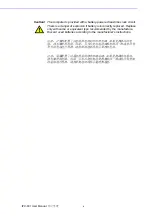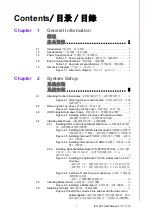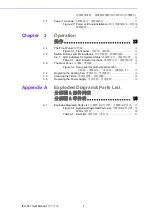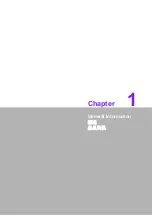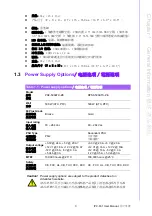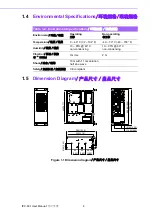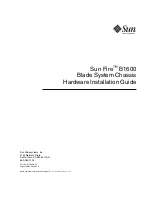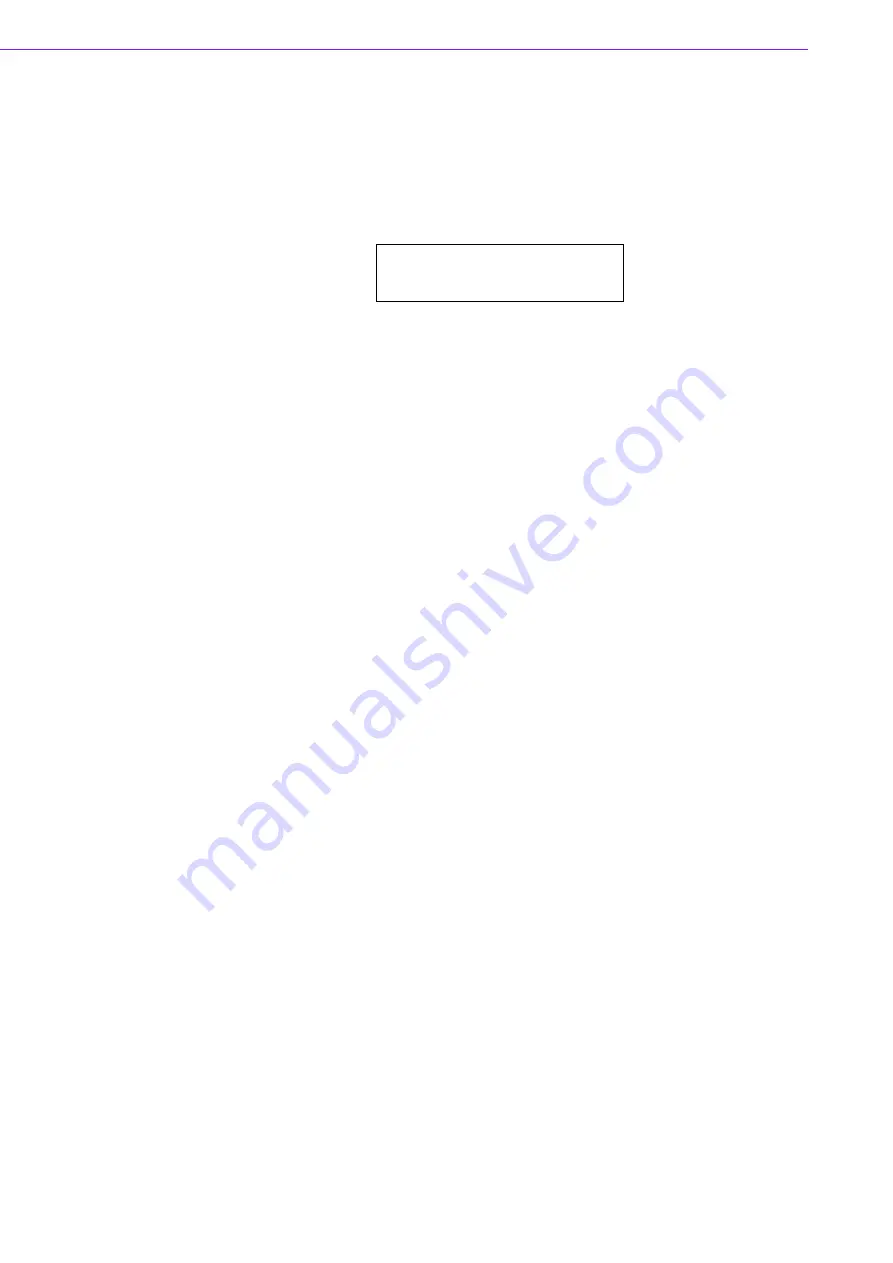
IPC-631 User Manual
/ 用户手册
vi
設備跌落或者損壞;
設備有明顯的外觀破損。
16.
注意:電腦配置了由電池供電的即時時鐘電路,如果更換錯誤的電池,將有爆
炸的危險。因此,只可以使用製造商推薦的同一種或者同等型號的電池進行替
換。請按照製造商的指示處理舊電池。
17.
電腦提供的光碟機,已符合適當的安全標準,包括 IEC 60825。
18.
設備符合 FCC 規則第 15 款的規定。操作受如下兩個條件限制:
(1) 本設備不得產生有害的干擾,而且
(2) 本設備必須能經受干擾,包括可能引起意外操作的干擾。
19.
注意:無論何時進行操作,請務必完全關閉機箱電源。不可在電源接通時進行設
備連接,以避免瞬間電流損壞敏感電子元件。只有專業技術人員才可以打開機
箱。
20.
注意:接觸產品的主板、背板或擴充卡前,請先確保您接地來移除身上附帶的靜
電。由於現在的電子設備對靜電十分敏感,為了安全起見,請使用接地腕環。請
將所有電子元件放在無靜電的表面或靜電屏蔽袋中。
21.
注意:未經專業認可的元件會損壞設備。請使用附件盒中提供的元件 (如螺絲)
以確保正確的安裝。
22.
若該設備是上架式機箱 , 請務必使用機櫃裡的層板或滑軌 , 確實將設備安穩的安
裝固定在機櫃內。
A Message to the Customer
/ 致客戶的訊息
Advantech Customer Services
/ 研华为客户提供的服务 / 研華為客戶提供的服務
Each and every Advantech product is built to the most exacting specifications to
ensure reliable performance in the harsh and demanding conditions typical of indus-
trial environments. Whether your new Advantech equipment is destined for the labo-
ratory or the factory floor, you can be assured that your product will provide the
reliability and ease of operation for which the name Advantech has come to be
known. Your satisfaction is our primary concern. Here is a guide to Advantech’s cus-
tomer services.
To ensure you get the full benefit of our services, please follow the instructions below
carefully.
研华的每一款产品都是严格按照规格生产的。因此,产品的可靠性在恶劣粗糙的工业
环境下也可以得到保证。无论您购买的研华产品置于实验室还是工厂,皆可确保研华
产品之可靠性和易于操作性。客户的满意是我们最关注的。下面是研华客户服务指南。
为保证您从我们的服务中获得最大的利益,请谨慎遵循下面的操作指南。
研華的每一款產品都是嚴格按照規格生產的。因此,產品的可靠性在惡劣粗糙的工業
環境下也可以得到保證。無論您購買的研華產品置於實驗室還是工廠,皆可確保研華
產品之可靠性和易於操作性。客戶的滿意是我們最關注的。以下是研華客戶服務指南。
為保證您從我們的服務中獲得最大的利益,請謹慎遵循下面的操作指南。
CLASS I LASER PRODUCT
KLASS I LASER PRODUKT
Summary of Contents for IPC-631
Page 13: ...Chapter 1 1 General Information...
Page 17: ...Chapter 2 2 System Setup...
Page 24: ...IPC 631 User Manual 12...
Page 25: ...Chapter 3 3 Operation...
Page 30: ...IPC 631 User Manual 18...