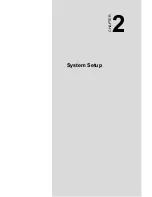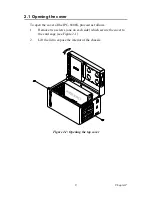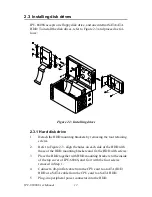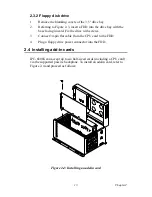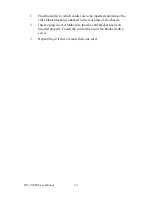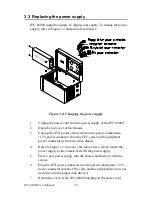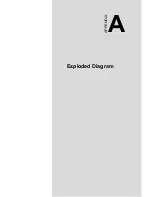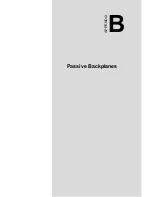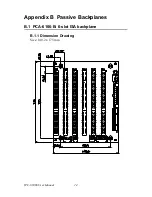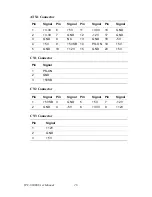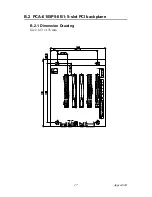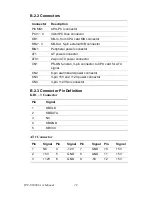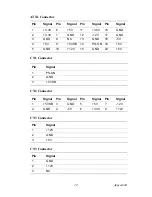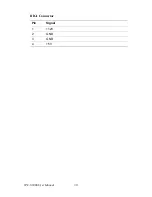Summary of Contents for IPC-6806S
Page 1: ...IPC 6806S Wallmount IPC Chassis for 6 Half sized Cards User Manual...
Page 10: ...IPC 6806S User Manual iv B 2 2 Connectors 28 B 2 3 Connector Pin Definition 28...
Page 11: ...2 CHAPTER 1 General Information...
Page 14: ...IPC 6806S User Manual 4 1 6 Dimensions of IPC 6806S Figure 1 1 Dimensions of IPC 6806S...
Page 15: ...5 Chapter1 Figure 1 2 Details of wallmount brackets...
Page 16: ...IPC 6806S User Manual 6...
Page 17: ...2 CHAPTER 2 System Setup...
Page 26: ...IPC 6806S User Manual 16...
Page 27: ...2 CHAPTER 3 Operation...
Page 31: ...2 APPENDIX A Exploded Diagram...
Page 32: ...IPC 6806S User Manual 22 Appendix A Exploded Diagram Figure A 1 Exploded Diagram...
Page 33: ...2 APPENDIX B Passive Backplanes...
Page 37: ...27 AppendixB B 2 PCA 6105P5 0B1 5 slot PCI backplane B 2 1 Dimension Drawing Size 143 x 176 mm...
Page 40: ...IPC 6806S User Manual 30 BIG1 Connector Pin Signal 1 12V 2 GND 3 GND 4 5V...