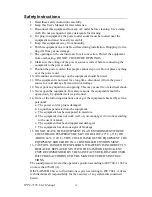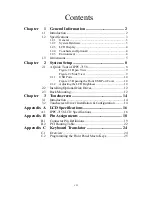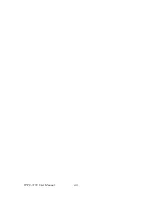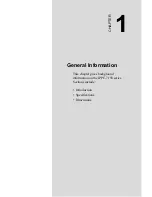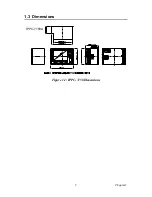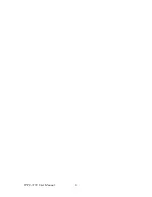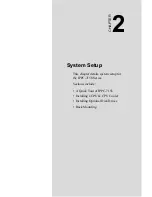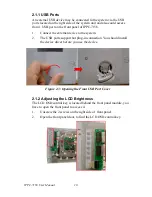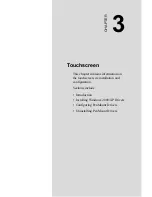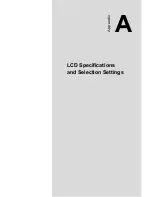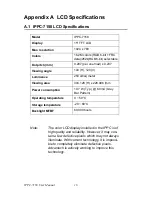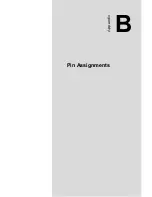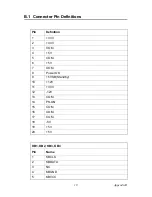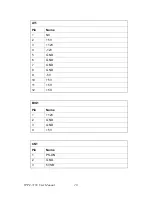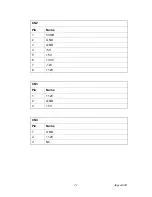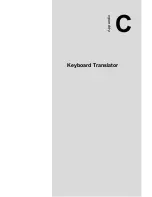IPPC-7158 User Manual
8
Chapter 2 System Setup
2.1 A Quick Tour of IPPC-7158
Before you start the computer, please follow these procedures to set up
the system.
1. Check and adjust jumpers on motherboard (optional by each CPU card)
2. Install SDRAM
3. Install CPU & CPU Cooler
4. Install add-on cards
5. Connect the wires, cables and accessories
6. Mount the computer
7. Program the BIOS settings
8. Install an operating system
.
Warnings
1. The IPPC-7158B only includes the chassis and
B/P. One could use compatible CPU card to install
the system, each jumper setting and CPU chosen
based on it's own specification.
2. Switch off and unplug the computer every time
you access its interior.
3. The motherboard inside the system is composed
of many delicate ICs, chips and other integrated
circuit components. These components are easily
damaged by static shock. When you begin to install
components, please:
- Avoid touching metal parts of the motherboard.
- Wear an anti-static ring when handling a CPU or
SDRAM module.
- Put SDRAM modules and the CPU inside an
anti-static bag before installation.
4. Refer to each CPU card for BIOS setting details.
5. This machine doesn’t support USB wake func-
tion during standby mode on Windows 2000.
Summary of Contents for IPPC-7158 Series
Page 8: ...IPPC 7158 User Manual viii...
Page 14: ...IPPC 7158 User Manual 6...
Page 17: ...9 Chapter2 Figure 2 1 Open View Figure 2 2 Side View...
Page 23: ...Appendix A LCD Specifications and Selection Settings...
Page 25: ...Appendix B Pin Assignments...
Page 31: ...Appendix C Keyboard Translator...