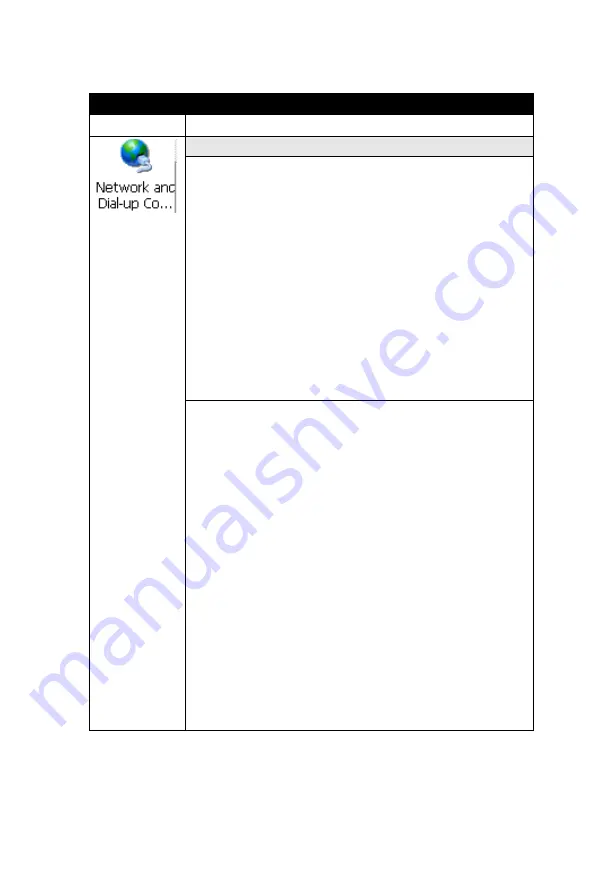
99
Chapter 3
3.2.12 Network and Dial-up Connections
Table 3.30: Network and Dial-up Connections
ICON
ITEM & FUNCTION
• “Connection” Tab :
* To create a “Dial-up Connection”:
- Double-tap the “Make New connection”.
- In the “Make New Connection” dialog box, enter a
name for the connection.
- Select “Dial-Up Connection”.
- Select the “Next” button.
- Select the modem you want use.
- Select “Configure”
- Under “Connection Reference”, use the default
settings provided. If you can’t connect using these
settings, see your ISP or network administrator for
specific information. If you want to always enter a
phone number before connecting, Select “Manual
Dial”. Select “OK”.
- Select “TCP/IP Settings”. In the “General” tab,
ensure “Use Server-assigned IP address” is
selected. In the “Name Servers” tab, ensure “Use
Server-assigned addresses” is selected, and select
“OK”. If you are unable to connect with these default
settings, see your ISP or network administrator for
specific TCP/IP information.
- Select the “Next” button and type the telephone num-
ber.
- Select the “Finish” button.
The connection you just created appears as an icon in the
“Network and Dial-up Connections” folder.
- Set up a point-to-Point Protocol(PPP) account with
an ISP and obtain the following information:
>
Access telephone number
>
User name
>
Password
Summary of Contents for MARS-1030
Page 1: ...i MARS 1030 WinCE NET Rugged Portable Data Terminal User Manual...
Page 2: ...MARS 1030 User Manual ii...
Page 7: ...1 C HAPTER Introduction...
Page 14: ...MARS 1030 User Manual 8 Figure 1 2 Product Labeling Back side view...
Page 19: ...2 C HAPTER Getting Started...
Page 33: ...27 Chapter2 2 4 7 Using the Keypad Figure 2 12 MARS 1030 Keypad...
Page 57: ...3 C HAPTER Setting...
Page 60: ...MARS 1030 User Manual 54 3 2 1 1 Basic Tab Figure 3 2 Basic Tab...
Page 80: ...MARS 1030 User Manual 74 3 2 2 13 Code93 The barcode do not have setting Figure 3 18 Code93...
Page 83: ...77 Chapter3 3 2 2 16 Code4 The barcode do not have setting Figure 3 21 Code4...
Page 84: ...MARS 1030 User Manual 78 3 2 2 17 GTIN The barcode do not have setting Figure 3 22 GTIN...
Page 119: ...113 Chapter3 Figure 3 86 Stylus Properties Figure 3 87 Stylus Properties...
Page 124: ...MARS 1030 User Manual 118...
Page 125: ...4 C HAPTER Communication...
Page 129: ...5 C HAPTER Software Applications...
Page 156: ...MARS 1030 User Manual 150...
Page 157: ...A A PPENDIX Barcode Setting...
Page 164: ...MARS 1030 User Manual 158 A 2 Update Tab...
Page 187: ...181 ChapterA Exit Selections...
Page 188: ...MARS 1030 User Manual 182 ASCII Conversion Chart Code Page 1252...
Page 189: ...183 ChapterA ASCII Conversion Chart Code Page 1252...
Page 190: ...MARS 1030 User Manual 184 OCR Programming Chart...
Page 191: ...185 ChapterA Programming Chart...
Page 192: ...MARS 1030 User Manual 186...













































