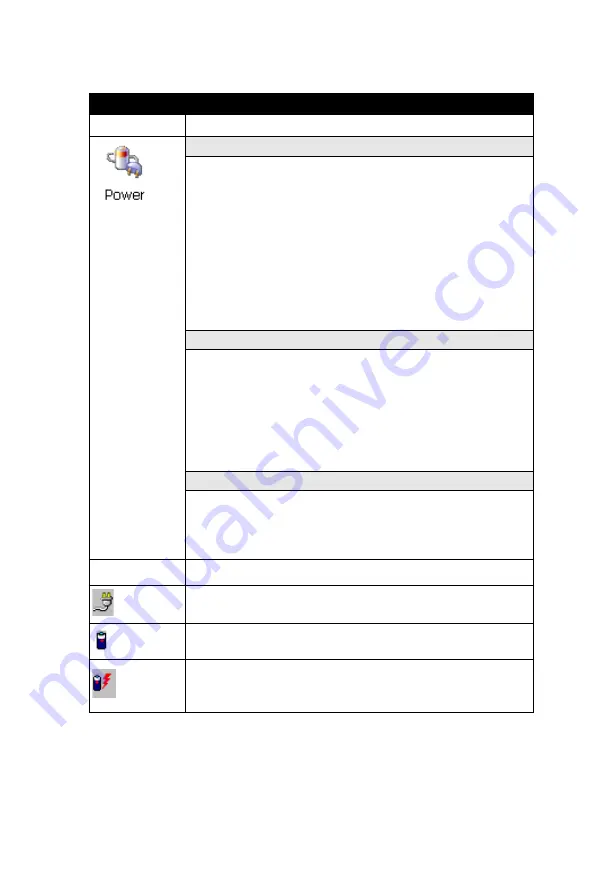
107
Chapter 3
3.2.16 Power
Table 3.34: Power
ICON
ITEM & FUNCTION
• “Battery” Tab : (Figure 3-79)
* Provide change level indicators for Main battery and
Backup battery.
* Provide remaining power capacity of main battery.
* If a “Main Batteries very Low” warning message shows,
the remaining battery life is around 30 minutes to
MARS-1030 shuts down. ( Figure 3-83)
* The PDT will shutdown during the main batteries
capacity is around 0%
* To exit Battery control panel, press “OK” from the
command bar, or press <Enter> key on keypad.
• “ Schemes” Tab: (Figure 3-80)
* The Scheme Tab allows you to determine the time to
switch state to Suspend mode when using either
Battery Power or AC Power.
* Select Battery Power or AC Power as the power
scheme from the pull-down list.( Figure 3-80)
* Select the time to suspend mode from the pull-down
list. ( Figure 3-81)
• “Device Status” Tab: ( Figure 3-82)
Provide power level of device – The power level ranges
from “ High(D0)” which means the device is at the highest
power level to “Off(D4)” which means the device is at the
lowest power level.
Note:
This ICON inside the Task Bar shows that AC adapter
provides power to the PDT
.
The ICON inside the Task Bar shows that Main Batteries
provides the power to the PDT.
The ICON inside the Task Bar shows that AC adapter
provides the power to the PDT and is charging the main
batteries.
Summary of Contents for MARS-1030
Page 1: ...i MARS 1030 WinCE NET Rugged Portable Data Terminal User Manual...
Page 2: ...MARS 1030 User Manual ii...
Page 7: ...1 C HAPTER Introduction...
Page 14: ...MARS 1030 User Manual 8 Figure 1 2 Product Labeling Back side view...
Page 19: ...2 C HAPTER Getting Started...
Page 33: ...27 Chapter2 2 4 7 Using the Keypad Figure 2 12 MARS 1030 Keypad...
Page 57: ...3 C HAPTER Setting...
Page 60: ...MARS 1030 User Manual 54 3 2 1 1 Basic Tab Figure 3 2 Basic Tab...
Page 80: ...MARS 1030 User Manual 74 3 2 2 13 Code93 The barcode do not have setting Figure 3 18 Code93...
Page 83: ...77 Chapter3 3 2 2 16 Code4 The barcode do not have setting Figure 3 21 Code4...
Page 84: ...MARS 1030 User Manual 78 3 2 2 17 GTIN The barcode do not have setting Figure 3 22 GTIN...
Page 119: ...113 Chapter3 Figure 3 86 Stylus Properties Figure 3 87 Stylus Properties...
Page 124: ...MARS 1030 User Manual 118...
Page 125: ...4 C HAPTER Communication...
Page 129: ...5 C HAPTER Software Applications...
Page 156: ...MARS 1030 User Manual 150...
Page 157: ...A A PPENDIX Barcode Setting...
Page 164: ...MARS 1030 User Manual 158 A 2 Update Tab...
Page 187: ...181 ChapterA Exit Selections...
Page 188: ...MARS 1030 User Manual 182 ASCII Conversion Chart Code Page 1252...
Page 189: ...183 ChapterA ASCII Conversion Chart Code Page 1252...
Page 190: ...MARS 1030 User Manual 184 OCR Programming Chart...
Page 191: ...185 ChapterA Programming Chart...
Page 192: ...MARS 1030 User Manual 186...




































