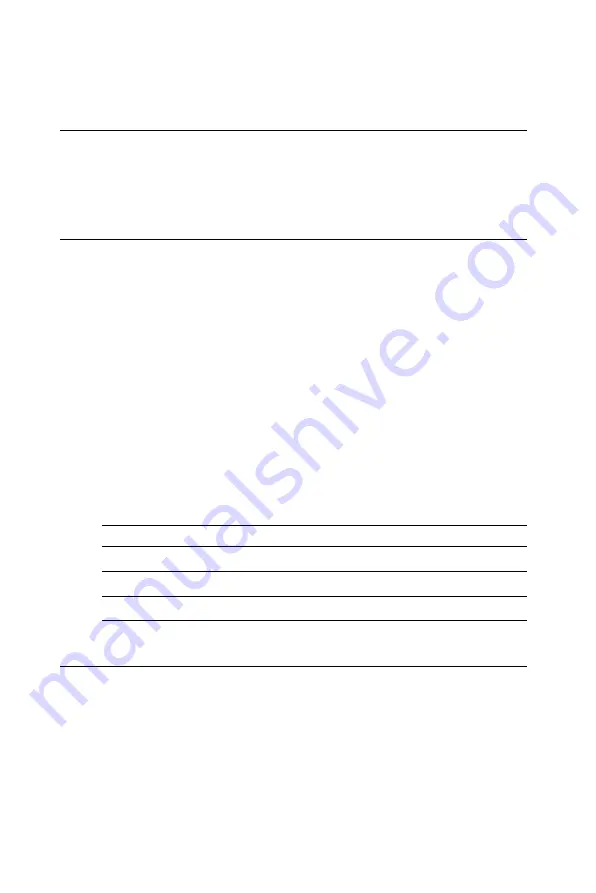
1 8
MIC-3357 User's Manual
2.1 VGA Display Connector (CN1)
The MIC-3357 provides an VGA controller for a high performance VGA
interface. The MIC-3357's CN1 is a DB-15 connector for VGA monitor
input. Pin assignments for the VGA display are detailed in Appendix B.
2.2 Serial Ports (CN2 and CN3)
The MIC-3357 offers two serial ports in micro-formats: COM1 and
COM2. These ports accepts RS-232, 422 and 485, and can be selected
by jumper setting (Please see section 1.5).
You can select the address for each port ( For example, 3F8H [COM1],
2F8H [COM2]) or disable it, using the BIOS Advanced Setup program,
covered in Chapter 3.
Different devices implement the RS-232/422/485 standard in different
ways. If you are having problems with a serial device, be sure to check
the pin assignments for the connector.
The IRQ and address range for both ports are fixed. However, if you
wish to disable the port or change these parameters later, you can do
this in the system BIOS setup. The table on the next page shows the
settings for the MIC-3357 board's ports:
Table 2-1: MIC-3357 serial port default settings
Port
Address
Default
COM1
3F8, 2F8, 3E8, 2E8
3F8/IRQ4
COM2
3F8, 2F8, 3E8, 2E8
2F8/IRQ3
2.3 PS/2 Keyboard and Mouse Connector (CN4)
The MIC-3357 provides a 6-pin mini-DIN connector (CN4) on the front
panel for connection of PS/2 keyboard and PS/2 mouse. The MIC-3357
comes with an cable to convert from the single 6-pin mini-DIN connec-
tor to a double PS/2 keyboard connector and PS/2 mouse connector.
Since these two connectors are identical, please follow the icons on
the cable to plug the keyboard and the mouse into their correct
connectors.
Summary of Contents for MIC-3357
Page 9: ...1 Hardware Configuration CHAPTER...
Page 14: ...6 MIC 3357 User s Manual 1 4 Function Block Diagram Figure 1 1 MIC 3357 function block diagram...
Page 19: ...Chapter 1 Hardware Configuration 1 1 Figure 1 3 MIC 3357 connector and jumper locations...
Page 25: ...2 Connecting Peripherals CHAPTER...
Page 29: ...LAN Configuration CHAPTER 3...
Page 36: ...28 MIC 3357 User s Manual 7 In the Select OEM Option window click on OK 8 Click on Next...
Page 37: ...Chapter 3 LAN Configuration 29 9 Select TCP IP Protocol and click Next 10 Click Next...
Page 40: ...32 MIC 3357 User s Manual 15 Click on Next 16 Click on Next...
Page 44: ...36 MIC 3357 User s Manual 5 Click on Next 6 Following the highlighted item and click on Next...
Page 46: ...38 MIC 3357 User s Manual 9 To highlight the following item and click on Next 10 Click on Next...
Page 47: ...Chapter 3 LAN Configuration 39 12 Click Finish to complete the installation 11 Click on Yes...
Page 48: ...40 MIC 3357 User s Manual...
Page 49: ...4 PCI SVGA Setup CHAPTER...
Page 55: ...5 Award BIOS Setup CHAPTER...
Page 65: ...Programming the Watchdog Timer A A PPENDIX...
Page 68: ...6 0 MIC 3357 User s Manual...
Page 69: ...B Pin Assignments APPENDIX...
Page 82: ...7 4 MIC 3357 User s Manual...



































