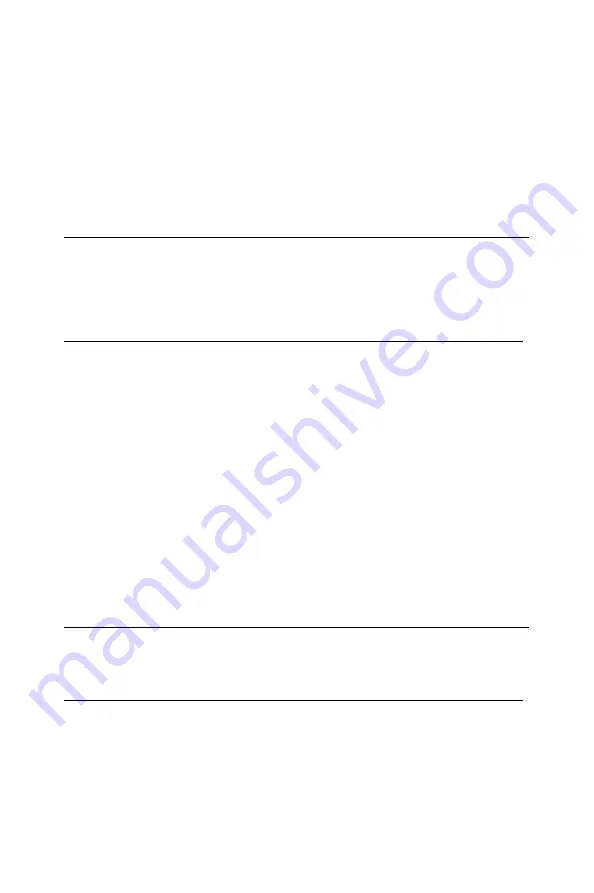
12
guides .
Step 5:
Push the card into the slot gently by sliding the card along the
card guide until J1 meets the long needle on the backplane,
then the
Blue LED
on the front panel of the card will lit.
Note:
If your card is correctly positioned and has slid all the way into the chassis,
the handle should match the rectangular holes. If not, re move the card
from the card guide and repeat step 3 again. Do not try to install a card by
forcing it into the chassis.
Step 6:
Now push the card into the right place, and the
Blue LED
will
turn off.
Ste p 7:
After the
Blue LED
is off
,
push the handle to secure the card
and lock it into place.
Step 8:
Because the CompactPCI system can “Hot-Swap”, if your
CompactPCI computer power is on the system can configure
the card automatically. Once the system finished configuration,
you can find the card information in the
Device Manager
.
Note:
If your card is properly installed, you should see the device name of your
card listed on the Device Manager
tab.
To remove a card:
Step 1:
Push the handle down to unlock the card, and the CompactPCI
Summary of Contents for MIC-3756
Page 2: ...ii This page is left blank for hard printing ...
Page 7: ...1 Introduction 1 CHAPTER ...
Page 8: ...2 This page is left blank for hard printing ...
Page 13: ...7 Hardware Configuration CHAPTER 2 ...
Page 14: ...8 This page is left blank for hard printing ...
Page 20: ...14 2 3 Board Layout Fig 2 1 MIC 3756 board layout ...
Page 22: ...16 This page is left blank for hard printing ...
Page 23: ...17 Pin Assignment and Jumper Setting CHAPTER 3 ...
Page 24: ...18 This page is left blank for hard printing ...
Page 26: ...20 Fig 3 1 I O Connector pin assignments for the MIC 3756 ...
Page 33: ...27 Operations CHAPTER 4 ...
Page 34: ...28 This page is left blank for hard printing ...
Page 49: ...43 Appendixes ...
Page 50: ...44 This page is left blank for hard printing ...
Page 56: ...50 Note Write 1 to the bit Fn in Interrupt Control Register clears the interrupt ...
















































