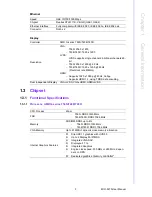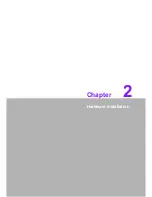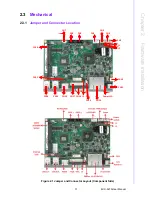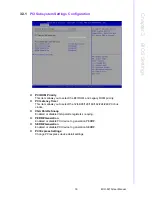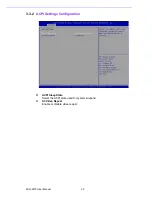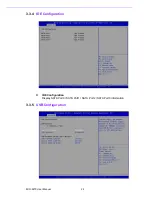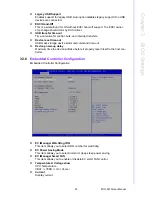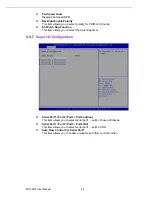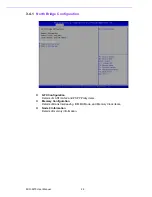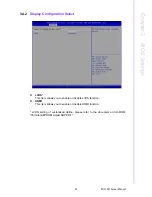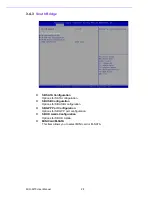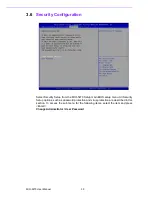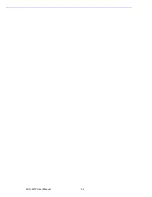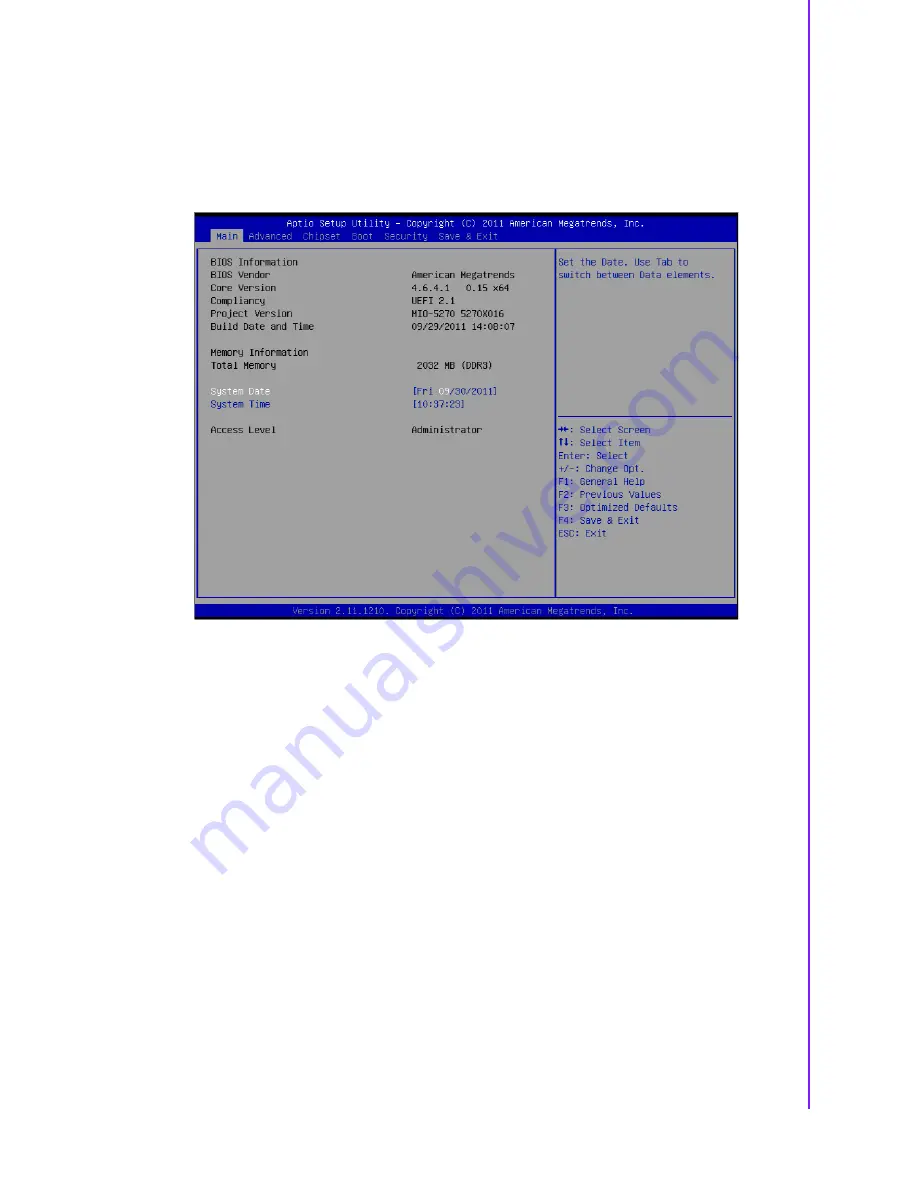
17
MIO-5270 User Manual
Chapter 3
B
IOS Settings
3.2
Main Setup
When you first enter the BIOS Setup Utility, you will enter the Main setup screen. You
can always return to the Main setup screen by selecting the Main tab. There are two
Main Setup options. They are described in this section. The Main BIOS Setup screen
is shown below.
The Main BIOS setup screen has two main frames. The left frame displays all the
options that can be configured. Grayed-out options cannot be configured; options in
blue can. The right frame displays the key legend.
Above the key legend is an area reserved for a text message. When an option is
selected in the left frame, it is highlighted in white. Often a text message will accom-
pany it.
3.2.1
System date / System time
Use this option to change the system time and date. Highlight System Time or Sys-
tem Date using the <Arrow> keys. Enter new values through the keyboard. Press the
<Tab> key or the <Arrow> keys to move between fields. The date must be entered in
MM/DD/YY format. The time must be entered in HH:MM:SS format.
Summary of Contents for MIO-5270
Page 1: ...User Manual MIO 5270 ...
Page 8: ...MIO 5270 User Manual viii ...
Page 11: ...Chapter 1 1 General Information ...
Page 17: ...Chapter 2 2 Hardware Installation ...
Page 25: ...Chapter 3 3 BIOS Settings ...
Page 42: ...MIO 5270 User Manual 32 ...
Page 43: ...Chapter 4 4 MIOe Installation ...
Page 45: ...Appendix A A Pin Assignments ...
Page 66: ...MIO 5270 User Manual 56 ...
Page 67: ...Appendix B B System Assignment ...
Page 70: ...MIO 5270 User Manual 60 ...
Page 71: ...Appendix C C Watchdog Timer Sample Code ...
Page 73: ...Appendix D D AMD G Series ...
Page 75: ...65 MIO 5270 User Manual Appendix D AMD G Series ...