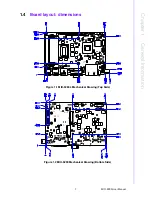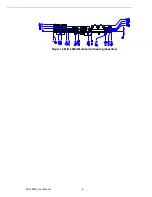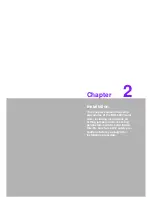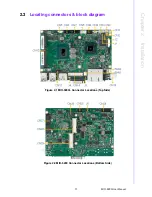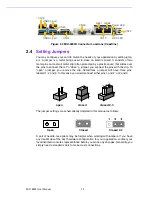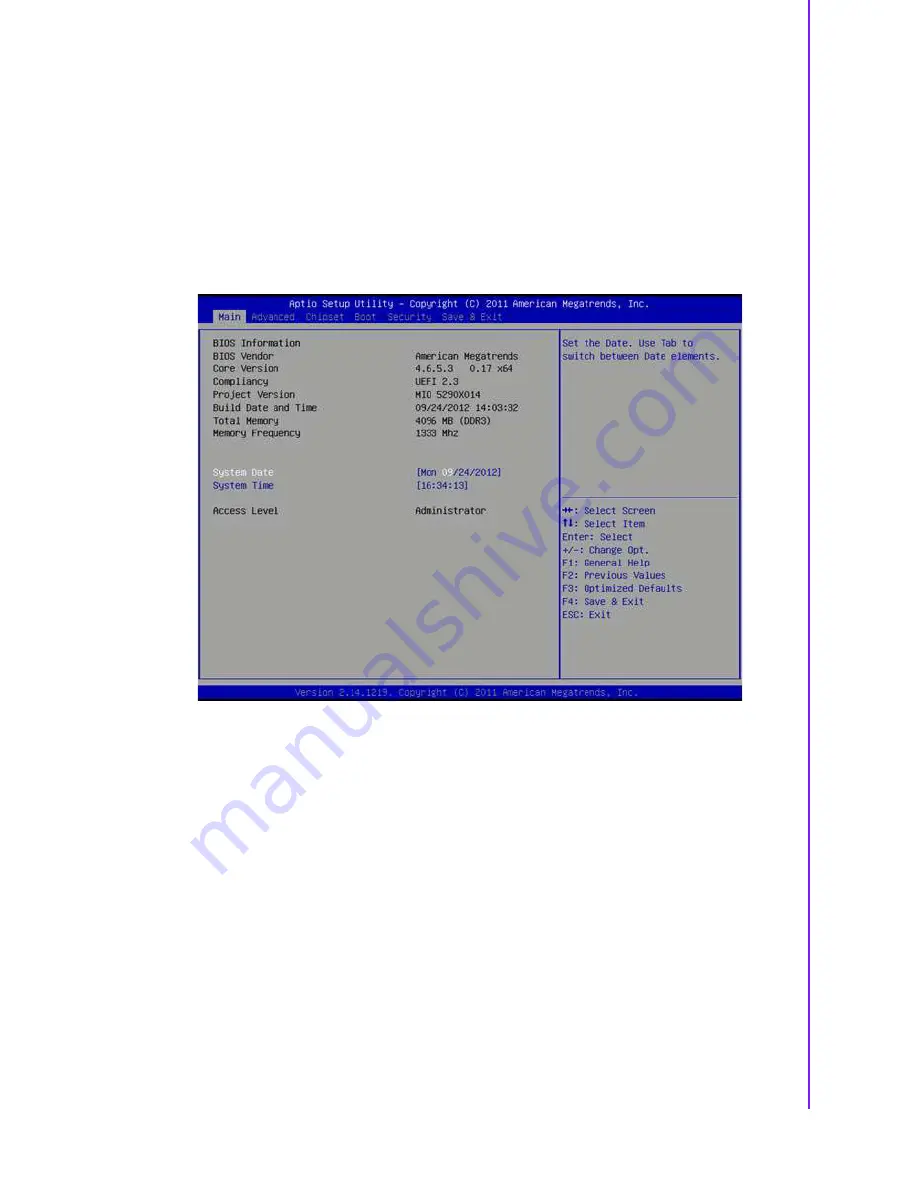
17
MIO-5290 User Manual
Chapter 3
A
MI BIOS
Setup
3.1
Entering Setup
Turn on the computer and then press <F2> or <DEL> to enter Setup menu.
3.2
Main Setup
When you first enter the BIOS Setup Utility, you will encounter the Main setup screen.
You can always return to the Main setup screen by selecting the Main tab. There are
two Main Setup options. They are described in this section. The Main BIOS Setup
screen is shown below.
Figure 3.2 Main setup screen
The Main BIOS setup screen has two main frames. The left frame displays all the
options that can be configured. Grayed-out options cannot be configured; options in
blue can. The right frame displays the key legend.
Above the key legend is an area reserved for a text message. When an option is
selected in the left frame, it is highlighted in white. Often a text message will accom-
pany it.
3.2.1
System time / System date
Use this option to change the system time and date. Highlight System Time or Sys-
tem Date using the <Arrow> keys. Enter new values through the keyboard. Press the
<Tab> key or the <Arrow> keys to move between fields. The date must be entered in
MM/DD/YY format. The time must be entered in HH:MM:SS format.
Summary of Contents for MIO-5290
Page 7: ...MIO 5290 User Manual vi...
Page 11: ...MIO 5290 User Manual x...
Page 17: ...MIO 5290 User Manual 6 1 3 Block Diagram...
Page 19: ...MIO 5290 User Manual 8 Figure 1 3 MIO 5290U Mechanical Drawing Coastline...
Page 26: ...Chapter 3 3 AMI BIOS Setup...
Page 59: ...MIO 5290 User Manual 48...
Page 60: ...Chapter 4 4 MIOe Installation...
Page 79: ...MIO 5290 User Manual 68...
Page 81: ...MIO 5290 User Manual 70 43 GND 44 NC 45 NC 46 NC 47 NC 48 1 5V 49 NC 50 GND 51 NC 52 3 3VSB...
Page 83: ...MIO 5290 User Manual 72 43 GND 44 NC 45 NC 46 NC 47 NC 48 1 5V 49 NC 50 GND 51 NC 52 3 3VSB...
Page 85: ...MIO 5290 User Manual 74...
Page 89: ...MIO 5290 User Manual 78...
Page 90: ...Appendix C C Watchdog Timer Sample Code...
Page 92: ...81 MIO 5290 User Manual Appendix C Watchdog Timer Sample Code...