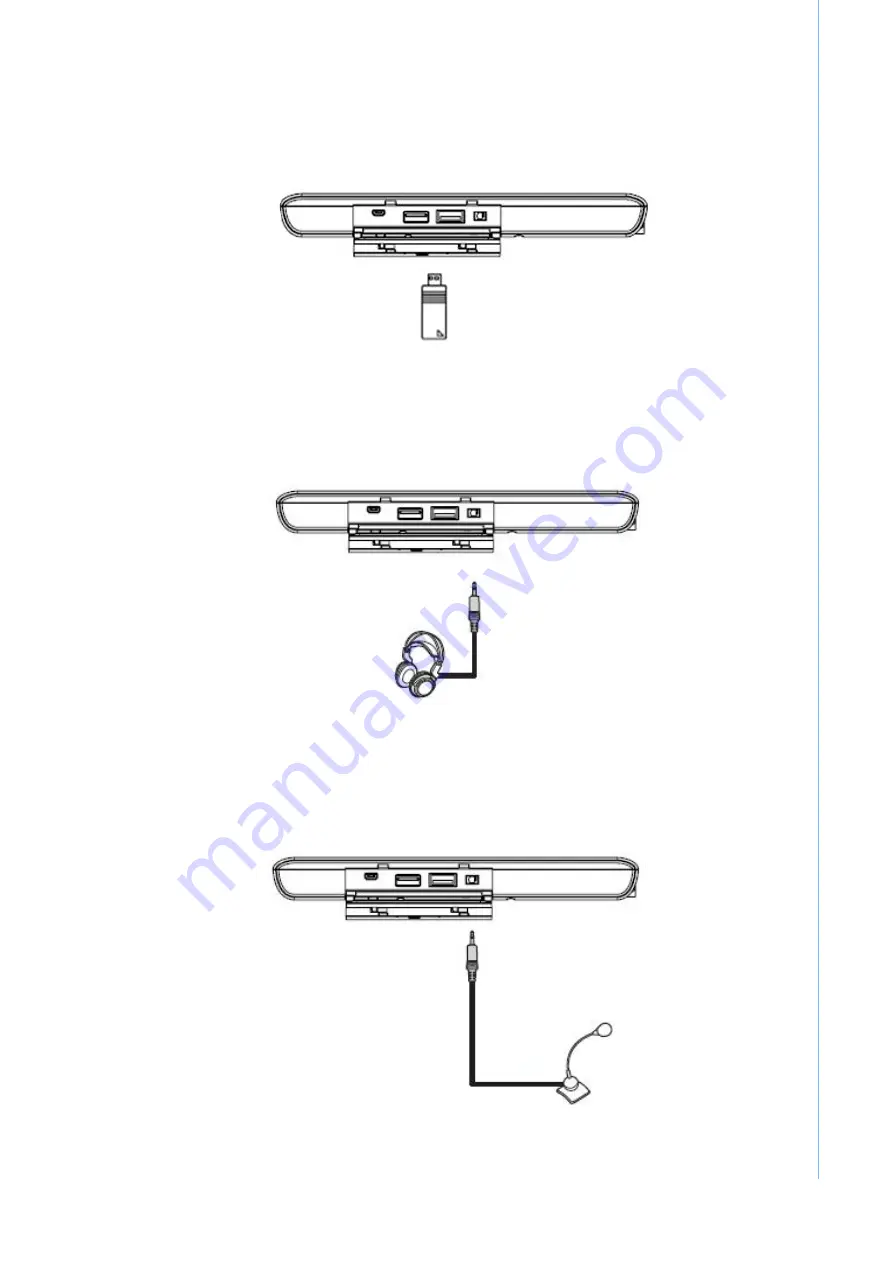
13
MIT-W101 User Manual
Chapter 3
M
aking
C
onnections
3.3
Connecting USB Devices
You can connect peripheral devices, such as a USB keyboard and mouse, as well as
other wireless devices using the USB ports on the left side of the MIT-W101.
3.4
Connecting Headphones
You can connect a pair of headphones using the headphone jack on the left side of
the MIT-W101.
3.5
Connecting a Microphone
The MIT-W101 features a built-in microphone, but you can still connect an external
microphone if needed. Connect the microphone to the microphone jack on the left
side of the MIT-W101 as shown.
Summary of Contents for MIT-W101
Page 1: ...User Manual MIT W101 Rugged Mobile Computer Use In Hazardous Locations...
Page 9: ...Chapter 1 1 Ready to Go...
Page 15: ...Chapter 2 2 Getting Started...
Page 18: ...MIT W101 User Manual 10...
Page 19: ...Chapter 3 3 Making Connections...
Page 22: ...MIT W101 User Manual 14...
Page 23: ...Chapter 4 4 Turning On...
Page 30: ...MIT W101 User Manual 22 2 Tap the icon to mute...
Page 31: ...Chapter 5 5 Wireless Connections...
Page 34: ...MIT W101 User Manual 26 Set airplane mode or turn off wireless devices...
Page 37: ...Chapter 6 6 Advanced Setting...
Page 40: ...MIT W101 User Manual 32...
Page 41: ...Appendix A A Specifications...
Page 46: ...MIT W101 User Manual 38 3 Screw and fix the SSD 4 Close the SDD compartment cover...




































