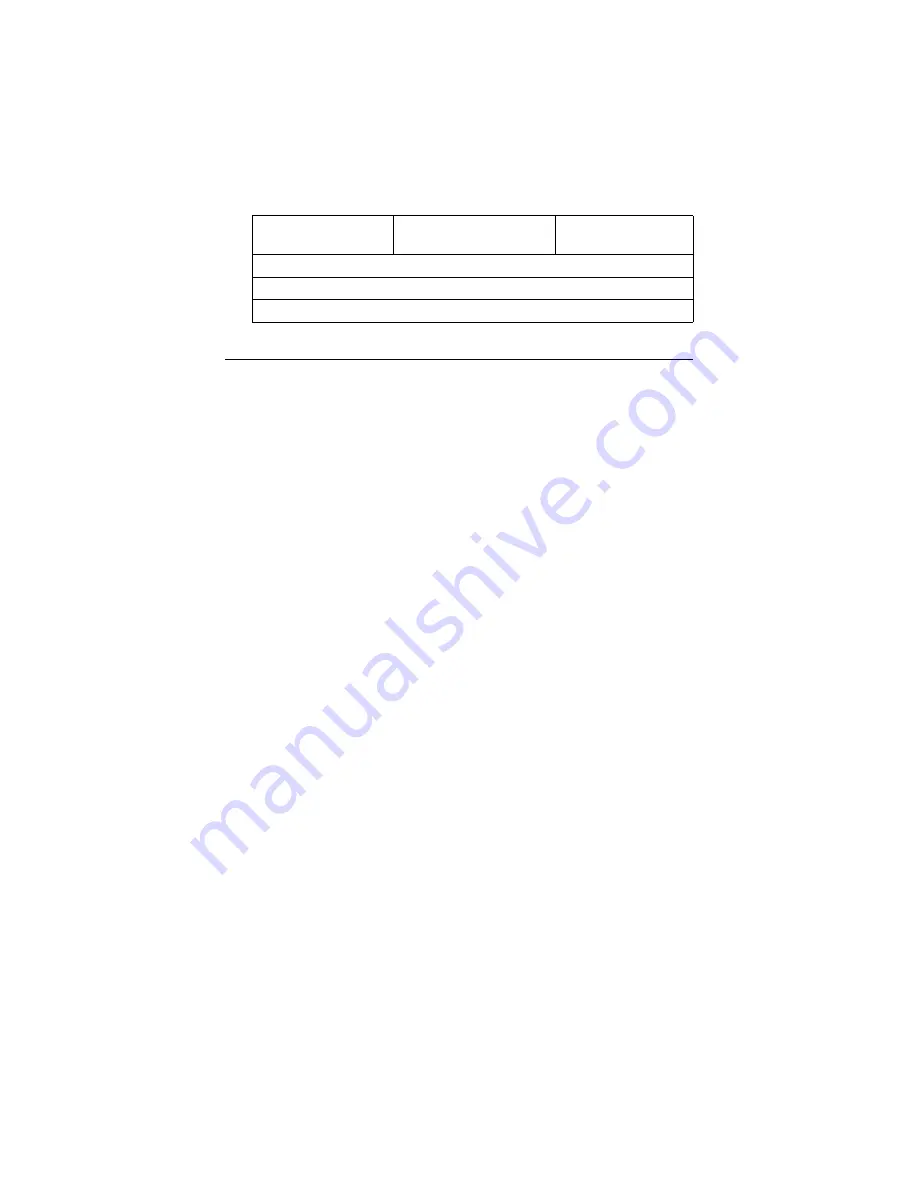
77
6.6 Starting SCSISelect
Follow these steps to start SCSISelect:
1.
Turn on or restart your system. During the startup process, pay
careful attention to the messages that appear on your screen.
2.
When the following message appears on your screen, press the
Ctrl-A keys simultaneously (this message appearsfor only a few
seconds): Press <Ctrl><A> for SCSISelect (TM) Utility!
3.
From the menu that appears, use the arrow keys to move the cursor
to the option you want to select, then press ENTER.
Exiting SCSISelect
Follow these steps to exit SCSISelect:
1.
Press ESC until a message prompts you to exit (if you changed any
settings, you are prompted to save the changes before you exit.)
At the prompt, select YES to exit, then press any key to reboot the com-
puter. Any changes you made in SCSISelect take effect after the com-
puter boots.
Using SCSISelect Settings
To select an option, use the arrow keys to move the cursor to the option,
then press ENTER. In some cases, selecting an option displays another
meny. You can return to the previous menu at any time by pressing ESC.
To restore the original SCSISelect default values, press F6 from the main
SCSISelect screen
BIOS Support for
Int 13
Enabled, Disabled
Enabled
Extensions2
1 Setting is valid only if Multiple LUN Support is enabled.
2 Settings are valid only if host adapter BIOS is enabled.
Note:
If you have difficulty viewing the display, press
F5 to toggle between color and monochrome
modes. (This feature maye not work on some
monitors.)
Summary of Contents for PCA-6005
Page 2: ...PCA 6005 User s Manual ii...
Page 6: ...PCA 6005 User s Manual vi...
Page 14: ...PCA 6005 User s Manual 6...
Page 23: ...9 Figure 1 2 SCSI daughter board layout Figure 1 3 I O connectors on bracket...
Page 40: ...PCA 6005 User s Manual 26...
Page 60: ...PCA 6005 User s Manual 46...
Page 64: ...PCA 6005 User s Manual 50...
Page 78: ...PCA 6005 User s Manual 64 9 In the Network Settings Change window click on Yes...
Page 81: ...67 Chapter5 4 In the following screen to click on Update Driver 5 Click on Next...
Page 84: ...PCA 6005 User s Manual 70 11 Click Finish to complete the installation...
Page 98: ...PCA 6005 User s Manual 84 4 Click on Next 5 Recommend to search for a better driver...
Page 104: ...PCA 6005 User s Manual 90...
Page 113: ...99 in al dx...
Page 114: ...PCA 6005 User s Manual 100...
Page 130: ...PCA 6005 User s Manual 116...



































