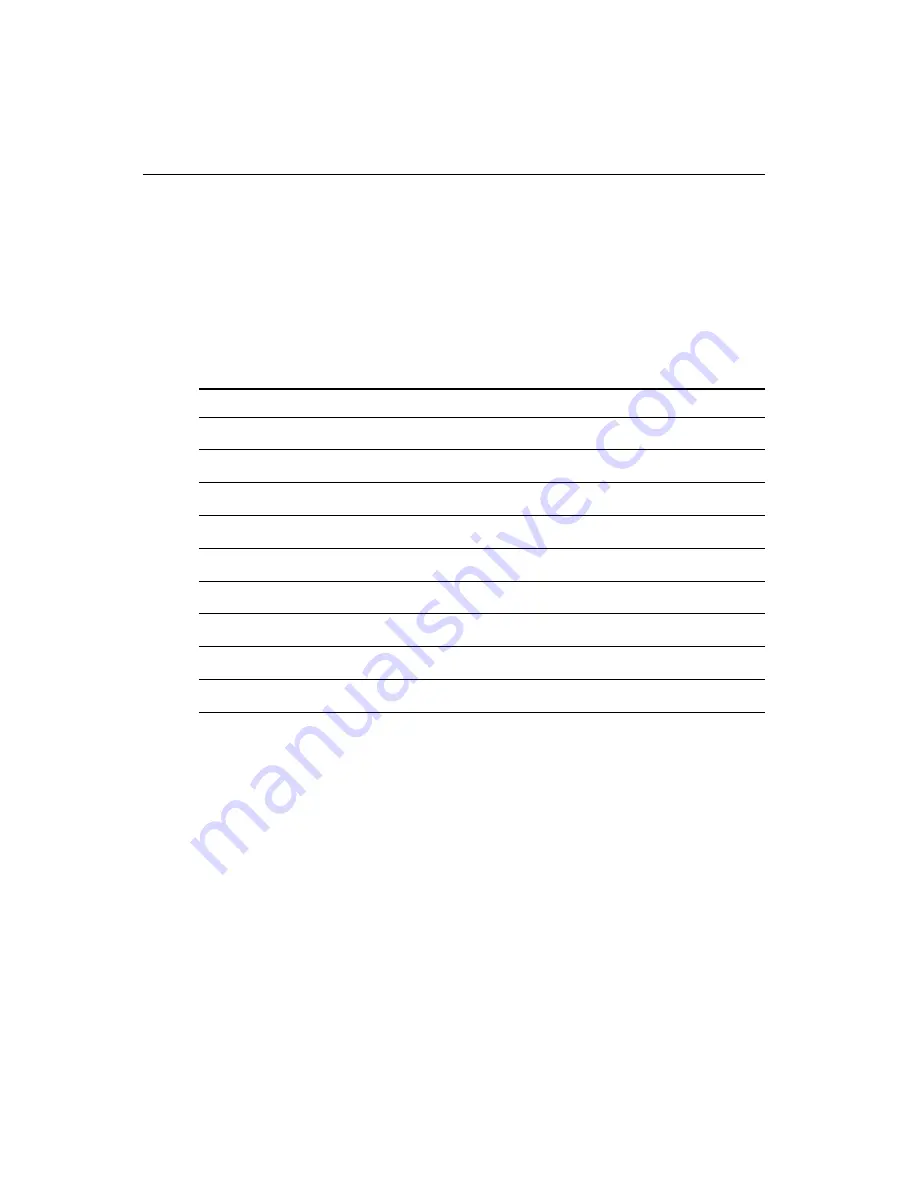
6
PCA-6154/6154L User's Manual
1.4 Jumpers and Connectors
On-board connectors link it to external devices such as hard disk
drives, a keyboard, or floppy drives. In addition, the board has jumpers
for configuring your board for specific applications.
The table below lists the function of each of the board's jumpers and
connectors. Later sections in this chapter give instructions on setting
jumpers and detailed information on each jumper setting. Chapter 2
gives instructions for connecting external devices to your card.
Table 1-1: PCA-6154/6154L jumpers
Number
Function
JP2
CPU clock ratio select
JP3
CPU core voltage select
JP4
Watchdog timer select
JP5
Real-time clock (RTC) power and CMOS select
JP7
DiskOnChip
®
2000 Flash disk memory segment
JP8
COM2 RS-232/422/485 selection
JP9
CPU clock select
JP10
CPU clock optimize enable
















































