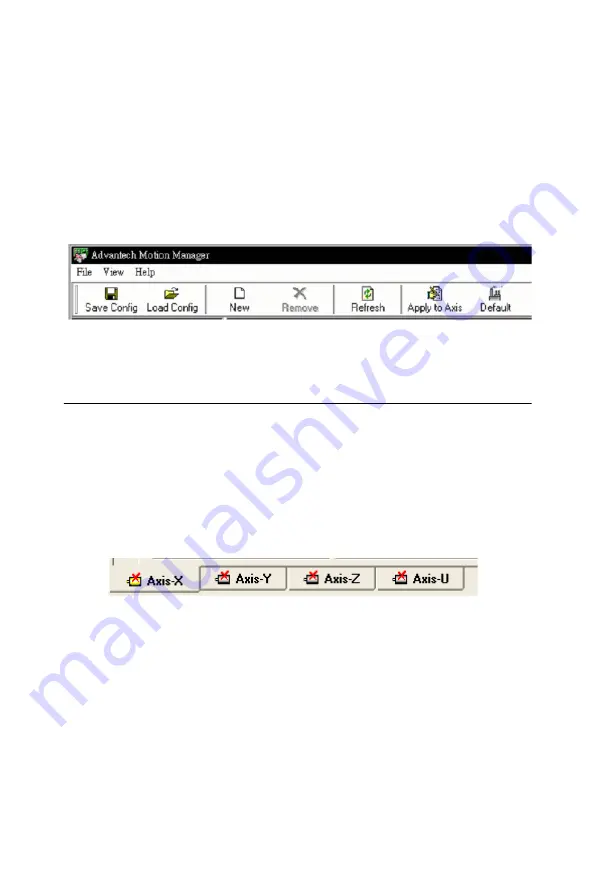
25
Chapter 3
After finishing the configuration for each axis, the parameters can be
applied to the PCI-1243U card by using “Apply to Axis” as shown in the
following diagram.
You can also press the “New” button to create a virtual PCI-1243U, and
simulate the parameters.
The parameters can be saved into a file and loaded from a file. This
makes it possible to send the configuration file to a remote site by e-mail,
so several sites can easily have the same configuration.
Figure 3.7: Save and Load Configuration Files
3.3 Motion Operations
3.3.1 Testing Motion Movement
The motion utility provides operational functions as well as configuration
functions. You can test motion movement without writing any software
program. However, please do apply the parameters you set for the axes in
the configuration pages. Since the default parameters are all "0", if you
did not press the "Apply to Axis" button, operation of the axes is not pos-
sible and there will be a red cross on the tab as shown below.
Summary of Contents for PCI-1243U
Page 1: ...PCI 1243U 4 Axis Stepping Motor Control Card User Manual ...
Page 8: ...PCI 1243U User Manual viii ...
Page 14: ...PCI 1243U User Manual 6 ...
Page 35: ...27 Chapter3 Figure 3 8 Point to Point Movement ...
Page 38: ...PCI 1243U User Manual 30 ...
Page 80: ...PCI 1243U User Manual 72 Appendix A Diagrams A 1 Jumper and Switch Layout ...
Page 82: ...PCI 1243U User Manual 74 ...
Page 88: ...PCI 1243U User Manual 80 ...
















































