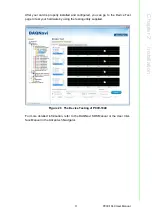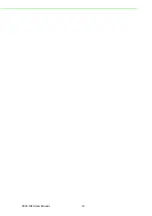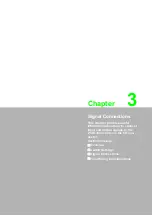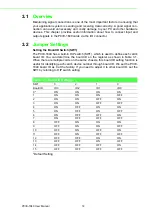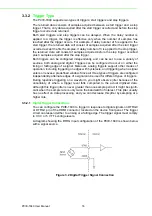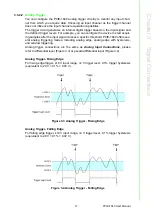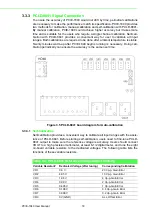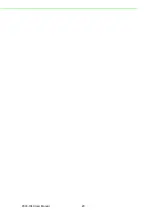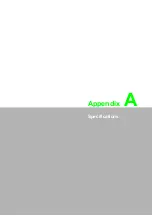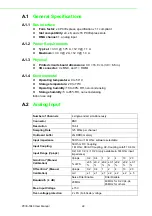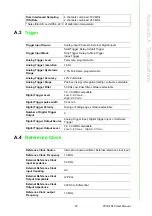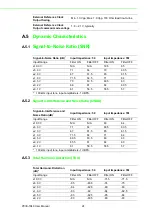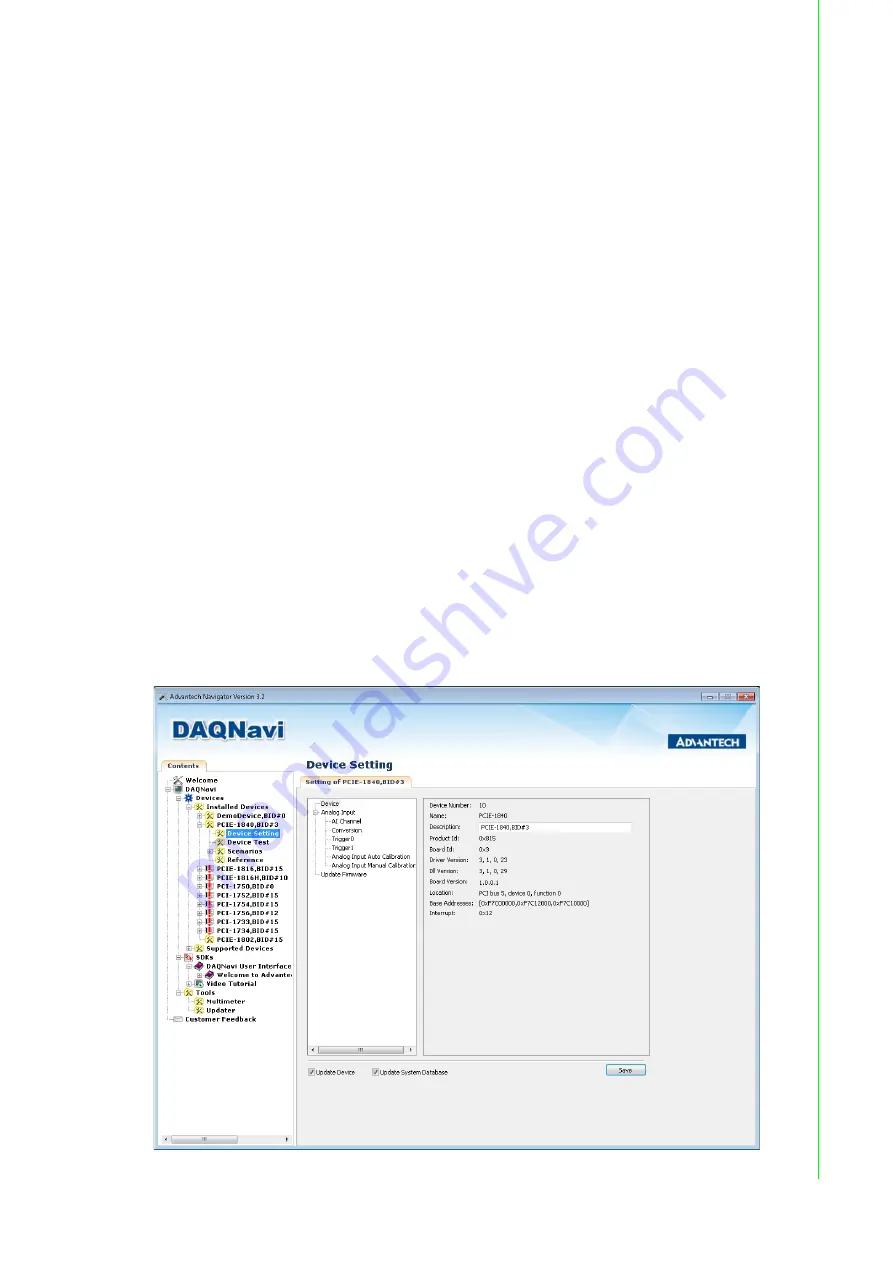
9
PCIE-1840 User Manual
Chapter 2
Installation
2.2.1
Device Auto Installation (Recommended)
You can install the PCIE-1840 module in any PCI Express slot on your computer. Fol-
low the steps below to install the module on your system.
1.
Turn off your computer and unplug the power cord and cables. TURN OFF your
computer before installing or removing any components on the computer.
2.
Remove the cover of the computer.
3.
Remove the slot cover on the back panel of your computer.
4.
Touch the metal part on the surface of your computer to neutralize the static
electricity that might be on your body.
5.
Insert the PCIE-1840 card into a PCI Express slot. Hold the card only by its
edges and carefully align it with the slot. Insert the card firmly into place. Use of
excessive force must be avoided, otherwise the card might be damaged.
6.
Fasten the bracket of the PCI card on the back panel rail of the computer with
screws.
7.
Plug in the power cord and turn on the computer.
2.3
Device Setup & Configuration
The
Advantech Navigator
program is a utility that allows you to set up, configure and
test your device, and later stores your settings on the system registry. These settings
will be used when you call the APIs of Advantech Device Drivers.
Setting Up the Device
1.
To install the I/O device for your card, you must first run the Advantech Naviga-
tor program (by accessing Start/Programs/Advantech Automation/DAQNavi/
Advantech Navigator).
2.
You can then view the device(s) already installed on your system (if any) on the
Installed Devices list box. If the software and hardware installation are com-
pleted, you will see PCIE-1840 card in the Installed Devices list.
Figure 2.1 The Device Setting of PCIE-1840
Summary of Contents for PCIE-1840
Page 1: ...User Manual PCIE 1840 4 ch 16Bit 125 MS s High Speed Data Acquisition PCI Express Card ...
Page 4: ...PCIE 1840 User Manual iv ...
Page 12: ...PCIE 1840 User Manual 6 ...
Page 13: ...Chapter 2 2 Installation ...
Page 18: ...PCIE 1840 User Manual 12 ...
Page 26: ...PCIE 1840 User Manual 20 ...
Page 27: ...Appendix A A Specifications ...
Page 35: ...Appendix B B Block Diagram ...