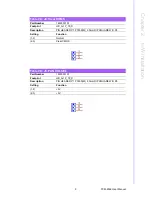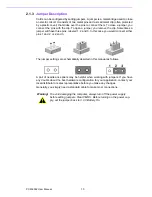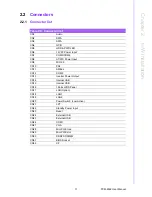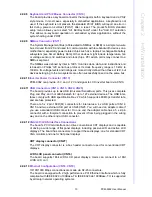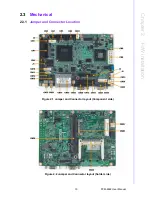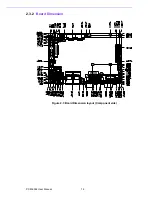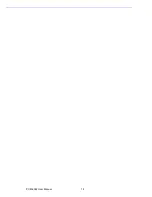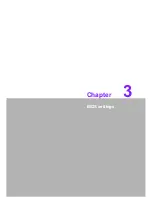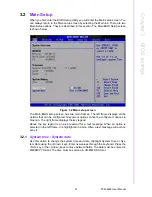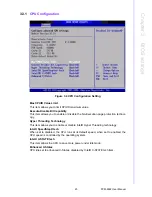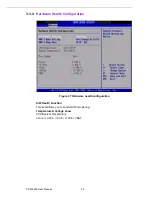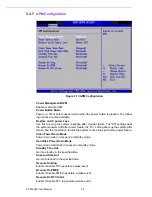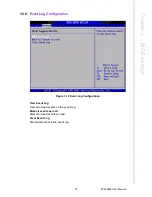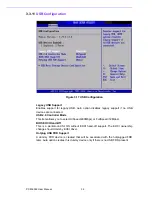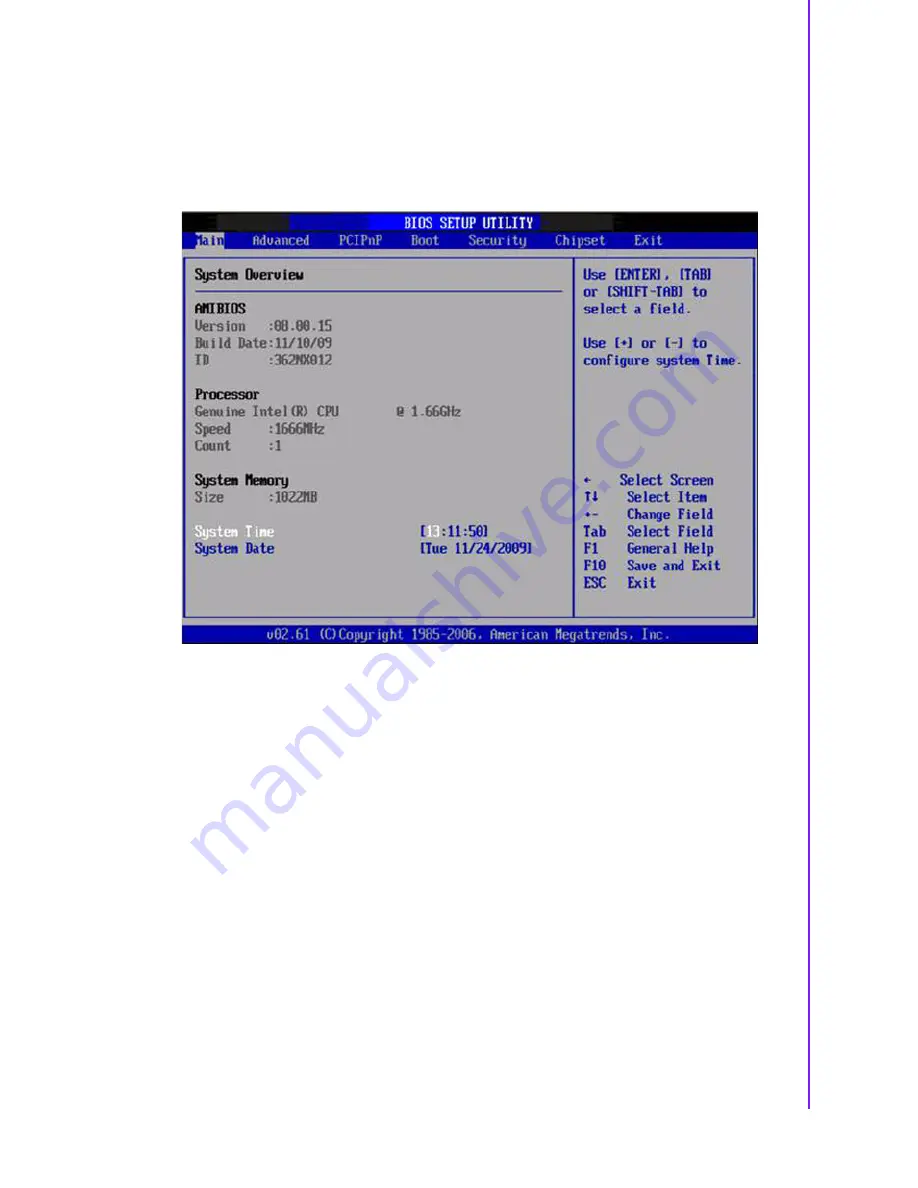
21
PCM-9362 User Manual
Chapter 3
B
IOS settings
3.2
Main Setup
When you first enter the BIOS Setup Utility, you will enter the Main setup screen. You
can always return to the Main setup screen by selecting the Main tab. There are two
Main Setup options. They are described in this section. The Main BIOS Setup screen
is shown below.
Figure 3.2 Main setup screen
The Main BIOS setup screen has two main frames. The left frame displays all the
options that can be configured. Grayed-out options cannot be configured; options in
blue can. The right frame displays the key legend.
Above the key legend is an area reserved for a text message. When an option is
selected in the left frame, it is highlighted in white. Often a text message will accom-
pany it.
3.2.1
System time / System date
Use this option to change the system time and date. Highlight System Time or Sys-
tem Date using the <Arrow> keys. Enter new values through the keyboard. Press the
<Tab> key or the <Arrow> keys to move between fields. The date must be entered in
MM/DD/YY format. The time must be entered in HH:MM:SS format.
Summary of Contents for PCM-9362 Series
Page 8: ...PCM 9362 User Manual viii...
Page 14: ...PCM 9362 User Manual 6...
Page 24: ...PCM 9362 User Manual 16 2 3 2 Board Dimension Figure 2 3 Board Dimension layout Component side...
Page 26: ...PCM 9362 User Manual 18...
Page 27: ...Chapter 3 3 BIOS settings...
Page 35: ...27 PCM 9362 User Manual Chapter 3 BIOS settings 3 3 5 ACPI Settings Figure 3 8 ACPI Settings...
Page 50: ...PCM 9362 User Manual 42 3 7 Advanced Chipset Settings Figure 3 23 Advanced Chipset Settings...
Page 56: ...PCM 9362 User Manual 48...
Page 57: ...Chapter 4 4 S W Introduction Installation...
Page 69: ...Appendix A A PIN Assignments...
Page 99: ...91 PCM 9362 User Manual Appendix A PIN Assignments...