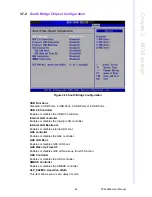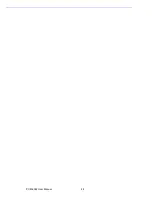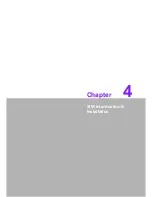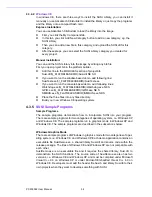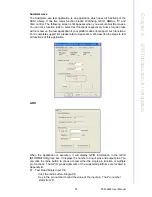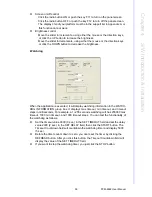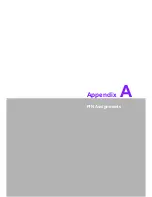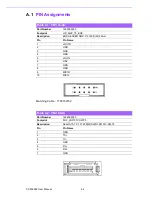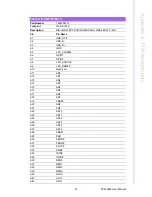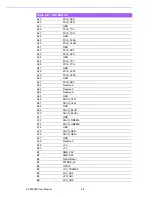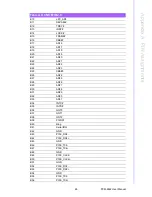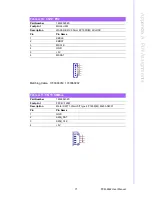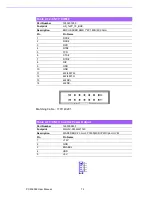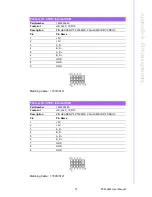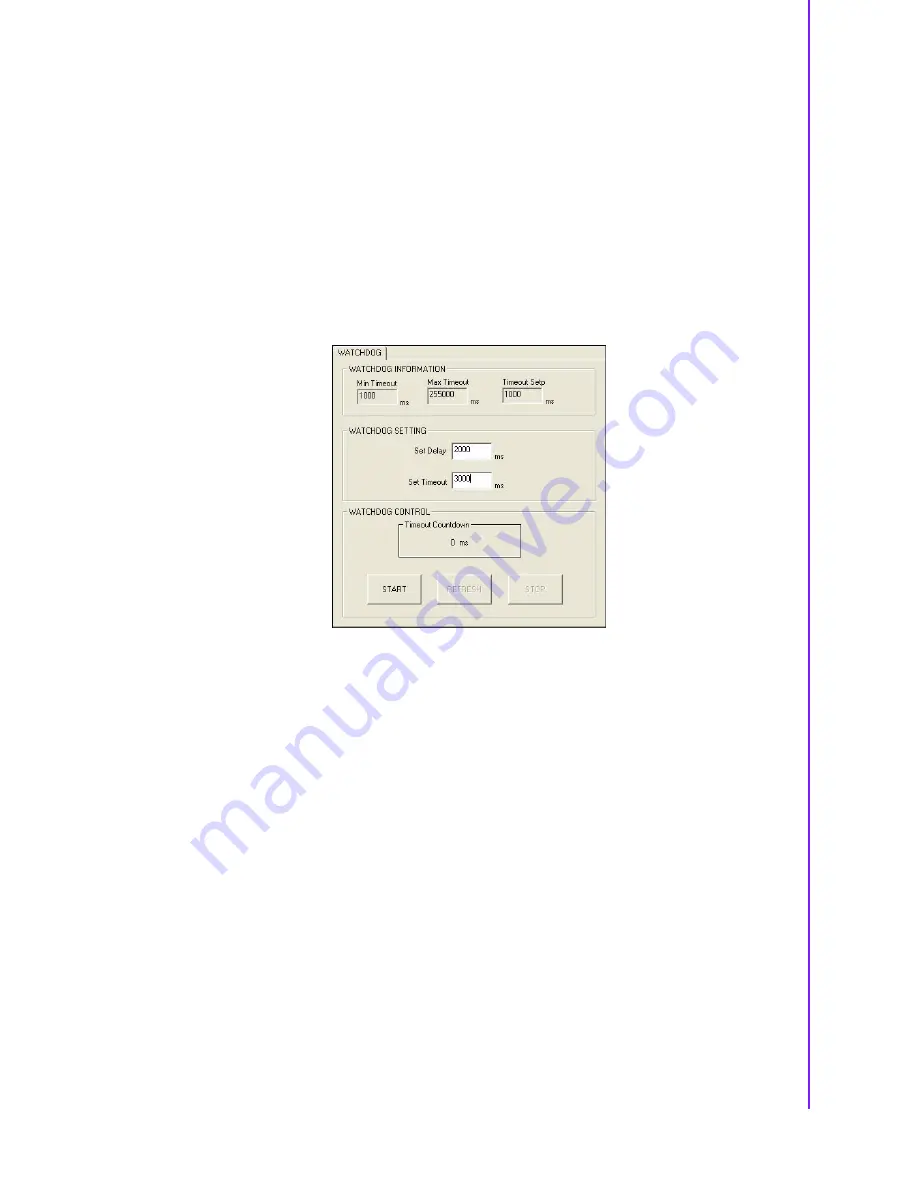
59
PCM-9362 User Manual
Chapter 4
S
/W Introduction
&
Installation
Screen on/off control
–
Click the radio button ON or push the key F11 to turn on the panel screen.
–
Click the radio button OFF or push the key F12 to turn off the panel screen.
–
The display chip of your platform must be in the support list in Appendix A, or
this function cannot work.
Brightness control
–
Move the slider in increments, using either the mouse or the direction keys,
or click the UP button to increase the brightness.
–
Move the slider in decrements, using either the mouse or the direction keys,
or click the DOWN button to decrease the brightness.
Watchdog
When the application is executed, it will display watchdog information in the WATCH-
DOG INFORMATION group box. It displays max timeout, min timeout, and timeout
steps in milliseconds. For example, a 1~255 seconds watchdog will has 255000 max
timeout, 1000 min timeout, and 1000 timeout steps. You can test the functionality of
the watchdog as follows:
Set the timeout value 3000 (3 sec.) in the SET TIMEOUT field and set the delay
value 2000 (2 sec.) in the SET DELAY field, then click the START button. The
Timeout Countdown field will countdown the watchdog timer and display 5000
(5 sec.).
Before the timer counts down to zero, you can reset the timer by clicking the
REFRESH button. After you click this button, the Timeout Countdown field will
display the value of the SET TIMEOUT field.
If you want to stop the watchdog timer, you just click the STOP button.
Summary of Contents for PCM-9362 Series
Page 8: ...PCM 9362 User Manual viii...
Page 14: ...PCM 9362 User Manual 6...
Page 24: ...PCM 9362 User Manual 16 2 3 2 Board Dimension Figure 2 3 Board Dimension layout Component side...
Page 26: ...PCM 9362 User Manual 18...
Page 27: ...Chapter 3 3 BIOS settings...
Page 35: ...27 PCM 9362 User Manual Chapter 3 BIOS settings 3 3 5 ACPI Settings Figure 3 8 ACPI Settings...
Page 50: ...PCM 9362 User Manual 42 3 7 Advanced Chipset Settings Figure 3 23 Advanced Chipset Settings...
Page 56: ...PCM 9362 User Manual 48...
Page 57: ...Chapter 4 4 S W Introduction Installation...
Page 69: ...Appendix A A PIN Assignments...
Page 99: ...91 PCM 9362 User Manual Appendix A PIN Assignments...