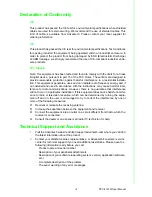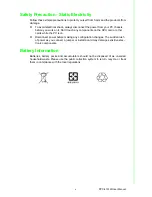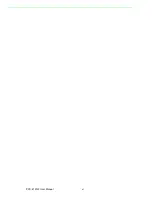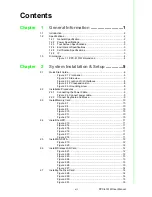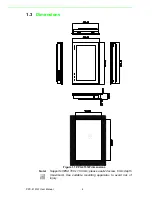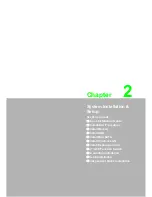PPC-4151W User Manual
viii
Figure 2.32 ................................................................................. 15
2.8
AT/ATX Function Switch ......................................................................... 15
Figure 2.33ATX mode ................................................................ 15
Figure 2.34AT mode................................................................... 15
2.9
Grounding Installation ............................................................................. 16
Figure 2.35 ................................................................................. 16
Figure 2.36 ................................................................................. 16
Figure 2.37 ................................................................................. 16
Figure 2.38 ................................................................................. 16
2.10
Hook Installation ..................................................................................... 17
Figure 2.39Hook Installation....................................................... 17
2.11
Solo Quick Installation ............................................................................ 18
2.12
Cradle Installation Description ................................................................ 19
Chapter
3
Jumper Configuration
...................... 21
3.1
Jumper & Connectors ............................................................................. 22
Figure 3.1 PCM-8209 front view................................................ 22
3.2
External COM PORT PIN Definition ....................................................... 24
Figure 3.2 COM ports ................................................................ 24
Chapter
4
Software Configuration
.................... 27
4.1
Driver Installation Divers ......................................................................... 28
4.2
BIOS Setup ............................................................................................. 28
4.2.1
Enter BIOS.................................................................................. 28
4.2.2
Display Brightness Adjustment ................................................... 29
4.2.3
COM5 Mode Selection (RS422/485) .......................................... 30
4.2.4
Wake Up by LAN ........................................................................ 31