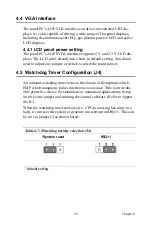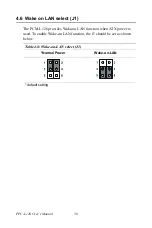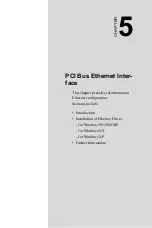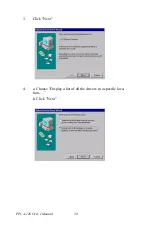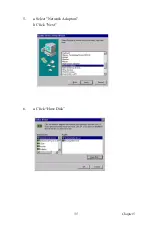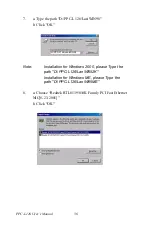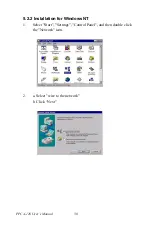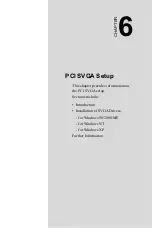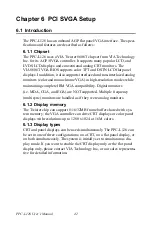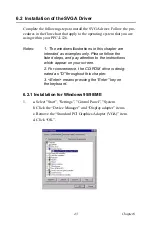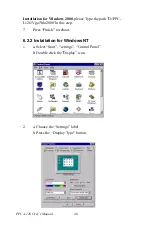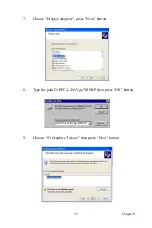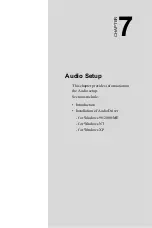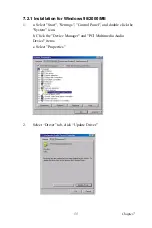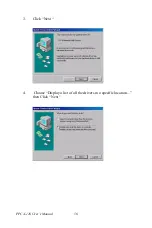PPC-L126 User’s Manual
42
Chapter 6 PCI SVGA Setup
6.1 Introduction
The PPC-L126 has an onboard AGP flat panel/VGA interface. The speci-
fications and features are described as follows:
6.1.1 Chipset
The PPC-L126 uses a VIA Twister 8606T chipset from VIA Technology
Inc. for its AGP/SVGA controller. It supports many popular LCD, and
LVDS LCD displays and conventional analog CRT monitors. The
VIA8606T VGA BIOS supports color TFT and DSTN LCD flat panel
displays. In addition, it also supports interlaced and non-interlaced analog
monitors (color and monochrome VGA) in high-resolution modes while
maintaining complete IBM VGA compatibility. Digital monitors
(i.e. MDA, CGA, and EGA) are NOT supported. Multiple frequency
(multisync) monitors are handled as if they were analog monitors.
6.1.2 Display memory
The Twister chip can support 8/16/32MB frame buffer shared with sys-
tem memory; the VGA controller can drive CRT displays or color panel
displays with resolutions up to 1280 x 1024 at 16 M colors.
6.1.3 Display types
CRT and panel displays can be used simultaneously. The PPC-L126 can
be set in one of three configurations: on a CRT, on a flat panel display, or
on both simultaneously. The system is initially set to simultaneous dis-
play mode. If you want to enable the CRT display only or the flat panel
display only, please contact VIA Technology Inc., or our sales representa-
tive for detailed information.
Summary of Contents for PPC-L126
Page 1: ...PPC L126 VIA Eden Processor based Fanless Panel PC with 12 1 TFT LCD Users Manual...
Page 8: ...PPC L126 User s Manual viii...
Page 19: ...7 Chapter1 1 4 Dimensions Figure 1 1 Dimensions of PPC L126...
Page 20: ...PPC L126 User s Manual 8...
Page 28: ...PPC L126 User s Manual 16...
Page 37: ...25 Chapter4 Figure 4 2 Connectors on the PPC L126 motherboard...
Page 47: ...35 Chapter5 5 a Select Network Adaptors b Click Next 6 a Click Have Disk...
Page 49: ...37 Chapter5 9 a Choose Next 10 a Click Finish...
Page 56: ...PPC L126 User s Manual 44 2 a Choose the Driver label b Click Update Driver 3 Click Next...
Page 69: ...57 Chapter7 5 choose Sound video and game controllers click Next 6 Click Have Disk...
Page 71: ...59 Chapter7 9 Click Next 10 Click Finish...
Page 79: ...67 Chapter8 3 Click Yes to accept the agreement 4 Click Next...
Page 80: ...PPC L126 User s Manual 68 5 Choose the directory then click Next 6 Click Next...
Page 83: ...71 Chapter8 3 Click Yes to accept the agreement 4 Click Next...
Page 84: ...PPC L126 User s Manual 72 5 Choose the directory then click Next 6 Click Next...
Page 85: ...73 Chapter8 7 Click Finish 8 Click Finish to complete the installation...
Page 97: ...CHAPTER 9 Award BIOS Setup This chapter describes how to set BIOS configuration data...
Page 110: ...PPC L126 User s Manual 98...
Page 114: ...PPC L126 User s Manual 102...
Page 115: ...Appendix B I O Pin Assignments...
Page 121: ...109 AppendixB B 9 PCI ISA Bus connector Slot 1 Figure B 1 PCI ISA connector Side View...
Page 126: ...PPC L126 User s Manual 114...
Page 128: ......