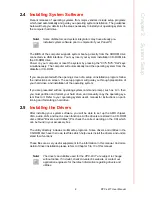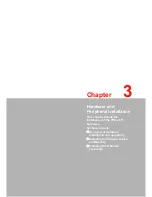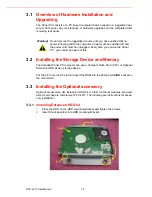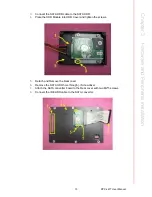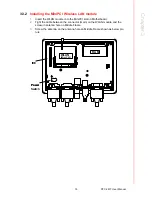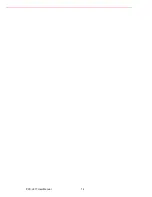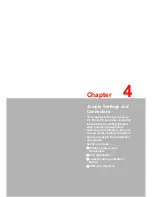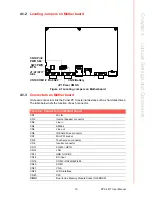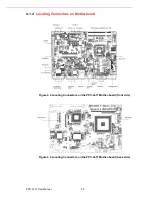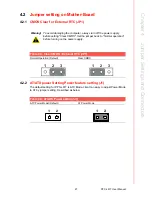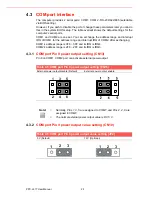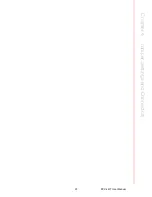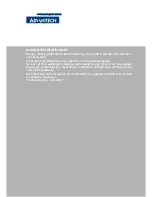Chapter
4
4
Jumper Settings and
Connectors
This chapter tells how to set up
the Panel PC hardware, including
instructions on setting jumpers
and connecting peripherals,
switches and indicators. Be sure
to read all the safety precautions
before you begin the installation
procedures.
Sections include:
Setting Jumpers and
Connectors
CPU Installation
Jumper setting on Mother-
Board
COM-port Interface