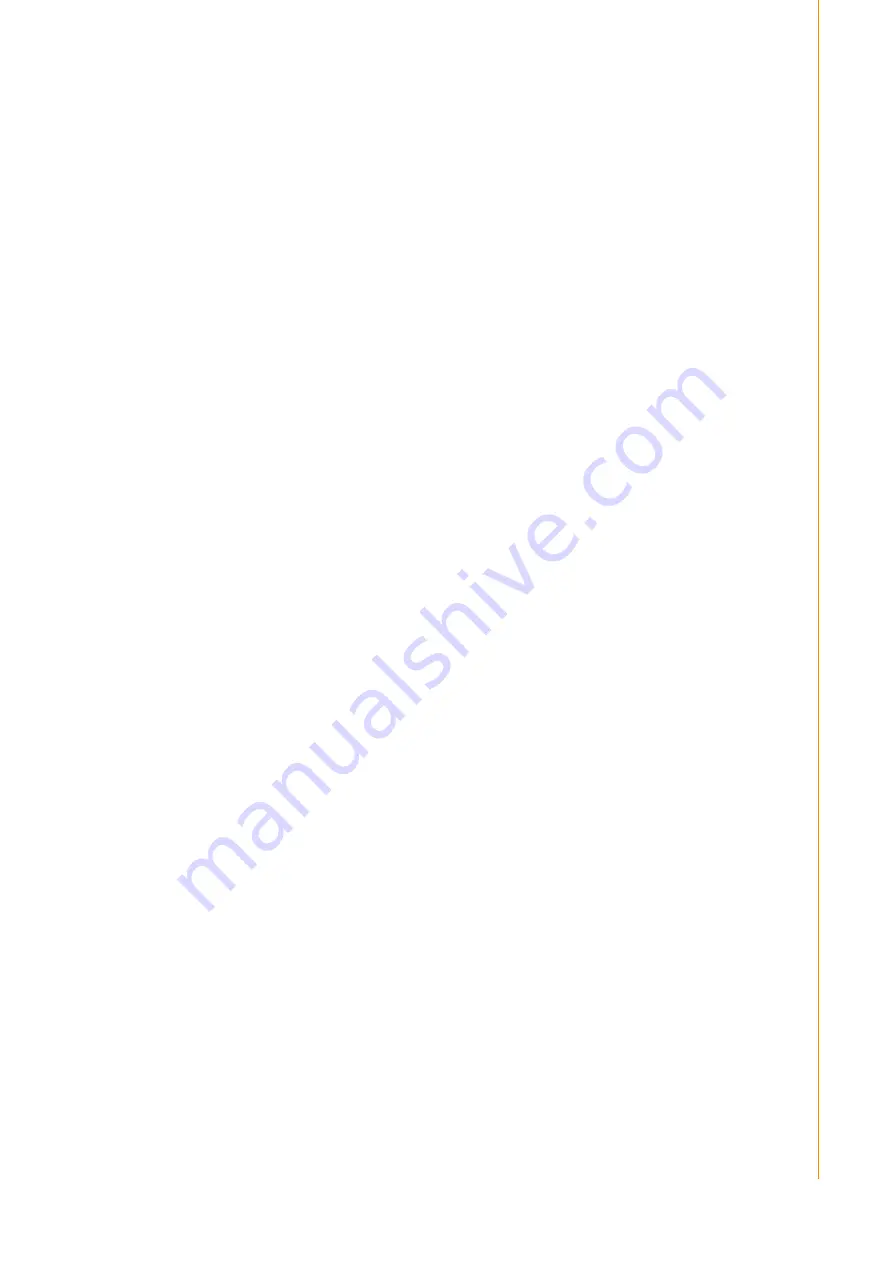
v
PPC-L62T User Manual
Safety Precaution - Static Electricity
Follow these simple precautions to protect yourself from harm and the products from
damage.
To avoid electrical shock, always disconnect the power from your PC chassis
before you work on it. Don't touch any components on the CPU card or other
cards while the PC is on.
Disconnect power before making any configuration changes. The sudden rush
of power as you connect a jumper or install a card may damage sensitive elec-
tronic components.
Summary of Contents for PPC-L62T
Page 1: ...User Manual PPC L62T Intel Atom Processor Based Panel PC with 6 5 Color TFT LCD Display ...
Page 6: ...PPC L62T User Manual vi ...
Page 12: ...PPC L62T User Manual 4 1 3 Dimensions Figure 1 1 Dimensions of PPC L62T ...
Page 18: ...PPC L62T User Manual 10 ...
Page 22: ...PPC L62T User Manual 14 ...
Page 36: ...XXX XXXX User Manual 28 ...






































