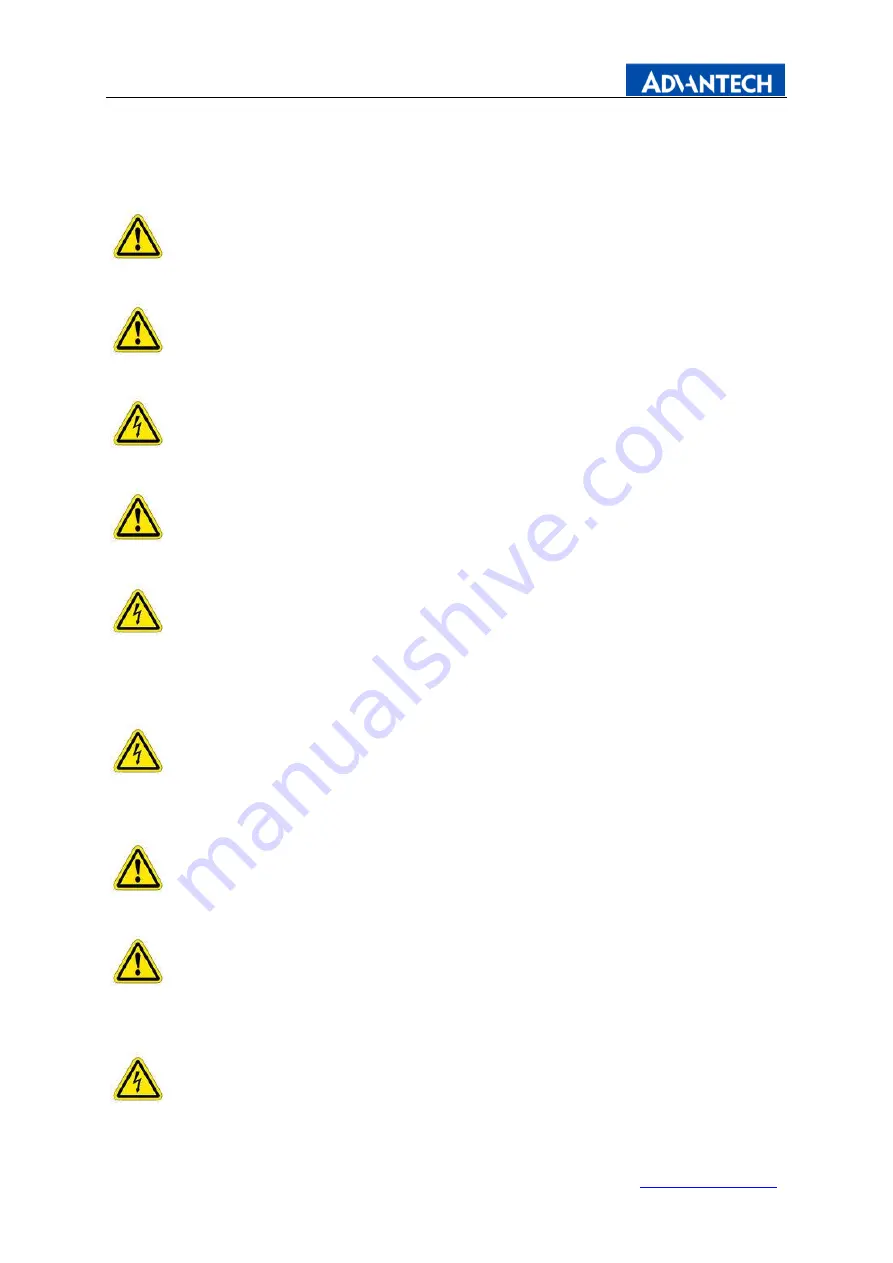
Page 3 of 14
Enabling an Intelligent Planet
Important safety notice
Please read this manual carefully and save to use in the future.
Make sure to unplug the power lead before cleaning the product. Unplug the
power lead from the power outlet and wipe the product using a soft, dry cloth.
Do not use components except those recommended by the manufacturer,
failure to do so may cause damage.
Do not try to move the monitor by pulling only the cord nor touch the plug with
wet hands.
Do not excessively bend the plug and wire nor place heavy objects upon
them, which could cause damage.
Keep the product away from places exposed to oil, smoke or moisture; do not
install inside a vehicle, this may cause malfunction, an electric shock or fire.
Especially avoid operating the monitor near water or outdoors where it could
be exposed to snow or rain.
Do not cover the vents on the monitor case, do not place the monitor or
power adapter on the bed, sofa, carpet etc., as bad ventilation may cause a
breakdown or fire.
When installing the product, make sure to keep it away from the wall (more
than 76mm (3 inch) for ventilation purposes.
Only the type of power listed in the label of the LCD can be used. If you have
questions of power type, please contact local dealer or power supply
department.
Use only a properly grounded plug and receptacle. An improper ground may
cause electric shoc
k or equipment damage. If you can’t insert the plug into























