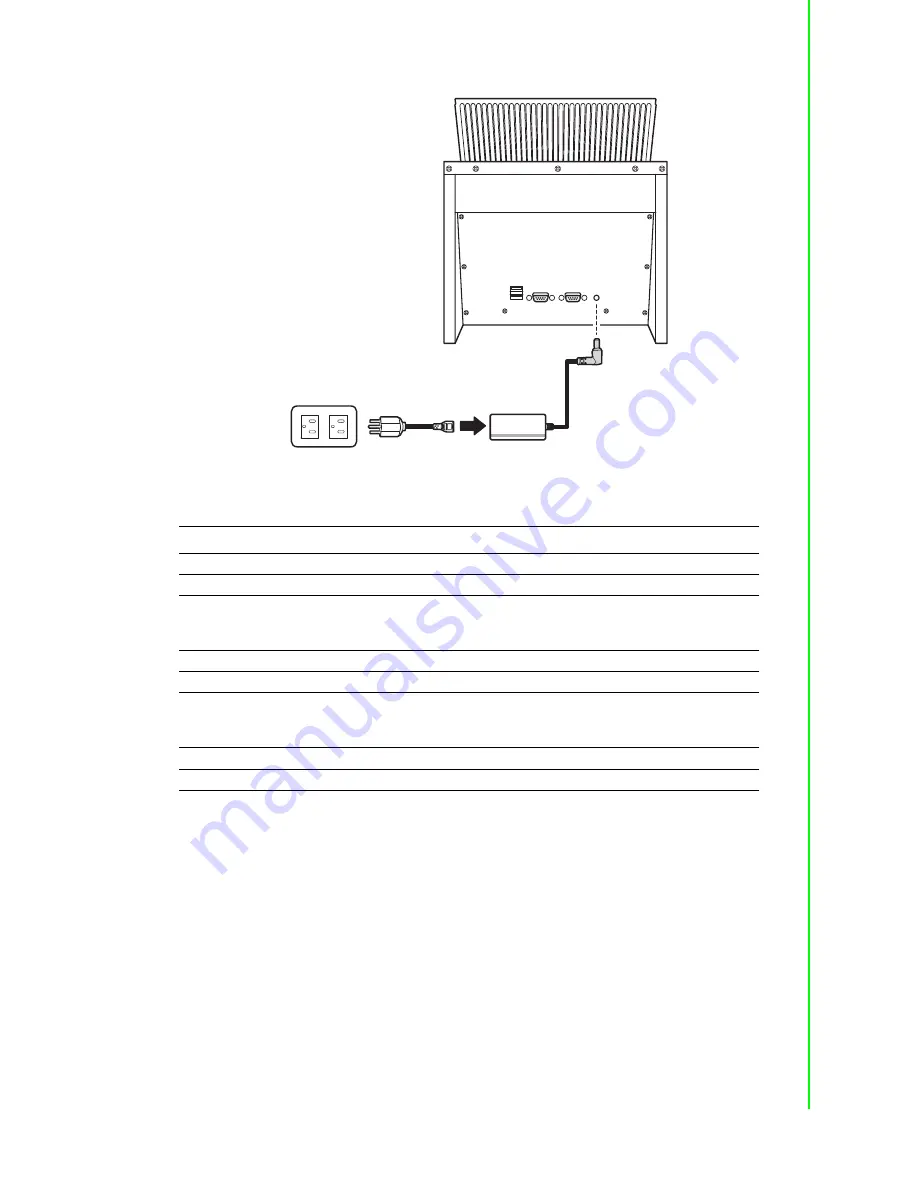
39
PWS-8101M User Manual
Appendix A
A
ccessories
Desk Docking Specifications
Tablet PC Holster
Tablet PC holster can attach directly to tablet PC. It enables you to work freely with
both hands while distributing the weight of the tablet PC throughout the upper torso.
Feature
Description
Product Name
PWS-8101M Tablet PC Docking
Model Number
By request
External I/O Interfaces
Two USB 2.0 host connectors (Or Factory Option: Four USB)
Two RS-232/422/485 (Or Factory Option:extra two RS232)
One DC-in
Power Adapter
Universal AC 90V ~ 265V, 47~63Hz input; 19V, 3.16A output
Physical Size
230 x 154 x 252 mm
Environment
Operating Temperature -20 ~ 60
°
C
Storage Temperature -40 ~ 70
°
C
Operating Humidity 10% ~ 95%
Rugged Specifications
Waterproof at front bezel
Certifications
CE, FCC, UL, TUV, CCC
Summary of Contents for PWS-8101M
Page 6: ...PWS 8101M User Manual vi...
Page 7: ...Chapter 1 1 General Information...
Page 27: ...Chapter 2 2 Installation...
Page 34: ...PWS 8101M User Manual 28...
Page 35: ...Chapter 3 3 Operating the LCD Display...
Page 38: ...PWS 8101M User Manual 32...
Page 39: ...Appendix A A Accessories...
Page 47: ...41 PWS 8101M User Manual Appendix A Accessories...




































