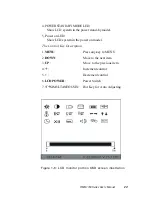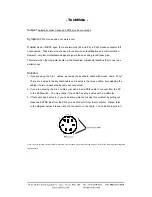Reviews:
No comments
Related manuals for RMD-1150

SmartSwitch 9000
Brand: Cabletron Systems Pages: 52

AsanteHub 2072RPU
Brand: Asante Pages: 10

PXIe-2519
Brand: JYTEK Pages: 40

IE-MediaChassis/1-AC
Brand: B+B SMARTWORK Pages: 12

SC506 Series
Brand: Supermicro Pages: 29

CSE-LB16-W
Brand: Supermicro Pages: 31

SC101F
Brand: Supermicro Pages: 37

SC101S
Brand: Supermicro Pages: 40

CSE-LA15-W
Brand: Supermicro Pages: 31

SC721TQ-250B
Brand: Supermicro Pages: 68

SC745BAC-R1K23B
Brand: Supermicro Pages: 72

SCF418 Series
Brand: Supermicro Pages: 87

CSE-LB16-AW
Brand: Supermicro Pages: 53

CSE-LB13-AW Series
Brand: Supermicro Pages: 53

CSE-LA15-AW Series
Brand: Supermicro Pages: 51

CSE-815BTQC-R860W
Brand: Supermicro Pages: 55

CSE-116BAC10-R860W
Brand: Supermicro Pages: 54

CSE-813MF2 RCB
Brand: Supermicro Pages: 58