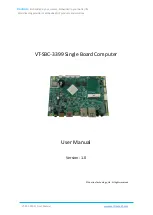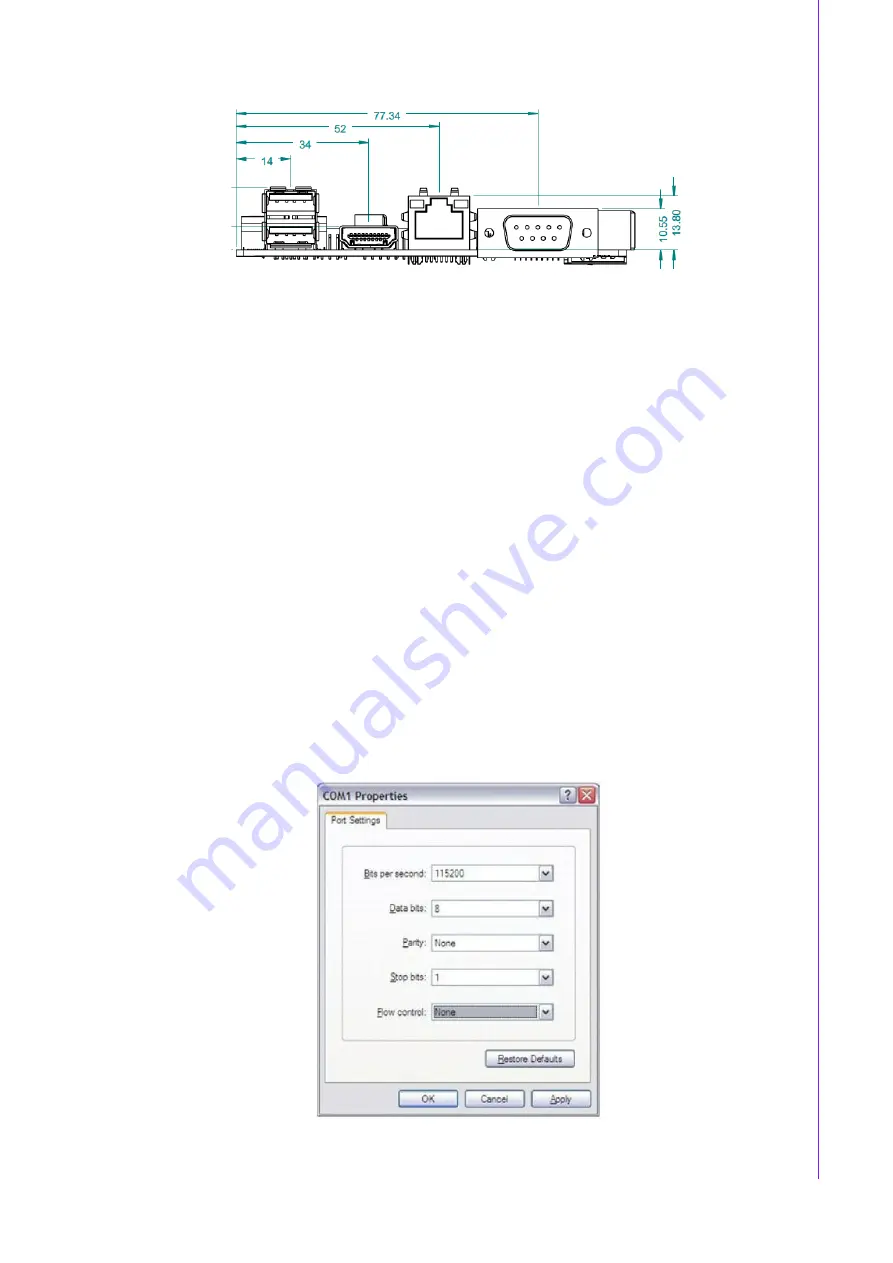
21
RSB-3430 User Manual
Chapter 2
H
/W Installation
Figure 2.18 Board Dimension Layout (Coastline)
2.4
Quick Start of RSB-3430
2.4.1
Debug Port Connection
1.
Connect debug port cable to the RSB-3430 debug port.
2.
Connect the RS-232 extension cable to the debug cable.
3.
Connector the other sides of the extension cable to the USB-to-RS-232 cable
then connect to your PC.
2.4.2
Debug Port Setting
RSB-3430 can communicate with a host server (Windows or Linux) by using serial
cables. Common serial communication programs such as Hyper Terminal, Tera Term
or PuTTY can be used in this case. The example below describes the serial terminal
setup using Hyper Terminal on a Windows host:
1.
Connect RSB-3430 with your Windows PC by using a serial cable.
2.
Open Hyper Terminal on your Windows PC, and select the settings as shown in
Figure 2.25.
3.
After the bootloader is programmed on SD card, insert power adapter connector
to DC jack on RSB-3430 to power up the board. The bootloader prompt is dis-
played on the terminal screen.
Figure 2.19 Hyper Terminal Settings for Terminal Setup
Summary of Contents for RSB-3430
Page 1: ...User Manual RSB 3430 2 5 SBC with NXP i MX6 Processor ARM Cortex A9 Architecture...
Page 9: ...Chapter 1 1 General Introduction...
Page 12: ...RSB 3430 User Manual 4...
Page 13: ...Chapter 2 2 H W Installation...
Page 30: ...RSB 3430 User Manual 22...
Page 36: ...RSB 3430 User Manual 28...
Page 41: ...33 RSB 3430 User Manual Chapter 5 Advantech Services...