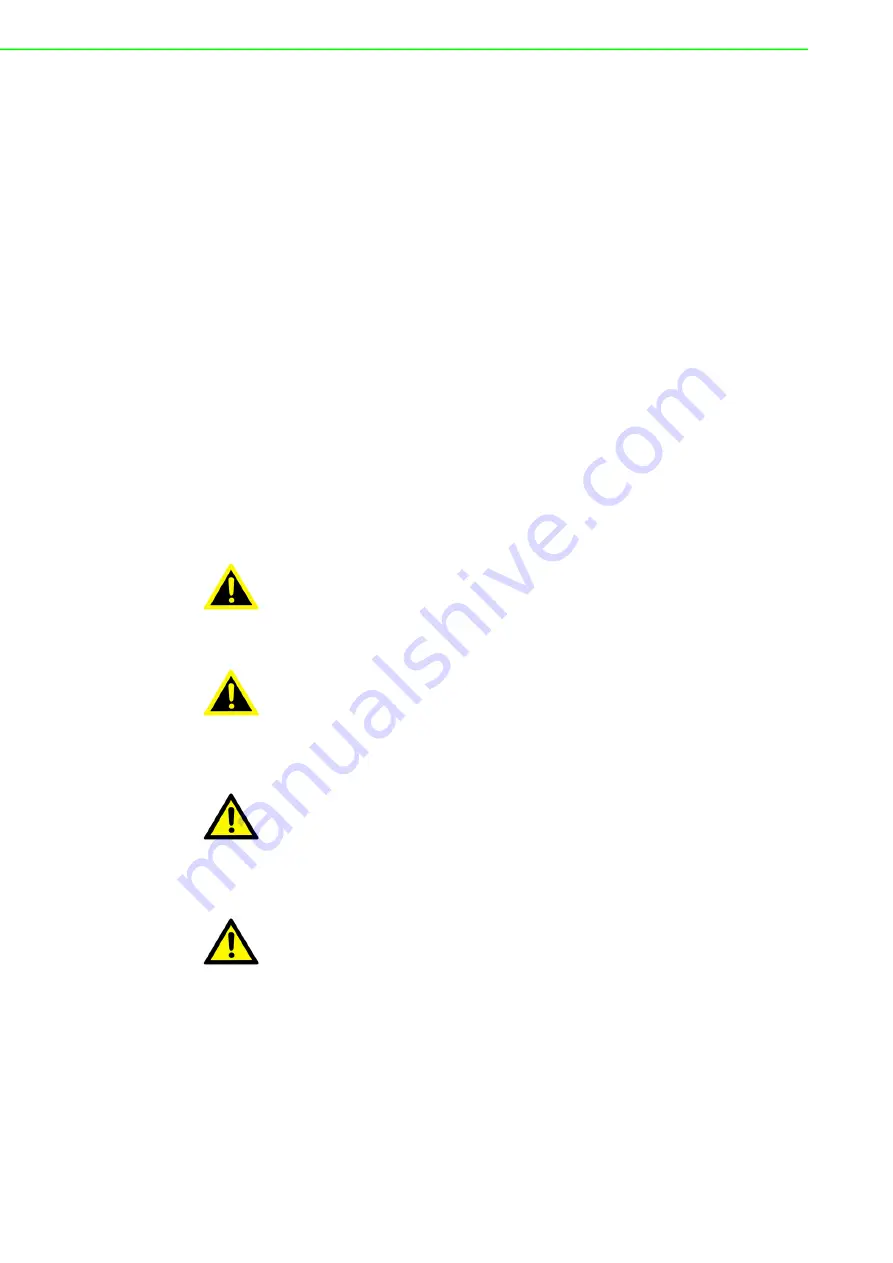
UNO-420 User Manual
2
1.1
Introduction
The UNO-420 is an embedded Hardware Ready Platform that can shorten your
development time and offers a wide array of networking interfaces to fulfill the exten
-
sive needs of different projects. UNO-420 includes Intel’s latest Atom technology and
provides rich interfaces including up to 3 x COM port, 2 x LAN port (one with Power
Over Ethernet (PoE) technology), and 8 x GPIO.
The UNO-420 can operate in wide temperatures (from -20 to 60°C). The UNO-420
uses Intel Atom CPUs and has a built-in onboard 2G DDR3L RAM for heavy pro
-
grams.
UNO-420 provides great expansion including 1 x full-size mPCIe and 1 x half-size
mPCIe support. With these expansions UNO-420 has great expandability for Wi-Fi,
3G/LTE, and GPS.
With multiple OS and driver support, such as Ubuntu,Win10 2019 LTSC, users can
integrate applications easily in an application ready platform that can provides versa
-
tile functions to fulfill diverse requirements.
1.2
Safety Precautions
The following sections tell how to make each connection. In most cases, you will sim
-
ply need to connect to a standard cable.
Warning!
Always disconnect the power cord from your chassis whenever you are
working on it. Do not connect while the power is on. A sudden rush of
power can damage sensitive electronic components. Only experienced
electronics personnel should open the chassis.
Warning!
Toujours à la terre pour éliminer toute charge d'électricité statique avant
toucher UNO-420. Appareils électroniques modernes sont très sensi
-
bles à charges d'électricité statique. Utilisez un bracelet antistatique à
tout moment. Placez tous composants électroniques sur une surface
antistatique ou dans un statique-sac blindé.
Caution!
Always ground yourself to remove any static electric charge before
touching UNO-420. Modern electronic devices are very sensitive to
static electric charges. Use a grounding wrist strap at all times. Place all
electronic components on a static-dissipative surface or in a static-
shielded bag.
Caution!
Toujours débrancher le cordon d'alimentation de votre boîtier lorsque
vous êtes travailler. Ne branchez pas lorsque l'appareil est allumé. Un
afflux soudain de puissance peut endommager les composants électro
-
niques sensibles. Seulement connu personnel de l'électronique
devraient ouvrir le châssis.
Summary of Contents for UNO-420
Page 8: ...UNO 420 User Manual viii ...
Page 10: ...UNO 420 User Manual x Table A 5 GPIO port pin definition details 30 ...
Page 14: ...UNO 420 User Manual 4 ...
Page 25: ...15 UNO 420 User Manual Chapter 3 Initial Setup 5 Modify COM3 to COM1 6 Modify COM4 to COM2 ...
Page 26: ...UNO 420 User Manual 16 7 Modify COM5 to COM3 8 Click Exit to finish setting ...
Page 33: ...Appendix A A System Settings and Pin Assignments ...
Page 41: ...31 UNO 420 User Manual Appendix A System Settings and Pin Assignments ...













































