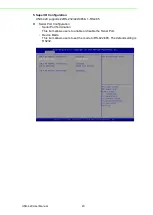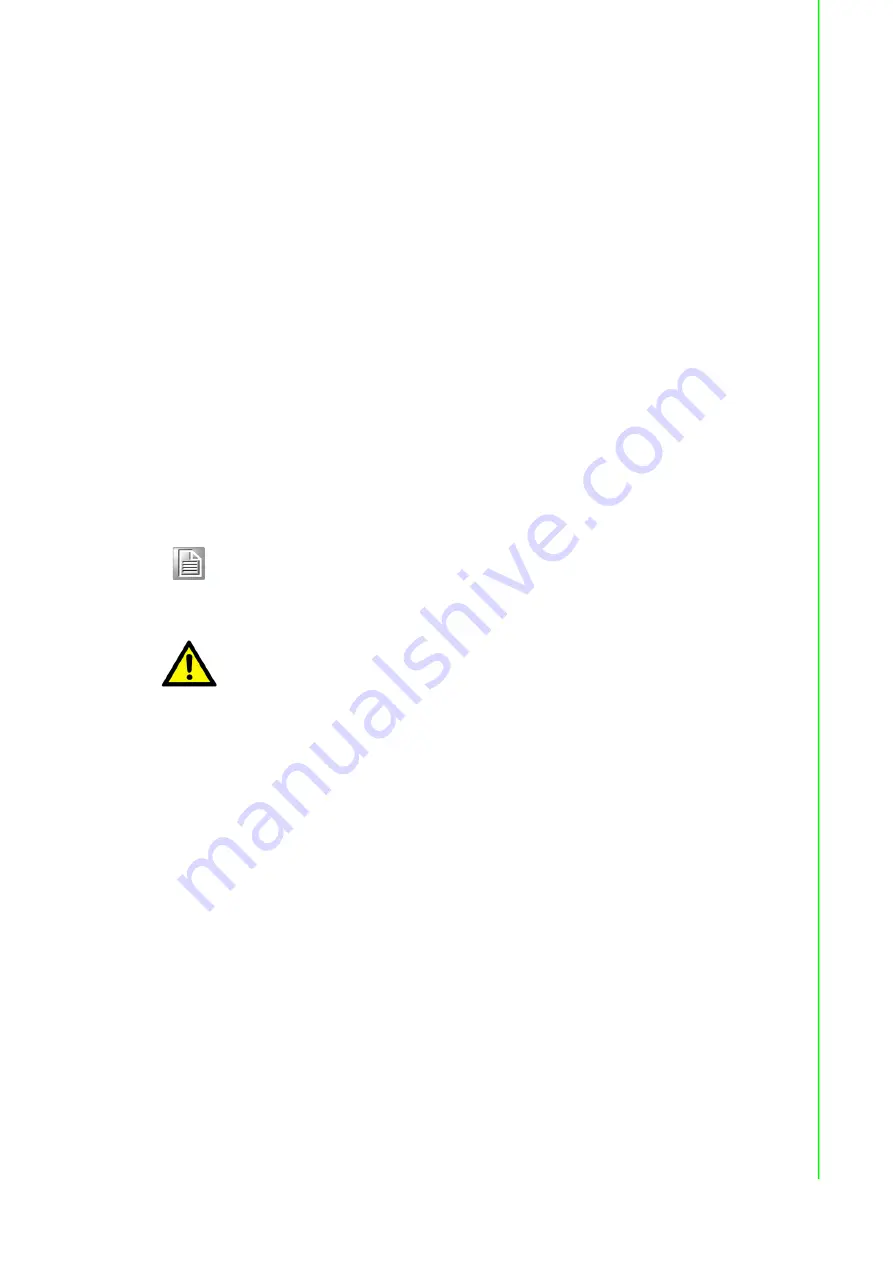
7
UNO-420 User Manual
C
ha
pte
r 2
H
ard
w
are
F
un
ctio
na
lity
2.2
UNO-420 Interface
UNO-420 PoE Powered Device Sensing Gateway has 3 x COM, 2 x LAN (1 x PoE),
8 x programmable GPIO, HDMI, USB3.0.
2.2.1
LAN: Ethernet Connector
UNO-420 is equipped with two Gigabit LAN controllers. For the UNO-420, the con
-
troller chip used is an Realtek RTL8119E Ethernet controller that is fully compliant
with IEEE 802.3u 10/100/1000 Base-T. The Ethernet port is a standard RJ-45 jack,
and there is support for PoE-IN IEEE 802.3at. LED indicators are on the front to show
its Link (Green LED) and Active (Green LED) status.
2.2.2
COM Port Interface (COM1, COM2, COM3)
COM1 (RS-232/422/485) DB9, 50~115.2kbps
COM2 (RS-232/422/485) DB9, 50~115.2kbps
COM3 (RS-485) Terminal block, 50~115.2kbps
2.2.3
GPIO Connector
GPIO0 to the GPIO7 pins are 0-5 V input/output and digital/analog configurable pins.
2.2.4
Power Connector
UNO-420 comes with a Phoenix connector 10~30Vdc or RJ-45 PoE-In IEEE 802.3 at
compliant (Type 2) PD (42.4~57.0 V) external power input and features reversed wir
-
ing protection. Therefore, it will not cause any damage to the system by reversed wir
-
ing of ground line and power line.
2.2.5
USB Connector
The USB interface supports Plug and Play, which enables you to connect or discon
-
nect a device whenever you want, without turning off the computer. The UNO-420
provides one USB 3.0 connector.
2.2.6
RTC Battery Specification
The UNO-420 has an RTC Battery to ensure the setting in BIOS and system clock
can be kept, even with power disconnected for a short time.
Type:
BR2032
Output Voltage:
3 V
DC
Note!
The GPIO port is powered by analog devices' AD5593R.
Each pin has a 100K OHM series resistor between the connector and
the AD5593R.
Caution!
This port is ESD-sensitive. An insulated GPIO connector that prevents
direct ESD exposure to the I/O pins is recommended.
Summary of Contents for UNO-420
Page 8: ...UNO 420 User Manual viii ...
Page 10: ...UNO 420 User Manual x Table A 5 GPIO port pin definition details 30 ...
Page 14: ...UNO 420 User Manual 4 ...
Page 25: ...15 UNO 420 User Manual Chapter 3 Initial Setup 5 Modify COM3 to COM1 6 Modify COM4 to COM2 ...
Page 26: ...UNO 420 User Manual 16 7 Modify COM5 to COM3 8 Click Exit to finish setting ...
Page 33: ...Appendix A A System Settings and Pin Assignments ...
Page 41: ...31 UNO 420 User Manual Appendix A System Settings and Pin Assignments ...