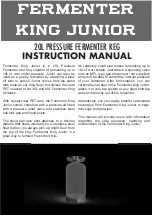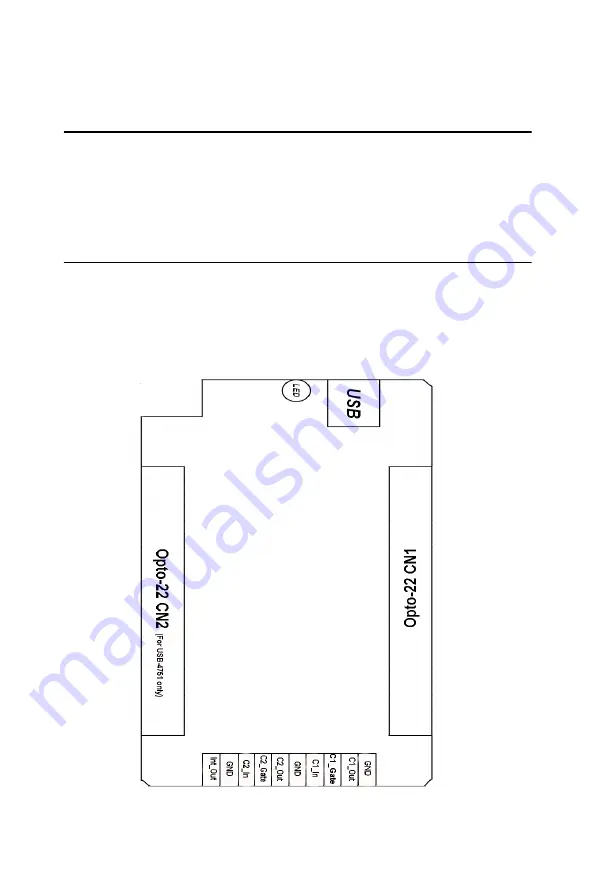
USB-4751/4751L User Manual
12
Chapter 3 Signal Connections
3.1 Overview
Maintaining good signal connections is one of the most important factors
in ensuring that your application system is sending and receiving data
correctly. A good signal connection can avoid unnecessary and costly
damage to your PC and other hardware devices.
3.2 I/O Connectors
USB-4751/4751L is equipped with one plug-in screw-terminal connector
and two (one for USB-4751L) standard Opto-22 connectors that can be
used with a variety of Advantech's wiring boards.
3.2.1 Pin Assignments
Figure 3.1: I/O Connector Pin Assignment
Summary of Contents for USB-4751
Page 1: ...USB 4751 4751L 48 24 Channel Digital Input Output USB Module User Manual ...
Page 6: ...USB 4751 4751L User Manual vi ...
Page 7: ...2 CHAPTER 1 Introduction Sections include Hardware Features Software Overview ...
Page 10: ...USB 4751 4751L User Manual 4 ...
Page 23: ...2 APPENDIX A Specifications ...