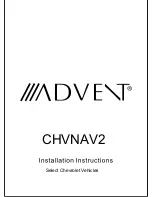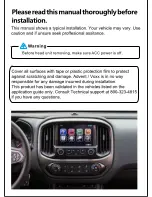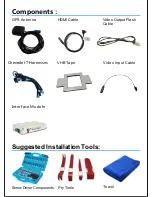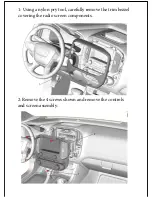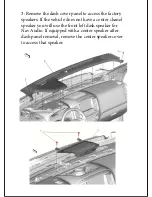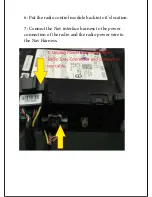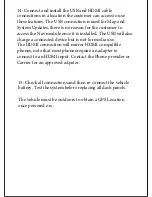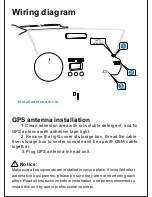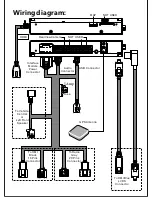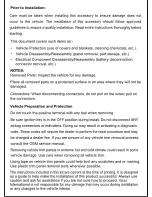Reviews:
No comments
Related manuals for CHVNAV2

RMK-9
Brand: Raymarine Pages: 12

CT500 DAB
Brand: AMS Pages: 14

Stealthbox SB-GM-4GSUVCNSL/10TW1
Brand: JL Audio Pages: 7

CENTRAL Omega HEC-12EC
Brand: Tyco Fire Product Pages: 4

New York 835 W
Brand: Blaupunkt Pages: 320

RMN 801BT
Brand: Caliber Pages: 21

KEX-M9537ZT-02/UC
Brand: Pioneer Pages: 8

KEH-P4020 - Radio / Cassette Player
Brand: Pioneer Pages: 6

KEH-P4010R
Brand: Pioneer Pages: 6

KEH-P2035
Brand: Pioneer Pages: 6

KEH-1940
Brand: Pioneer Pages: 6

KEH-1900
Brand: Pioneer Pages: 6

KEH-P7900R EW
Brand: Pioneer Pages: 26

KEH-P6015 X1M/ES
Brand: Pioneer Pages: 49

KEH-P2035
Brand: Pioneer Pages: 44

MEH-P5350
Brand: Pioneer Pages: 64

KEH-P4020 - Radio / Cassette Player
Brand: Pioneer Pages: 47

KEH-1940
Brand: Pioneer Pages: 42